Learn Different Solutions To Fix Among Us Keeps Crashing On Android Phones And Tablets!
Overview: There are some Android users who are complaining that Among Us is crashing while playing the game or when they open the Among Us app. If this is also happening to you then simply relax. This guide is going to introduce some working and easy solutions to fix Among Us crashing on Android.
- Solution 1: Close Among Us And Force Restart Your Android
- Solution 2: Check Storage Space
- Solution 3: Check Internet Connection
- Solution 4: Update Among Us App
- Solution 5: Clear Cache And Data Of Among Us Game
- Solution 6: Update Google Play Services
- Solution 7: Update Your Android OS
- Solution 8: Force Stop Among Us App
- Solution 9: Check App Permissions
- Solution 10: Uninstall And Reinstall Among Us
- Solution 11: Wipe Cache Partition In Recovery Mode
- Solution 12: Try Android Repair Software
- Solution 13: Factory Reset Android
With the help of Android System Repair tool, one can:
- Easily fix Among Us crashing issue with other apps crashing issue like Facebook keeps crashing, WhatsApp keeps crashing, Twitter Keeps crashing, etc.
- Also fix other Android issues such as black/white screen of death, system update failure, system crash, stuck in bootloop, Samsung logo, etc.
- Solve the app crashing issue in just a few clicks.
- No need of any extra knowledge to use it.
- Supports all models of Samsung phones and tablets including Samsung Galaxy S22/21/S20 FE, Samsung Galaxy A series/C series/M series, Galaxy Fold.
- 100% secure and read-only program.
Free Download Trial Version/Buy Now Android Repair Tool To Fix Among Us Crashing On Android
 |
 |
Among Us is the hottest gaming app during the quarantine. This game is very fun to play if you get the right people and rooms. But when it starts crashing then fun becomes trouble and users become eager to know “why is my Among Us keep crashing”. If you have also the same question then below learn the reasons for this crashing problem on Among Us.
Also Read: How To Fix Roblox Keeps Crashing On Android
Why Does Among Us Keep Crashing On Android?
There are some reasons you may meet that can cause Among Us to crash on Android mobile. They are mentioned below.
- Low storage space in your device.
- If Among Us app is not updated.
- Poor internet connection.
- Android OS is outdated.
- Corrupted cache files of Among Us application.
- When you have not allowed all permissions on the Among Us game app.
- If Among Us gaming app is down.
Once you know the cause of the problem, it will be easier to narrow down the fixes.
So, let’s jump to the solutions to fix Among Us crashing on Android.
Solution 1: Close Among Us And Force Restart Your Android
If the Among Us app was working fine before it started crashing then it means that there are some minor issues with the app and it would be fixed by closing the Among Us app and then force restarting the Android device.
Here, follow the steps to do the same.
Step 1: Firstly tap on Recent Apps key.
Step 2: Then hit Close All, to force close all running applications in the background.
Step 3: Once all running apps get closed, press and hold both Volume Down + Power keys for few seconds until the device Power Off and Power back on.
Step 4: When you see the Android logo on the phone’s screen then leave both buttons and then you need to wait until the reboot is completed.
Also Read: How To Stop Games From Crashing On Android
Solution 2: Check Storage Space
You must have about 2GB of free storage space on your Android device to play the game smoothly. If your device storage space is full then it can create crashing issues on Among Us.
Therefore you need to check the storage space on your Android device by going to Settings > Storage. Now see the storage space is not low. If you find it low then free up some storage space by deleting unwanted data or uninstalling apps that you rarely use.
Solution 3: Check Internet Connection
To play Among Us game you must have a stable internet connection otherwise it will start crashing problem. So, check your internet connection (mobile data or Wi-Fi) which you are using while playing the game.
If you are using Wi-Fi connection then restart your Wi-Fi router. You can check the internet connection by opening anything on chrome.
Solution 4: Update Among Us App
Another way to stop Among Us from crashing on Android is by updating the Among Us application.
To update Among us game, open Google Play Store app on your phone. Then enter the name of the app in the search box. Now, if it is not updated to the latest version then you will find Update button next to Among Us game. But if it is updated, then you will get the Open button instead of Update button.
Also Read: 14 Solutions To Fix Pokémon Go GPS Signal Not Found On Android
Solution 5: Clear Cache And Data Of Among Us Game
If updating the app didn’t fix the crashing problem on Among Us gaming app then you should clear the cache and data of Among Us app.
Below, learn how to clear cache and data of Among Us app.
Step 1: From the Home screen, tap and hold the Among Us icon until you see the options.
Step 2: Now, tap on App info and then on Storage.
Step 3: After this, hit on Clear Cache and then hit on Clear Data.
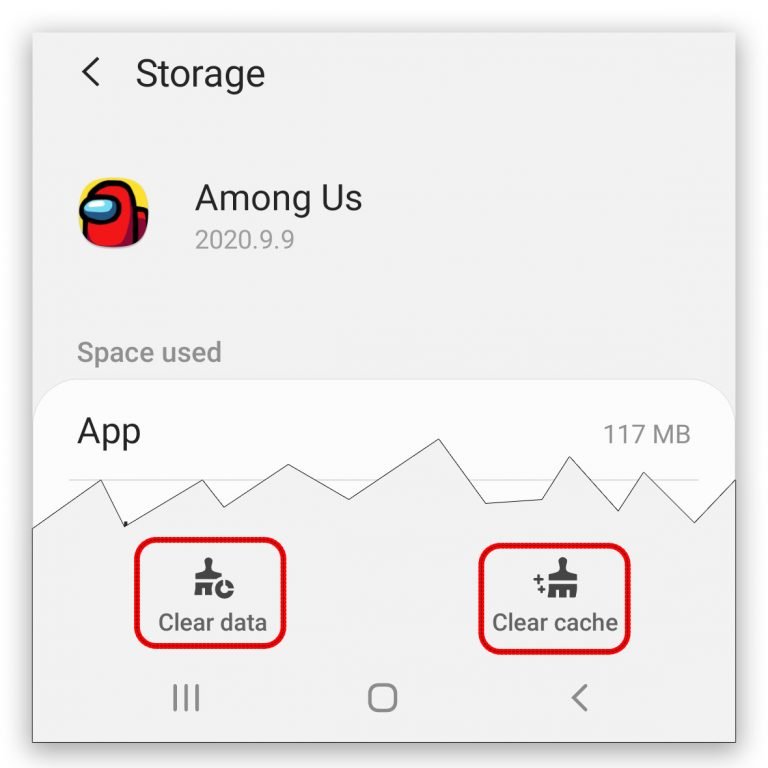
Step 4: Next, confirm your choice.
Now, restart your device and then try to open the Among Us app again to check whether the problem is resolved or not.
Solution 6: Update Google Play Services
Google Play Services is a core Android OS functionality that ensures applications are working smoothly. And when this background app service is not updated and not working then it can result Among Us or other apps crashing problem.
So, you should check the update for Google Play Services and if you find any then update it.
To check it, open Google Play services app page in any web browser. If you find Deactivate then it means that your app is updated to the latest version.

But if you see Update button instead of Deactivate then just tap on Update to download and install the update of Google Play Services.
Also Read: How To Fix Call of Duty Mobile Lag On Android And Play It Smoothly
Solution 7: Update Your Android OS
If Among Us crashing on startup then you should check update for your Android OS. If you get the latest OS version update then immediately install the update.
Here, follow the steps to update Android device.
Step 1: Run Settings app on your phone.
Step 2: Then hit on About Phone > Software Update/System Update > Check For Update.

Step 3: Now, tap on Download and install button.
Step 4: If you find the latest update then install the update. Once the update is completed your device will restart.
Note: The steps may differ depending on your Android version. So, if the above steps didn’t work then, simply open the Settings app and hit on the search box and enter Software update.
Solution 8: Force Stop Among Us App
You can also force stop Among Us app in order to fix crashing/not working Among Us app.
Below, learn how to force stop Among Us app.
Step 1: On your Android phone, open the Settings app.
Step 2: Then tap on Apps/Apps & notifications/Applications Manager.
Step 3: Now, choose the Among Us app and tap on it to open.
Step 4: After this, hit on Force Stop button.
Also Read: How To Fix Monster Hunter Now Not Working
Solution 9: Check App Permissions
If you have recently updated Among Us app then it is possible that the app permissions were set to default. This can create problems to this app including crashing/not opening.
So, you need to go back to the app permissions for Among Us app and check that all permissions are allowed that it needs. If you are not sure or don’t know which permissions are needed for it then give the app all permissions just to check if it fixes the app crashing problem.
Below, follow the steps to allow app permissions on Android.
Step 1: Go to Settings > Apps.
Step 2: Now, select Among Us app to view its permissions.
Step 3: Hit on Permissions.
Step 4: From here, you can grant and deny permissions.
Solution 10: Uninstall And Reinstall Among Us
If Among Us is still crashing or not working then you should uninstall the app and then download and install it from Google Play Store.
Below, learn how to do the same.
Step 1: Tap and hold the Among Us app icon until you see the options.
Step 2: Now, tap on Uninstall and then confirm it.

Step 3: After uninstalling it, open Google Play Store app.
Step 4: Then enter Among Us in the search box at the top of the screen.
Step 5: Next, tap on Install button.
Once the installation process gets completed, hit on Open button to run it.
You May Also Like:
- [Fast Fixes] 6 Android Problems and Possible Solutions
- What To Do If Samsung Internet Keeps Stopping
- How To Fix COD Mobile Controller Not Working
- How To Fix “Unfortunately, Twitter Has Stopped” On Android
- Fortnite Guide For Beginners: 12 Tips for Your First Match
Solution 11: Wipe Cache Partition In Recovery Mode
The cache partition stores app data and other system files and when there is something wrong with cache partition then the app start crashing or stop working.
So, you can wipe the cache partition to fix the issue.
To wipe the cache partition you need to first boot your smartphone into recovery mode.
The key combination is different on different Android phone models to boot Android device into recovery mode.
On Samsung Phone: You need to press and hold Home + Power + Volume Down keys together.
On LG or HTC: You need to press both Power and Volume Down keys.
If you have another Android phone model except for Samsung, LG, or HTC then you can Google the key combination for your phone model.
Once your device boots into recovery mode, use the Volume key to scroll down and highlight “Wipe cache partition”. And select it using Power key. After that, select “reboot system now” to restart your phone.
Solution 12: Try Android Repair Software
If there is some problem with your Android operating system and due to this Among Us app is crashing/freezing then you can try Android System Repair tool to fix the crashing issue.
 |
 |
Note: At present Android Repair software is available for only Samsung phones and tablets.
Besides fixing the app crashing issue, you can use this program to solve other Android-related issues such as Android stuck in bootloop/black screen/Samsung logo, Android system UI not working, Android phone won’t turn on and off, etc.
Here follow the complete step-by-step guide to fix Among Us keeps crashing on Android phone/tablet by using Android Repair software.
Also Read: Minecraft Pocket Edition (PE) Lagging On Mobile: Fix It Now!
Solution 13: Factory Reset Android
Last but not least, the way to fix Among Us crashing/freezing/stop working is by factory resetting Android devices. And as you know that it will erase your device data therefore you must create a backup of all precious data before following the steps to reset it.
Now, follow the below steps to factory reset your Android device.
Step 1: On your Android phone, launch the Settings app.
Step 2: Then tap on General management.
Step 3: After this, choose Reset.
Step 4: Now, hit on Factory data reset.
Note: You may get different settings options depending on your Android version.
Wrap Up
So, these were the 13 different solutions to fix Among Us crashing on Android. Try the methods one by one until your fix the crashing issue.
If there is some issue with your Android OS and you have Samsung Galaxy phone or tablet then you can try Android Repair software to fix Among Us keeps crashing on Android phone/tablet.
Please support us by subscribing to our YouTube Channel.

Max Field is a founder of Recover Android Data. He is an Android lover and loves to write tips, tricks, fixes for errors, data recovery solutions and more related to Android. Provide Gaming Tips, Tricks, Game Error/Issues Solutions (PC/Xbox/PlayStation/Mobile). He has 11+ years of experience in this field.


