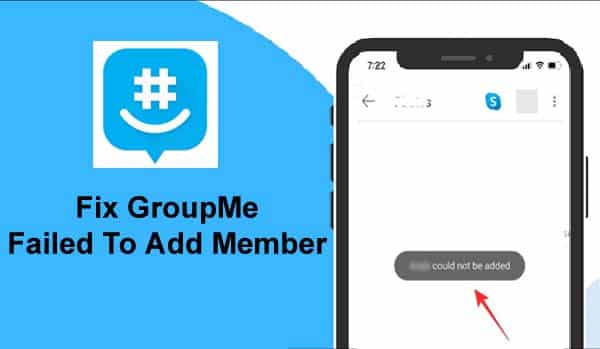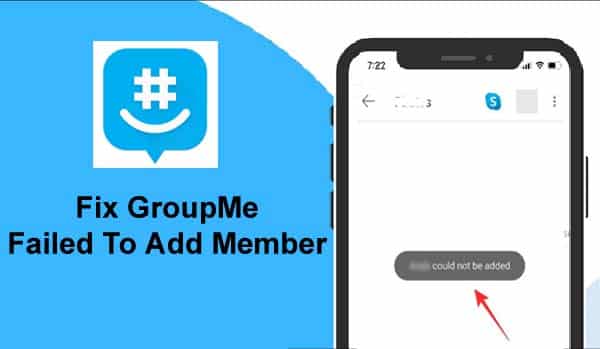13 Ways To Fix “Failed To Add Member” Error On GroupMe App On Android!
GroupMe is a free messaging app by Microsoft. It is used to keep up to date with assignments, school works, or even just catch up with friends. The best feature of GroupMe is to send out messages to groups using SMS, even you don’t need to install GroupMe app on your device.
One of the issues with GroupMe is failed to add new members to the group. Many GroupMe users are annoyed with this issue and wanted to know what to do when GroupMe failed to add members.
If you are a GroupMe user and you are unable to add members then read this tutorial. Here, you will learn some effective solutions to fix “failed to add member” in GroupMe.
Let’s first know the reasons why is GroupMe not working on your Android phone. After that, we will see the possible solutions to fix it.
Why Are You Getting A “Failed To Add Member” Error On GroupMe?

When you try to add people to a group then you receive the message saying “Name (whom you are adding) cannot be added”. This issue occurs due to some reasons. Some of them are mentioned below.
- If you are using an outdated GroupMe app then it will not work well with its server and conflict with the device’s OS and cause this problem.
- When the member whom you are adding does not have GroupMe app installed.
- If you are trying to add a member who has left the group earlier then you may fail to add that person to the group due to GroupMe’s privacy and security protocol.
- If you have not updated the GroupMe app and your Android device.
- If you are adding participants to a closed group in which you are not the creator.
- When GroupMe is down.
- The Internet connection can also be the reason.
Now, without wasting time, let’s move ahead to the solutions on how do you add someone to GroupMe when GroupMe failed to add member.
Also Read: How To Fix Microsoft Teams Keeps Stopping On Android
Solution 1: Restart Your Android Phone
A simple restart fixes many OS-related issues as well as third-party apps such as GroupMe. You why you can’t apply this method to fix GroupMe join group link not working.
To restart your phone, press and hold the Power button until you see the Restart option on the screen. Then hit on Restart.

Once your device restart, open the GroupMe app and see if you can add member or not.
Solution 2: Check Your Internet Connection
If the network connection which you are using is not good then this can also cause this issue on your phone. So, check the mobile data that you are using. Or you can switch to another carrier data or Wi-Fi.

Also Read: How To Fix GroupMe Crashing or Not Working On Android
Solution 3: Refresh The App
You can also refresh the app to fix failed to add members on GroupMe. To refresh the app, you need to go back to the main page of the GroupMe app and swipe downward. Now, you will see the page is reloading.

Now, get back to that group. You will see the notification telling you that the person has been invited. Simply, copy the link and send it to the person.

Solution 4: Try Airplane Mode
You can also enable Airplane mode and disable it. This can be also GroupMe troubleshooting solution. To enable Airplane mode you need to open the Quick Settings and then here tap on Airplane mode option to enable it. After this, again tap on it to disable it.
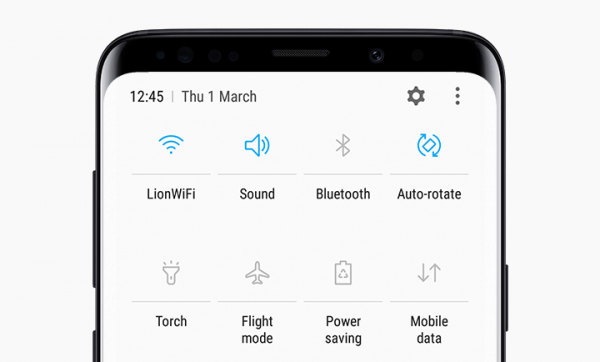
Also Read: How To Fix Snapchat Not Working On Android
Solution 5: Update GroupMe App
If you have not updated your GroupMe app then it can conflict with your device’s OS and due to this, you will not able to add members to GroupMe. You can update the app to fix this issue.
Here, follow the steps to update GroupMe app.
Step 1: Open Google Play Store on your phone.
Step 2: Then, tap on your Profile.
Step 3: After that, tap on My apps & games.
Step 4: Next, go to Installed tab.
Step 5: Then find GroupMe app and tap on Update button if the update is available.
Solution 6: Check If GroupMe Is Down
If GroupMe app is down then it can also cause GroupMe unknown error. You can check if GroupMe is down or not using the downdetector website. Open it and check if it is down or not.
If it is down then you need to wait until it gets normal.
Solution 7: Update Your Android Phone
If the new update is available on your phone but you didn’t install that then this can also result in GroupMe failed to add member issues on your Android phone.
So, you should update your phone by going to Settings > About Phone > Check For Update. And then install the update.
Also Read: How To Fix Google Contacts Not Syncing On Android?
Solution 8: Make Sure The Person Has Not Left The Group
GroupMe doesn’t allow you to add the member that has left a specific group. When you add that user then a notification will pop up saying that “adding that person is not allowed”.
The user who has left the group can only be added by joining the group by themselves. For this, they need to go to Archive > Groups that the user has left. Tap on the group and choose “Rejoin”.
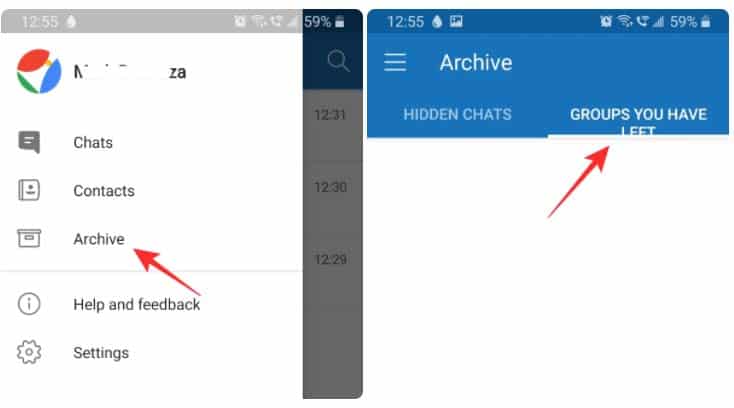
Solution 9: Share Group Link
If you are not able to add a member even after the member has used the download link.
Note: Remember that if the group is closed, then only the creator of the group can send the invite link. But for open groups, any of the members can send the link.
Here, learn how to send the invite link to the other member.
Step 1: Open GroupMe app.
Step 2: Then tap on 3 dots and choose “Share group”.

Step 3: Now, select the app through which you wish to send the group invite link.
When the member receives the invite, they have to click on the link to get added to your group.

Also Read: How To Fix Instagram Camera Not Working On Android
Solution 10: Add Member Using Website
You can add members to GroupMe using the GroupMe website. This solution has worked for many users.
Below, follow the steps to add members using the website.
Step 1: Open the GroupMe website and log in to it using your GroupMe information.
Step 2: Then choose the group that you wish to add the member to that group.
Step 3: Hit on the group name at the top of the group and then tap on “Members”.
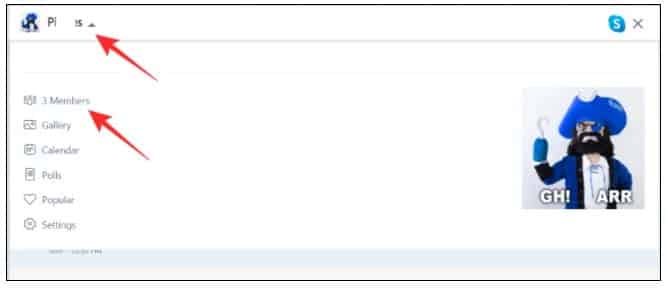
Step 4: Tap on “Add Members” and choose the user you wish to add from your contacts.

Solution 11: Clear Cache And Clear Data Of GroupMe App
If your GroupMe app not updating members then you can clear the cache of your GroupMe app to do the same.
Follow the below steps to clear cache of GroupMe app.
Step 1: On your Android phone, go to Settings.
Step 2: Then tap on Apps.
Step 3: Find GroupMe app and tap on it.
Step 4: Then tap on Storage.
Step 5: Now, hit Clear Cache and Clear Data.

Now, try to add a member to the group. If you are still facing a problem then clear the data of the app. For that just tap on the Clear data button.
Also Read: Why WhatsApp Photos Are Not Showing In Gallery On Android
Solution 12: Uninstall And Re-Install The GroupMe App
You can also uninstall and then re-install the GroupMe app. To Uninstall the app you can go to Settings > Apps > find GroupMe app > tap on Install.
Now, again install the GroupMe app from Google Play Store. Enter the name of the app (GroupMe) in the search box and hit on install button.
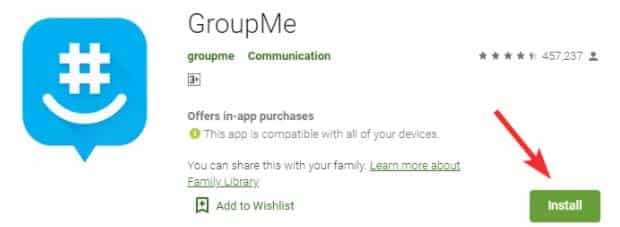
Once it is installed, set up the app and then check whether the app is allowing you to add a member or not.
Solution 13: Factory Reset Your Phone
Last but not least way to fix “failed to add member” on GroupMe is by doing a factory reset. Although, it deletes all data, apps, and settings from your phone therefore it is recommended to backup all important data. Then you should factory reset your phone.
Here, know how to factory reset Android device to fix GroupMe adding member problem.
Step 1: Open Settings on your phone.
Step 2: Then choose Reset option.
Step 3: Choose Erase all data (factory reset).
Step 4: Now, select Reset Phone.
Step 5: Confirm your choice by tapping on DeleteAll/Erase Everything.

Also Read: 10 Things To Consider When Designing An App
Related Frequently Asked Questions (FAQs)
Answer 1 – You can easily add someone to GroupMe using QR code. Here, follow the steps to add a member to GroupMe with a QR code. Step 1: Open the GroupMe app on your phone. Step 2: Then tap on the group’s profile photo. Step 3: Next, hit on Settings. Step 4: Tap on Show QR Code. Step 5: Now, you can share link or print QR code for your friends or others to scan the QR code and join the group. Answer 2 – You can easily add someone to GroupMe that are not in your contacts. Here are the steps. Step 1: Open the GroupMe app on your phone. Step 2: Then tap on group avatar (group’s profile picture). Step 3: Now, hit on Add Members. Step 4: Next, search the member you wish to add by typing their email, phone number, or name. Step 5: Tap on the member’s name then hit Done. I hope this has helped you to fix “failed to add member” on GroupMe app. And now you know, what to do when GroupMe failed to add members. The solutions I have mentioned are effective and they have worked to fix issues with GroupMe app on Android phones. Please support us by subscribing to our YouTube Channel. Max Field is a founder of Recover Android Data. He is an Android lover and loves to write tips, tricks, fixes for errors, data recovery solutions and more related to Android. Provide Gaming Tips, Tricks, Game Error/Issues Solutions (PC/Xbox/PlayStation/Mobile). He has 11+ years of experience in this field.Wrap Up