
Multiple users are reporting that YouTube has added a new feature to turn on/Off Watch history settings to receive video recommendations.
Hence, the users who have not updated the settings are getting the error message. The full error says “Your watch history is off. You can change your setting at any time to get the latest videos tailored to you.”
So, if your watch history option is disabled then you may see this error message when you open YouTube app or web version of it on any web browser.
Hence, in this article, you are going to learn how to fix YouTube watch history is off on YouTube.
Let’s get started with real user practical scenario!
Practical Scenario: YouTube Home Page Do Not Show Any Video Recommendations
That was just one example, but there are many users out there experiencing this issue.
Well, let me tell you that this is a change in feature on YouTube.
Watch History feature allows users to see the list of videos based on the videos they have watched in the past.
This feature can be enabled or disabled, that totally depends on you.
But, if it is disabled, then YouTube will not recommend videos to you.
This feature update has caused a lot of buzz among Android and iOS users. These users are saying that enabling their watch history is not good for their privacy.
Also Read: YouTube Music App Keeps Pausing: How To Fix In No Time
How To Fix “Your Watch History Is Off” On YouTube
You need to turn on your watch history to fix and get rid of error “Your watch history is off” on YouTube.
Note: The solutions apply to both mobile app (Android/iOS) and on the web version of YouTube on PC/Mac/Laptop on any web browser.
Way 1: Update Settings To Turn ON Watch History On YouTube
- To do so tap on “Update Settings” on homepage from where you are getting the error.
- Then select the option “Include the YouTube videos that you watch” to turn it ON.
- Refresh the homepage.

That’s It!
Also Read: Fixed YouTube Vanced Not Working on Android
Way 2: Update Settings To Turn ON Watch History From Google Account
You can also review and enable YouTube watch history from your Google Account.
On YouTube Mobile App (iOS/Android)
Step 1: Open YouTube app. Make sure you are logged in with the same Google account.
Step 2: Tap on your Profile icon and then tap on Settings.

Step 3: Then tap on Manage all history. Next, tap on Saving your YouTube history.

Step 4: If the feature is turned OFF, then you will see the settings as shown in the image below. Tap on Turn ON.

Step 5: Again, tap on “Turn On” button to confirm and then tap on “Got it”.
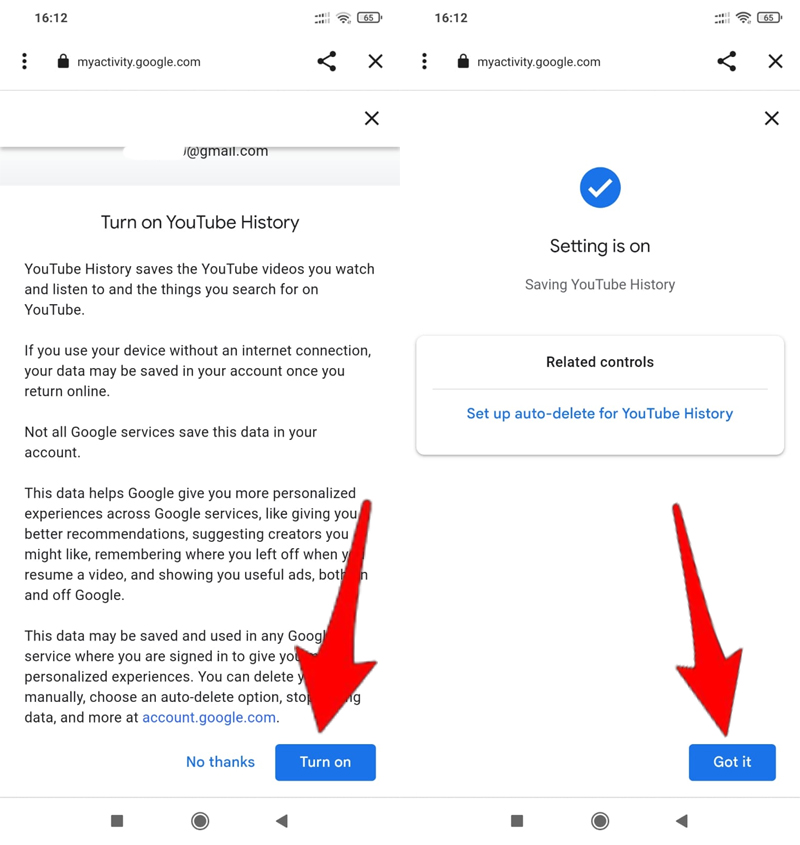
Step 6: Make sure “Include the YouTube videos you watch” option is selected, if it is not then select it.

Step 7: Once done, go to YouTube homepage and refresh the page.
That’s It!
Also Read: YouTube ReVanced Not Working? Here Is The Real Fixes!
On PC/Mac/Laptop
Step 1: Visit YouTube’s My Activity Page on any web browser. Make sure you are logged in with the same Google account.
Step 2: Click on Saving your YouTube history.
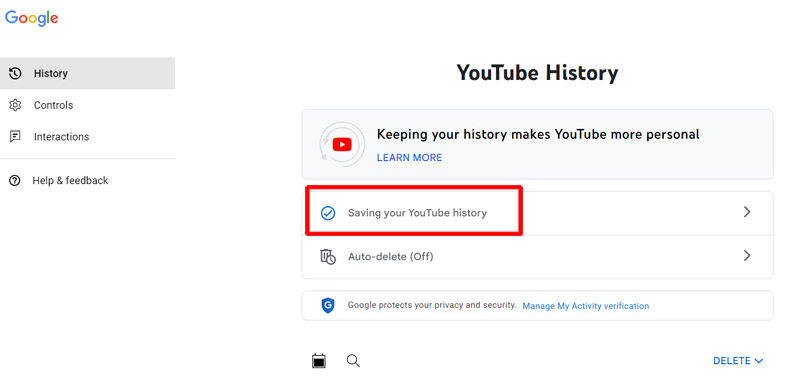
Step 3: If the feature is turned OFF, then you will see the settings as shown in the image below. Click on Turn ON.

Step 4: Again, click on “Turn On” button to confirm.

Step 5: Click on “Got it”.

Step 6: Make sure “Include the YouTube videos you watch” option is selected, if it is not then select it.

Step 7: Once done, go to YouTube homepage and refresh the page.
That’s’ All!
Also Read: [Fixed] “Unfortunately, YouTube Has Stopped” On Android
Tip: Still Not Seeing Recommended Videos? Clear YouTube Cache and Data
If still you are not seeing the recommended video on YouTube homepage and getting the same error message, then clear the cache and data of YouTube App.
For Android Users
- Tap and press the YouTube app icon and then tap on “App info” or “i” icon.
- Tap on “Storage usage”.
- Tap on Clear Cache and Clear Data.
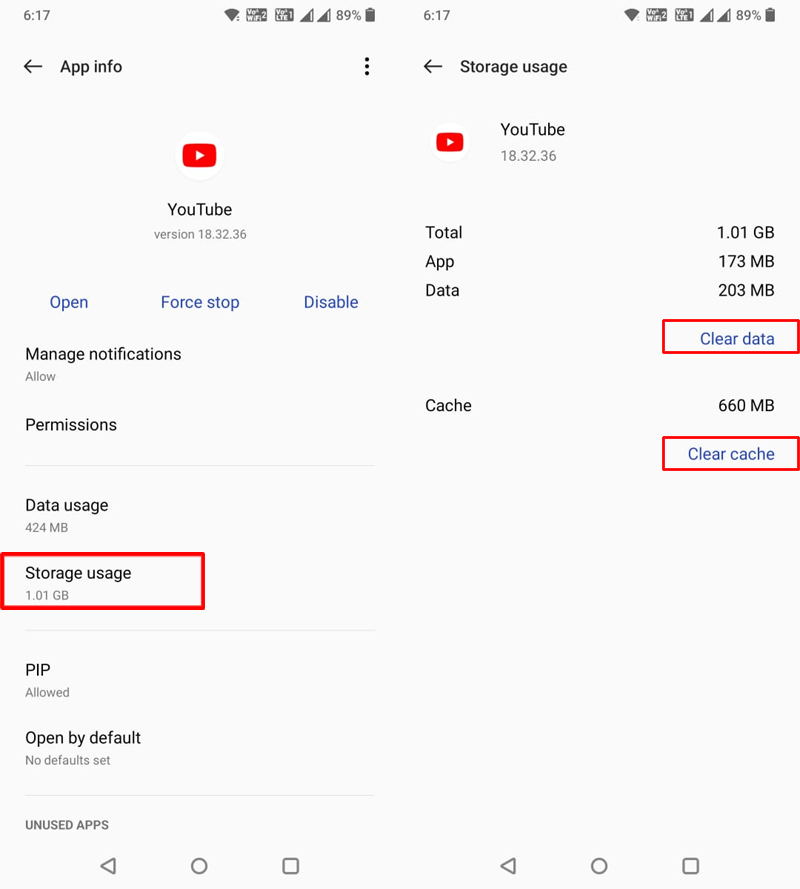
For iPhone/iPad Users
- Go to Settings > General > iPhone Storage.
- From there select YouTube app from the list and tap on “Offload App” and confirm the action.

Once cleared. Restart YouTube app and you will see the recommended videos on the app homepage.
Wrap Up
So, that is how you can fix Watch History is off on YouTube.
You can either update the settings from the app itself or you can turn ON YouTube Watch history from Google account from the mobile app on your Android or iPhone or on your PC/Mac.
If you have found this article helpful and useful, then don’t forget to share it with others!
Please support us by subscribing to our YouTube Channel.
You May Also Like:
- How To Fix “Pull up for precise seeking” on YouTube
- What Is YouTube Live Dashboard? The Guide For YouTuber
- How To Fix YouTube Keeps Crashing On Android
- How Do I Play YouTube Music In Background Without Premium?

Max Field is a founder of Recover Android Data. He is an Android lover and loves to write tips, tricks, fixes for errors, data recovery solutions and more related to Android. Provide Gaming Tips, Tricks, Game Error/Issues Solutions (PC/Xbox/PlayStation/Mobile). He has 11+ years of experience in this field.


