Learn 9 Solutions To Troubleshoot Error Message “Process System Isn’t Responding” On Android!
Overview: Have you ever experienced the error message “process system isn’t responding” on your Android phone? Just Relax! Read this article as it offers various solutions that will help you to easily fix “Process System Isn’t Responding” error on Android.
- Solution 1: Restart Your Android Phone
- Solution 2: Check Your System Software Is Up-To-Date [If Not Then Update It]
- Solution 3: Make Sure All Your Installed Apps Are Up To Date
- Solution 4: Boot Your Android In Safe Mode To Check Faulty Apps
- Solution 5: Clear Phone Cache
- Solution 6: Unroot Your Device To Fix “Process system isn’t responding”
- Solution 7: If Apps Installed On Your SD Card Then Move Them To Internal Storage
- Solution 8: Fix Process System Isn’t Responding Issue By Using Android Repair Tool
- Solution 9: Do Factory Reset To Fix “Process system isn’t responding error”
With the help of Android Repair Tool, one can easily:
- Fix the “process system isn’t responding’ error on your Android device.
- Also fix the other issue like black/white screen, stuck at Android logo, stuck at recovery mode, system UI is not working, etc.
- Supports all Samsung Galaxy devices such as Galaxy S10, S10e, S10 Plus, Galaxy Fold, S9, S8, S7, S6, S5, etc.
- 100% safe, secure and easy to use. No technical skill required.
Free Download Trial Version/Buy Now Android Repair Tool
 |
 |
Let us start with real user practical scenario!
Practical Scenario: A User Keep Getting “Process system isn’t responding. Do you want to close it?” Error Message On Samsung Tab 4
Out of nowhere, I started getting this message:
process system isn’t responding. Do you want to close it?
Then you have a choice to press “wait ” or “ok”
No matter which I choose, nothing happens and it doesn’t seem to do anything to tablet.
I’ve rebooted twice, but it comes back after 5-7 minutes. Any suggestions?
Source: Android Central Forums
Like the above example there are many users facing this annoying error. So let us first know – What is “Process system isn’t responding” error is all about.
Also Read: How To Fix “android.process.acore keeps stopping” Error
What Is “Process System Isn’t Responding” Error And Why It Occur?
Today this error has become a common problem for Android users. It is very irritating error that interrupt your Android experience. There are many reasons behind getting this error, they are;
- Low internal storage as well as low external SD card.
- Software confliction.
- Infected SD card.
- Vital system files or process deleted or moved (rooted device only).
- Installing apps from unidentified sources.
- Untrustworthy custom ROM for Rooted device only.
So, above are the some of the causes for appearing this error. But you don’t have to worry. Follow the below solutions and you will solve this annoying “Process system isn’t responding” error.
Solution 1: Restart Your Android Phone
Sometimes, a simple restart can solve many problems of Android. So, it is possible that the error message “Process system isn’t responding” can also be solved by simple restart.
Below follow how to restart your Android phone:
- Press and hold the power button till reboot/power off pop up comes on screen.
- Select “Power Off” or “Reboot” on your device and then wait until the process complete.
- When your phone restarts, check out the error is fixed now.

If the above solution does not solve your issue then follow the next solution.
Also Read: [Fixed]: “System UI isn’t responding. Do you want to close it?” Error
Solution 2: Check Your System Software Is Up-To-Date [If Not Then Update It]
You have to see that all your phone software has the newest version on your Android phone. Software update provides the latest features to your device and also fixes the error on the software-hardware level.
Follow the below step to update your system:
- On your Android phone’s home screen, go to “Settings” and tap on About Phone>Software update>Check For Updates on your Android device.

- If there is update available then download it and install it.
- It will take some time and during the update your phone will reboot couple of times.
- Once the update process gets complete and when your phone gets restart, your error should be solved.
That’s All!
Solution 3: Make Sure All Your Installed Apps Are Up To Date
Another method to fix this error is by updating all your device’s pre-installed and installed apps from Google Play Store. If automatic update is turned OFF, then make sure that you are updating all your apps regularly.
Bellow follow the below steps to update your phone:
- Open Google Play Store App on your device.
- Tap on three line menu button which is on the left of the screen and choose My Apps & Games.
- Here at the top you will see all your apps installed with uninstalled update.
- Now tap on Update All button and wait until your apps are update and being installed.

Solution 4: Boot Your Android In Safe Mode To Check Faulty Apps
If you are using any Android version, your third party apps which you have installed on your Android phone can also cause this error. It has been reported by the users that it appears due to faulty apps/bugs in apps or software conflict.
The advantage of booting your Android device will stop your third party apps. Now you can use your device and check whether the error is coming or not if it is not coming then you have some faulty apps which cause “Process system isn’t responding” error on your device.
Follow the below steps to boot your phone into safe mode to check faulty apps:
When your device is ON
- First press & hold the power button of your device.
- On your phone screen touch and hold Power OFF. If required, tap OK.
- Your phone will start in safe mode.

When your device is OFF
- Press power button of your phone.
- As the animation starts press & hold your phone’s Volume Down button. Continue holding it till the animation ends and your phone starts in safe mode.
Note: If the above step doesn’t work on your Android device then do online search with “reboot *YourPhoneModel* in Safe Mode” then follow the onscreen steps.
- Now you can check your device reboot in safe mode by checking the Safe Mode icon which is present in lower left corner of the screen.
- Use your device for some time and check if the issue reappear.
- A downloaded app is likely to cause error, to check which app it is – restart your phone, then uninstall the recently downloaded app one by one.
- After each removal, restart your phone in normal mode and see whether removing that app has solved the error.
- After removing the faulty app, you can install the other apps that you have uninstalled.
Tip: Steps To Exit Safe Mode On Android
- Press and hold phone’s power button for few seconds.
- On your screen tap “Restart”. If “Restart” is not displayed on your screen then keep holding the power button, until your device restart.
Also Read: Solved: ‘Unfortunately, Bluetooth Has Stopped’ Error
Solution 5: Clear Phone Cache
Phone cache stores data temporarily to improve the phone’s performance. Normally, every time when you restart your device, the cache gets automatically cleared. But, every so often your phone won’t do it successfully and issue may occur and you may face this annoying error.
So, one of the solutions to get rid of ‘Process System isn’t Responding error is to manually clear phone cache.
But, wiping device cache is not very easy; you have to enter recovery mode to do so.
To make sure you do things correctly, follow the below steps to clear the phone cache:
- First press and hold the “Power” button and switch OFF your device.
- Again press and hold the “Power” and “Volume UP” button on your Android phone.
- It will launch the stock recovery mode and give you the option to clear device cache.
- Use the Volume down button to select Wipe cache partition and then wait for your device to wipe cache.

Once your wipe device cache has been completed, exit recovery mode and restart your device in normal mode and then check the problem is solved or not.
Solution 6: Unroot Your Device To Fix “Process system isn’t responding”
This error faced mostly by those users who have rooted their device. So, if you have also rooted your device then you have to unroot your device to fix “Process system isn’t responding” error.
There are several methods to unroot your device. With the help of SuperSU app you can easily solve this error.
You can download SuperSU or SuperSU Pro app. Install the app and open this app whenever you want to unroot your device. Go to its “Settings” tab and then select the option “Full Unroot”.

This will pop up warning message (look at the image below). Simply tap on continue to start the unrooting process.

If you have older version of Android, then you may get another pop-up to restore boot images. Choose your option and simply start the process. After that your phone will be restarted the usual way and your device will be unrooted.
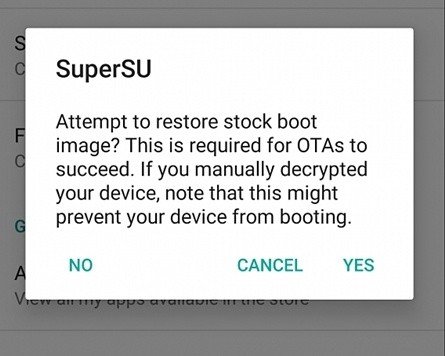
That’s all! Now you can check the “Process system isn’t responding error is solved or not.
Also Read: Solved: “Android Is Starting” Followed By “Optimizing App” Issue
Solution 7: If Apps Installed On Your SD Card Then Move Them To Internal Storage
Many users have the habit of installing apps to their phone’s external SD card and this might be one of the reason which can cause Android process system isn’t responding error on your device. This mostly happen when your SD card gets corrupted or malfunctioned.
The problem is more common with SD card that have 32 GB or higher in storage.
Follow the below step to move apps from SD card to phone’s internal storage:
- The easiest way to move your apps to your phone internal storage is by simply uninstalling them and re-installing back to your phone internal storage from Play Store.
- You can also take help of Apps2SD PRO app to simply move apps from SD card to device’s internal storage.
- If your phone’s internal storage is not enough, then try to upgrade your SD card.
- If you are using older Android phone, then you might want to use SD card which have storage space less than 32 GB.
Try with the first fix that is mentioned above and if it does not work, then go on to the next solution.
Also Read: Fixes For “Sorry, This Media File Doesn’t Exist On Your SD Card/Internal Storage
Solution 8: Fix Process System Isn’t Responding Issue By Using Android Repair Tool [Recommended]
If the above solutions don’t work then there may be some problem with your Android system. In this situation, you are recommended to try reliable Android Repair Software. This tool will help you to fix the “Process system isn’t responding” error.
 |
 |
This Android Phone Repair software also solve the issue like black/white screen of death, Android logo, system UI not working, stuck in boot loop, apps keep crashing, etc.
Note: Using Android Repair Tool will erase all your data so you must backup your Android data before trying this solution.
Follow the step-by-step tutorial to fix process system isn’t responding error by using Android Repair Tool mentioned below.
You May Also Like:
- How To Fix “Failed To Validate System Image” On Moto Phone
- [Solved]: ‘Insufficient Storage’ Error on Android
- How To Fix “Unfortunately, Google App has Stopped” Error on Android
- How To Fix “Unfortunately, Messenger Has Stopped” Error on Android
- Fixed: ‘No Command’ Error In Recovery Mode on Android
Steps To Fix Process System Isn’t Responding Error Message
Step 1: Connect Your Android To PC
First download and install Android Repair on your computer and launch it.
Next, select the “Repair” from the available options.

Now connect your Android phone or tablet to computer and select “Android Repair” among the available options.

In next Window, select the correct brand name, model number, country/region, carrier. After that confirm the warning message and click “Next”.

The Android Repair software may delete all data on your device. Simply, type in “000000” to confirm to continue.

Note: It is strongly recommended that you must back up your Android data before repairing your Android using Android Repair Tool.
Step 2: Repair Android Phone In Download Mode
Prior to Android Repair, it is important that you must boot your Android device in Download Mode.
Below follow the steps to boot Android phone/tablet in DFU mode!
For Android phone/tablet with home button:
- Power off your device.
- Press and hold “Home + Power + Volume Down” button for few seconds (5-10 seconds).
- Release all the buttons and press “Volume Up” button to enter Download Mode.

For Android phone/tablet with no home button:
- Power off your device.
- Press and hold “Power + Volume Down + Bixby” buttons for few seconds (for 5-10 seconds).
- Release all the buttons and press “Volume Up” button to enter Download Mode.

After that click “Next”. The software will start to download the firmware.

After the download and verification of the firmware, the software will automatically start to repair your Android device.

In just few minutes of time, your Android phone or tablet will have all the system issues, errors, problems fixed.

 |
 |
Also Read: How To Recover Photos From Android Phone After Factory Reset
Solution 9: Do Factory Reset To Fix “Process system isn’t responding error”
The last option is to do factory reset your Android device. But, before doing so you should backup your data in safe place because factory reset will delete all your data.
Follow the below step to factory reset your device:
- On your phone go to “Settings” and scroll down to “Backup and Reset”.
- Next tap on “Backup & Reset”.
- Tap on Factory Data Reset and confirm it by tapping on Reset Phone.
- Then tap on Erase Everything.

Once factory reset process gets completed your phone will restart and now I hope your “Process system isn’t responding” error is solved.
Wrap Up
After reading this article, I hope you might learn to fix “Process system isn’t responding” error. If this error come on your phone then don’t feel panic follow the above 8 solutions to fix it.
But I recommend you to use Android Repair Software to overcome this annoying error very easily in few steps.
Please support us by subscribing to our YouTube Channel.

Max Field is a founder of Recover Android Data. He is an Android lover and loves to write tips, tricks, fixes for errors, data recovery solutions and more related to Android. Provide Gaming Tips, Tricks, Game Error/Issues Solutions (PC/Xbox/PlayStation/Mobile). He has 11+ years of experience in this field.


