Find Out Potential Fixes That Can Help You To Fix Grindr App Not Working On Android or iPhone!
Overview: Is your Grindr app not working? Is it not loading, keeps crashing, unable to refresh or not able to log in, not loading profiles, unfortunately, stopped working? If so, then don’t worry! In this article, you will learn the troubleshooting guide that will help you to fix Grindr app not working issues.
Why Grindr App Is Not Working?
There could be several factors behind it. Some of the reasons could be:
- The server of the Grindr app might be down.
- It could be under maintenance.
- Maybe your internet connection is having a problem.
- Maybe the cache files of the app itself got corrupted.
- You are using an outdated version of the app.
- Your phone OS is not up-to-date.
- Maybe you have not granted the required app permission.
- Maybe you are in a location where the Grindr app is blocked.
- And so on…
Also Read: How To Delete Grindr Account [Easy Steps]
Solutions To Fix Grindr App Not Working
Well, no matter whatever may be the reasons, you can always follow the below-mentioned solutions and their one-by-one to fix Grindr not working issues.
Solution 1: Restart Your Device
Whether you are using Grindr app on your Android or iPhone/iPad, it is suggested that you must restart/reboot or power off and then power on your phone.
This will give your device a fresh restart and fix bugs on your phone.
Solution 2: Check Your WiFi or Mobile Data Internet Connection
If Grindr app is not loading or unable to load, then check and make sure that your device is connected to working and stable internet.
Grindr app requires a proper internet connection to work. So, if you are using mobile data, then switch to wifi and if you are using wifi then switch to mobile data and see if that fixes your problem.
If you are connected to wifi, then restart the router and then check. You can also check the internet by running the sped test on Google.
Also Read: Is Your WhatsApp Not Working? Here What You Need To Do!
Solution 3: Check Server Status Of Grindr App
If you are experiencing that your Grindr app not working or it keeps stopping, then check its server status.
Go to Google and type “Grindr app server status” and then find out its server status on various sites.
You can check the status on Downdetector site. If you see a spike in the graph, it means it is going through some outage issues.
If Grindr is down, then you can’t do anything about it, you have to just wait and try again later when its server gets up and running.

Solution 4: Update Your Grindr App As Well As Your Phone OS
If you are facing Grindr app crashing or not working, then you must also check if your app is up-to-date as well as your phone operating system is up-to-date.
If you are using an outdated version of the app or Phone OS, then you might face issues. Hence it is suggested that must update both Grindr app as well phone OS to the latest version.
Go to Play Store or App store to check and update Grindr App.

And for Phone OS, check for software updates on your respective smartphone and if any update is available, then kindly download and install it.
Also Read: Global | Fixed YouTube Vanced Not Working on Android
Solution 5: Clear Cache And Data Of Grindr App
If your Grindr won’t refresh, then clear cache and data of Grindr and see if that resolves the issue.
On your Android phone go to Settings > Apps > App Manager > Grindr > Storage > Tap on Clear Cache & Clear Data.

On your iPhone, go to Settings > General > iPhone Storage > Grindr > Tap on Offload App.
Solution 6: Temporarily Disable VPN
If you are using VPN, then it is recommended that you must disable it temporarily and then use Grindr app and see if it works properly or not.
Also Read: How To Fix GroupMe Crashing or Not Working On Android
Solution 7: Force Quit and Re-Open Grindr App
When an app keeps crashing or if its features are not operating properly such as Grindr app won’t refresh or does not load profiles, then force stopping the app may restore regular operations.
- On your Android phone, go to Settings > Apps > App Manager > Grindr > Tap on Force Stop.

- On your iPhone (iOS), scroll upward from the bottom of the screen. And to force quit an app, swipe it up.
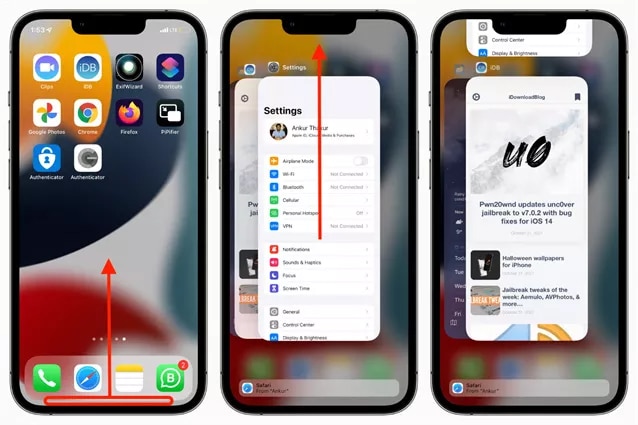
Once done, open Grindr app and see if it works properly this time.
Also Read: Fix Instagram Reels Not Working On Android/iPhone
Solution 8: Sign Out and Then Sign In Back To Grindr App
In order to fix Grindr issues, you can log out and then login into the app again. Hoping this will fix the issue and the app will work perfectly.
To log out, open Grindr app > tap on your Profile icon > tap on Settings (gear icon) > Scroll down and tap on Log out.

Restart your device, open Grindr app and login back.

Also Read: Fix Snapchat Filters Not Working On Android
Solution 9: Reinstall Grindr App
Till now, if nothing worked for you then uninstall the app and then re-install it. Though this will delete the app data as well, but it might fix Grindr not working problem.
To uninstall: Long press the Grindr App icon, tap on Uninstall (for Android), and tap on Delete (for iOS).

To Install: Go to Play Store or App Store, type Grindr in the search box, and tap on the Install or Get button respectively.

Also Read: Solved: RCS (Google Messages) Not Working On Android
Solution 10: Try Android Repair Software (Only For Android Users)
Sometimes there is an issue in the phone system that malfunction and due to this Grindr app does not work properly. In such a case, you have to repair Android OS to fix this issue.
You can try Android Repair as it is a perfect software that fixes the Android Phone OS to normal and thereby it helps you to get rid of Grindr app issues.
 |
 |
The Android Repair software can fix other several problems of Android phones such as app keep crashing, black screen, Play Store not working, phone stuck in a boot loop and so on.
Here follow the steps to fix Android Phone OS using Android Repair Tool.
Solution 11: Contact Grindr Support
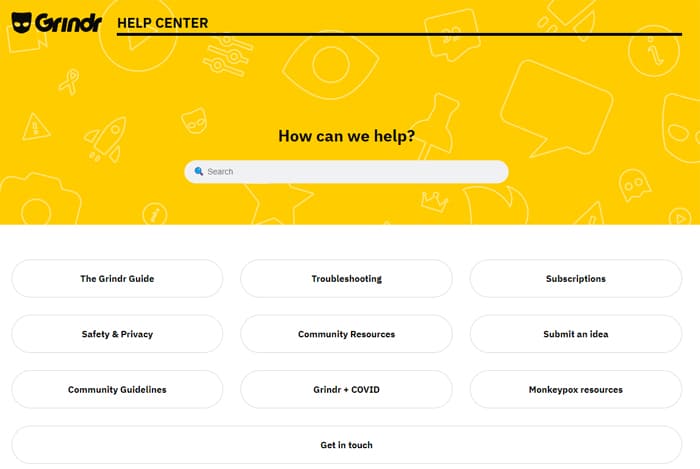
If none of the solutions works for you, then it’s high time to contact Grindr Support team.
Please explain your exact problem to them. They will be able to help you in the right direction.
Also Read: How To Fix Spotify Podcasts Not Working On Android or iOS
Related Frequently Asked Questions (FAQs)
Answer 1: If you are unable to login to your Grindr account, then you have to follow these troubleshooting steps:
Answer 2: Follow the below steps to fix the message cannot be sent on Grindr: First, check that you are connected to the internet via WiFi or mobile data. If you are connected to the internet, then check that you have allowed all the required permissions to the Grindr app. On your phone, go to Settings > Apps > App Manager > Look for Grindr app and tap on it. Tap on Permissions and make sure you have allowed all permissions to the app.
Wrap Up
I hope that the solutions mentioned in this article have helped you in fixing the Grindr app not working issue.
If you think, that the app is crashing or not loading due to malfunction, bugs or some issue in Android OS, then it is highly recommended that you must try Android Repair software to fix Android OS to normal.
If you have found this post helpful and useful, please share it as it can help others.
Please support us by subscribing to our YouTube Channel.
You May Also Like:
- Haptic Feedback Not Working On Android? Here’s Is The Fix!
- How To Fix Gmail Notifications Not Working On Android
- How To Fix Disney Plus Not Working On Samsung Smart TV
- Contactless Payment Not Working On Phone? Here How To Fix!

Max Field is a founder of Recover Android Data. He is an Android lover and loves to write tips, tricks, fixes for errors, data recovery solutions and more related to Android. Provide Gaming Tips, Tricks, Game Error/Issues Solutions (PC/Xbox/PlayStation/Mobile). He has 11+ years of experience in this field.


