Find Out Solutions To Recover Text Messages Disappeared On Android Phone. How To Fix Messages Disappearing & Backup Text SMS On Android!
Have you ever found that your text messages disappeared on Android? This is the saddest moment for you when the important text SMS gets deleted. If you are going through this problem then don’t panic. Here, I am going to share some effective and easy solutions that will help you to recover disappeared text messages from Android phone.
With the help of Android Data Recovery, one can:
- Recover disappeared, erased, deleted, and missing text messages.
- Retrieve many other types of data such as contacts, call logs, photos, videos, documents, audios, notes, WhatsApp messages, and many more.
- Extract text messages and other data from various scenarios such as accidental deletion, water damage, factory reset, screen broken, system crash, rooting, etc.
- Allow you to preview the data before the final recovery.
- 100% safe, secure, and easy to use.
Free Download Trial Version/Buy Now Android Text Messages Recovery Tool To Retrieve Disappeared Text Messages From Android
 |
 |
There are many messaging apps that people use to chat with friends, family, and colleagues. But the default messaging has its value. Here, users get many important text messages and when they get deleted then users become very sad and find solutions to retrieve text messages that disappeared.
Also Read: Retrieve Deleted Text Messages On Android Without Computer
You can check a real user practical scenario.
Practical Scenario: A Users Is Asking Help To Get Back Disappeared Text Messages
All my text messages vanished when phone restarted. How do I get them all back? Pictures, important conversations, video and messages for ban….all gone..tried clearing cache and storage. Tried turning phone off and on.
Source: Google Help
So, you don’t need to feel that you are alone who is going through this problem.
The text SMS can be deleted or disappear from your smartphone due to many reasons. So, you should know some of the reasons so that in the future you can prevent your smartphone from those scenarios and deletion will be less.
Why Did Your Text Messages Disappear On Android?
There could be many reasons that can cause the deletion of text messages from Android smartphones. Some of the reasons are – mistaken deletion, factory reset, virus infection, system crashed, water damage, ROM flashing, rooting, screen broken/damage, forgotten screen lock passcode, black/white screen.
Some of the other reasons can be – Android OS upgrade error, not updated the apps or Android OS, wrong date and time settings, app update is not correct, in Message settings you have turned on the “Delete old messages” option, incorrect starting of smartphone, sudden Google Message app bug.
So, you have learned why the text messages disappeared from your smartphone. Now, it’s time to move towards the solutions.
Note: All the solutions that I am going to discuss below will be applicable for all Android phone models such as Samsung, LG, Sony, Xiaomi, Huawei, OnePlus, Realme, Vivo, Oppo, Google Pixel, HTC, HTC, Asus, Nokia, and all other Android phones available in the market.
Solution 1: Restore Disappeared Text Messages From Android Phone Using Google Drive Backup
If you have enabled backup of text messages to Google Drive function then all the text SMS will automatically get backed up to Google Drive storage and you can easily get your disappeared text messages back on your Android.
You can use this solution to recover deleted text messages from Android for free.
Here are the steps to recover disappeared or deleted text SMS from Android using Google Drive backup.
Step 1: On your phone, launch the Google Drive app.
Step 2: Then tap on three lines or Menu option.
Step 3: Now, hit on “Backups” option from the drop-down menu.
Step 4: Next, you need to check whether you have backup the text messages.

If you get any backup files then you need to factory reset your phone.
To factory reset your Android phone go to Settings > System > Reset Option > choose Erase all data (factory reset)> choose Reset phone and confirm the process by tapping on Erase Everything.
Once you factory reset your phone, set up your Android phone and then follow the below steps.
Step 1: On your Android, log into your Google Account.
Step 2: When asked, tap on “Restore” option. This will restore your Android backup.
Step 3: Now, simply follow the on-screen instruction to complete the restore process. In this way, all your disappeared messages will get restored.
Also Read: How To Recover WhatsApp Messages Deleted By Sender On Android
Solution 2: Recover Deleted/Disappeared Text Messages From Android Phone Without Backup
If you have not enabled backup of text messages to Google Drive then you can use a professional Android Data Recovery tool which is a perfect Android Text Messages Recovery software.
 |
 |
This tool will easily retrieve lost/deleted text messages from Android phones without backup.
Besides recovering deleted text messages it also rescues various other types of files like pictures, videos, contacts, call history, notes, voice recordings, documents, notes, calendar, WhatsApp messages, and more.
Here, follow the complete steps to retrieve disappeared text messages from Android phones without backup using Android Text Messages Recovery tool.
So, these are the two solutions to recover disappeared text messages from Android phones with or without backup.
Now, let us look at some ways to fix text SMS disappeared from Android devices.
Ways To Fix Text Messages Disappeared From Android Phone
Way 1: Restart Your Android Phone
The first and simple way you need to do to fix texts disappeared issue on Android. It is the most effective method to fix multiple types of Android issues.
Here, follow the steps to restart your Android phone.
Step 1: Press and hold the Power button of your Android phone until you see the Power menu on the screen.
Step 2: Now, choose Restart option.

Step 3: Your phone will restart. Once it boots up, check the text message are appearing or not.
Also Read: How Can I Recover Deleted Google Hangouts Messages From Android?
Way 2: Update Your Messaging App
All apps launch their new update from time to time in order to make some change and when you don’t update the app then it starts creating problems. So, if you have not updated the Messaging app then you should update it to fix text messages that disappeared on Android.
Below are the steps you need to follow to update your Messaging app.
Step 1: On your phone open the Google Play Store.
Step 2: Then tap on your Profile.
Step 3: Here, you will get all installed app’s update under Update section.
Step 4: Find Messaging app and tap on Update button just beside the app.

Way 3: Clear Cache And Data For Messaging App
Every app stores cache files so that the app can open immediately, but when the cache files get corrupted then it can create many problems. So, you can clear the cache and data of the messaging app to solve text messages disappeared from Android.
Below follow the steps to clear cache and data of the Messaging app.
Step 1: On your Android device, open the Settings app.
Step 2: Then tap on Apps.
Step 3: Find Messages app and tap on it to open.
Step 4: Now, hit on Storage.
Step 5: Next, you need to tap on “Clear Cache” and then “Clear data” button.

Also Read: How To Recover Deleted Text Messages From LG G6/G5/G4/G3
Way 4: Update Your Android Phone
If you have not updated your Android OS then this can also cause the disappearance of text messages from Messaging app on Android. In this case, you need to update your Android phone.
Below, follow the steps to update Android OS to the latest version.
Step 1: Open Settings and then tap on About Phone.
Step 2: Scroll down and tap on System Update.
Step 3: Then tap on check for update.

Step 4: Now, if there is any new update is available then you will get the message.
Step 5: Simply, download and install the update.
Once your phone installed the latest update, reboot your Android phone and then open the Message app and see the issue is fixed or not.
Way 5: Check Settings On Messages App
If you have enabled the “delete old messages” feature or set limits on text SMS or multimedia messages then this will disappear text messages from your Android phone.
So, you need to check the settings on Message app and if it is enabled then disable it to solve the disappearance of text messages from Android devices.
Here are the steps to do so.
Step 1: Open the Messaging app on your phone.
Step 2: Then tap on Menu icon on the right corner of the screen.
Step 3: Now, select Settings option.
Step 4: Then, hit on More settings option.
Step 5: Next, disable the “Delete old messages” feature by moving the slider of “Delete old messages” to left.
Step 6: Don’t set “Multimedia message limit” or “Text message limit”.

Also Read: How To Recover Deleted or Lost WhatsApp Messages On Samsung
Way 6: Force Stop Messaging App
You can also force stop the messaging app to fix text messages disappearing issue on Android device.
Here, follow the steps to force stop the Messaging app.
Step 1: On your phone, open the Settings app.
Step 2: Then tap on Apps/Apps & notifications.
Step 3: Now, you will find all app’s list, select Messaging app from there.
Step 4: Open the app by tapping on it.
Step 5: Now, hit on Force Stop button.
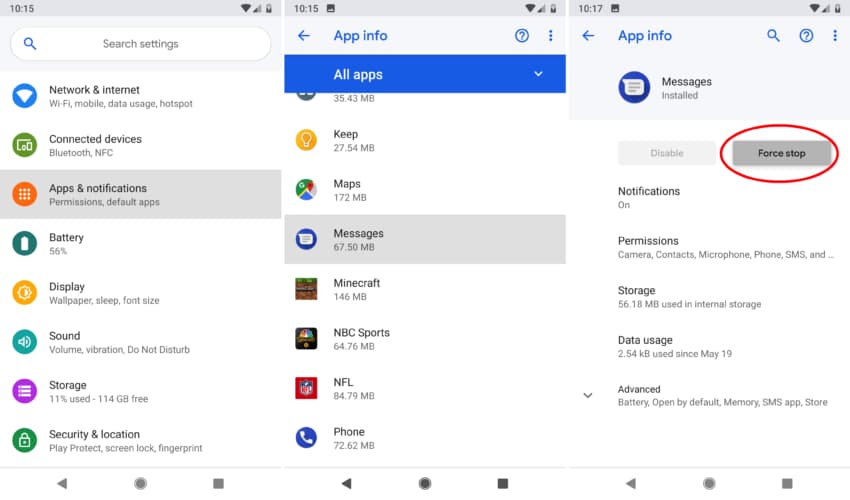
Way 7: Verify Date And Time
If the date and time are not correct then this can also cause text messages to disappear from Messaging app. So, you should check it and if it is wrong then correct it.
Here, follow the steps to do so.
Step 1: Go to Settings on your Android device.
Step 2: Now, change the date and time settings to automatic time update.
After this, open the Messaging app and check the issue is solved or it still persists.
Way 8: Boot Your Android Phone Into Safe Mode
If you are using a pre-installed messaging app for texting then you can put your device into safe mode. This will disable all the third-party apps that you have installed which allows users to find the culprit app due to which this issue is occurring.
Below learn how to boot your Android phone into safe mode.
Step 1: Press and hold the Power button until you see the Power menu on the screen.
Step 2: Then tap on Power Off option for a few seconds until the Safe Mode option appears on the screen.
Step 3: Now, tap on OK below the Safe Mode prompt.
Step 4: When your device entered in Safe Mode then will see the Safe Mode text in the lower-left corner of your phone’s screen.

Now, you must uninstall the recently installed app one by one and check, if the problem is fixed or not.
Also Read: How To Recover Deleted Facebook Messenger Messages From Android Phone
Way 9: Wipe Cache Partition
You can also wipe the cache partition to fix the missing and disappearing of text messages from Android phones. Don’t Worry! This will only wipe the temporary cache files.
Below, follow the steps to wipe cache partition.
Step 1: Press the Power button until you see the Power Off option on the screen then press the Power Off option to shut down your phone.
Step 2: Now, boot your Android phone into recovery mode by pressing Power and Volume Down and Volume Up buttons. You can also try Power and Volume button.
Note: You can see the exact key combination for booting your phone into safe mode from the official manufacturer’s website.
Step 3: Once your device boot into recovery mode, you will see options on the phone’s screen.
Step 4: From there, select Wipe cache partition option using the Volume Down and Volume Up keys.

Step 5: After this, you will be asked to reboot your phone, allow your device to reboot.
Way 10: Send Feedback To The Developer
You can also submit the feedback to the Message developer.
To do that, follow the below steps.
Step 1: Open the Messaging app on your phone.
Step 2: Hit on three dots.
Step 3: Select Help and Feedback.
Step 4: Tap on Send feedback.
Step 5: Now, you need to enter your feedback in the provided space.
Step 6: Lastly, tap on Send button.
Way 11: Use Another Messaging App
If still, your text messages are disappearing from your Android phone then you can try another Messages app. There are many Messaging apps on Google Play Store. You can install any of them and set it to the default Messages app.
To install a Messages app, you need to open Google Play Store app on your phone. Then enter Messaging app, here you will find various Messages apps. Select any one app which you find best and install it by tapping on Install button.

You Might Also Like:
- How To Permanently Delete Text Messages From SIM Card On Android
- How To Retrieve Blocked Text Messages On Huawei Phone
- Snapchat Recovery: Recover Deleted/Destroyed Snapchat Photos & Videos
- Solved: Instagram Error “Sorry, There Was A Problem With Your Request”
Bonus Tips: Backup Text Messages From Android Phone
As you all know that text messages and other data can be deleted or disappear from your Android phone anytime. So, you must always back up your text messages.
Here are some methods to backup text messages.
Method 1: Backup Text SMS Using SMS Backup & Restore App
You can download and install SMS Backup & Restore app from Google Play Store and use it to backup text messages from your Android phone.
Below, learn how to backup text messages using SMS Backup & Restore app.
Step 1: Install SMS Backup & Restore app from Google Play Store.
Step 2: Open the app and tap on Menu icon on the top left corner and choose Back up now option.
Step 3: Now, tap on Advanced option under backup section.
Step 4: In Backup location, hit CONFIGURE to set the location where the text messages backups.
Step 5: Choose Back Up option.

Also Read: IMO Recovery: Recover Deleted Or Lost IMO Chat History
Method 2: Automatically Backup Text Messages To Google Drive
You can also backup text messages to Google Drive.
Here, follow the steps to automatically backup text messages to Google Drive.
Step 1: On your Android phone, open the Settings app.
Step 2: Then tap on Google > Backup.
Step 3: Choose the Back up now button.

Once it is done, you can easily check the backups in the main menu of Google Drive. When you lose the texts then you can easily restore them as well as you can take screenshots of the text history and chats.
Also Read: Viber Recovery: Recover Deleted or Lost Viber Chat History
Method 3: Use Android Data Backup & Restore Software To Backup Text Messages
Android Data Backup & Restore tool is perfect for backing up text messages. It backup text messages and other data to your computer. You can use this tool to selectively backup and restore data.
Besides backing text SMS, Android Text Messages Backup & Restore software backups other 8 types of data and they are pictures, videos, call logs, audios, documents, contacts, gallery, app’s data (only from rooted Android).
It supports all models of Android phones including LG, Samsung, Realme, OnePlus, Vivo, Google Pixel, Oppo, Huawei, Xiaomi, Asus, Moto, Sony.
Here, follow the steps to backup text messages from Android phones using Android Data Backup & Restore software.
Wrap Up
So, this guide is all about what you need to do when text messages disappeared from Android phones. In this guide, I have provided solutions to recover disappeared/deleted text messages. Also, provided different ways to fix text messages disappear from Android.
If you want to retrieve disappeared text messages and you don’t have a backup then I would suggest you to use Android Data Recovery tool.
Al last, I have mentioned some methods to backup text messages so that in the future your text SMS will be safe and when they get deleted then you can easily restore them without any problem.
Please support us by subscribing to our YouTube Channel.

Max Field is a founder of Recover Android Data. He is an Android lover and loves to write tips, tricks, fixes for errors, data recovery solutions and more related to Android. Provide Gaming Tips, Tricks, Game Error/Issues Solutions (PC/Xbox/PlayStation/Mobile). He has 11+ years of experience in this field.


