Learn Effective Solutions To Recover Deleted Text Messages On Android Without Computer!
Overview: Have you accidentally deleted text messages from your Android phone? Are you looking for the solution to recover deleted text messages from Android phone without computer? If “Yes”, then this post is for you.
There are very few people who delete their text messages from their device. And with the instant messaging service apps (such as WhatsApp, Facebook, Snapchat, TikTok, etc), the regular text messages hold only significant information.
And if somehow, messages get deleted then it comes out as a disaster. And hence, it becomes important to retrieve them. But some users do not have computer or immediate access to it. So, in this case how they will recover deleted text messages from Android without PC for free?
Hence, in this post, we are going to explain how to retrieve deleted text messages on Android without computer.
Part 1: Retrieve Deleted Text Messages On Android Without Computer
- Solution 1: Restore Text Messages On Android Without Computer From Google Drive
- Solution 2: Restore Text Messages On Samsung Using SMS Trash
- Solution 3: Retrieve Text Messages Using Samsung Cloud Backup
- Solution 4: Recover Text Messages On Android Using SMS Backup & Restore App
- Solution 5: Recover Deleted Text Messages On Android Without Computer Using GT Recovery App
- Solution 6: Recover Deleted Text Messages on Android By Contacting the Carrier
Part 1: Restore Deleted Messages On Android Without Computer For Free
There are several options where you can easily restore texts on your Android without computer. The only catch up here is that you must have backup of your SMS.
So, here are those solutions.
Solution 1: Restore Text Messages On Android Without Computer From Google Drive
If your device create backup automatically, you might be able to restore phone to recover deleted or lost messages from Google Drive. But, please keep in mind that this solution will only work if you have a backup and will allow you to recover all messages at once.
Below, follow the steps to do so:
Step 1: Open Google Drive app on your phone and login to your Google account.
Step 2: Tap on “Menu” and then click on “Backup” option.
Step 3: Now, you will see all your backups in your Google Drive.
Step 4: Tap on “SMS text messages” and tap on “Restore”.

Also Read: [Android] Recover Deleted WhatsApp Messages Without Backup
Solution 2: Restore Text Messages On Samsung Using SMS Trash
If you are a Samsung user, then you are lucky enough. It has its own messaging app that is used for sending and receiving text messages. And if there is any loss or deletion of messages takes place, then they are moved to the trash for 30 days, before it gets deleted permanently.
Here follow the steps to restore text messages from trash on Samsung:
Step 1: Open Samsung messaging app and then tap on 3 vertical dots to bring up the Menu.
Step 2: From Menus options, tap on Trash.
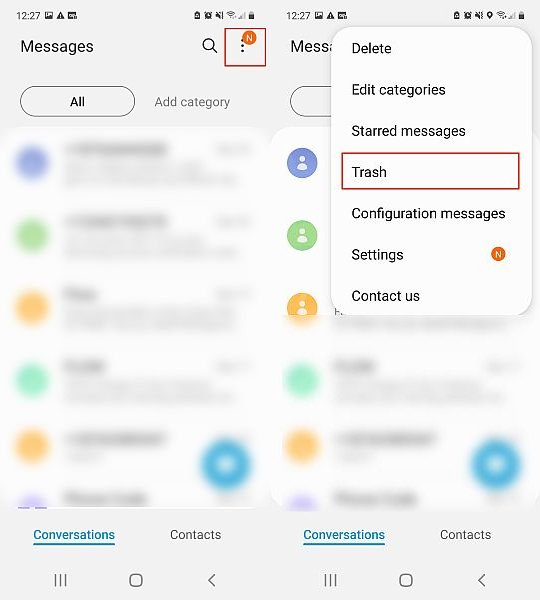
Step 3: In the Trash, you will see your deleted texts. Now, select the messages that you want back by holding it until a checkmark option appear beside it.

Step 4: Once you select the message then at the bottom of the screen you will the options Restore and Delete All. Simply, tap on “Restore” option in order to restore text messages back to your inbox.

That’s It! You have successfully retrieved a deleted text messages on Android without computer for free.
Also Read: How To Recover Deleted Instagram Messages On Android
Solution 3: Retrieve Text Messages Using Samsung Cloud Backup
Samsung Cloud is cloud service from Samsung that is free to all its users. You can backup as well as you can restore data from Samsung cloud. And hence, recovering text messages without computer from Samsung cloud becomes very easy.
But only thing you have to keep in mind that this solution will only work, if you have backup available.
Here how to restore deleted text messages from Samsung Cloud.
Step 1: Go to Settings > Account and backup.

Step 2: Now, under Samsung Cloud tap on Restore Data.
Step 3: Here you will see the list of data to be restored. You can restore all selected data or you can opt to restore only the text messages. After you’ve made the decision, tap on Restore button.
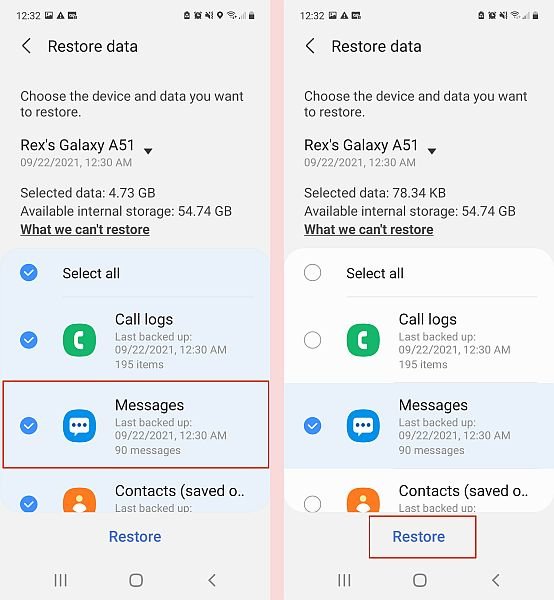
Step 4: Once, the restoration process complete, you will see the lost of data that was restored.

Also Read: Text Messages Disappeared On Android Phone? Here’s What To Do!
Solution 4: Recover Text Messages On Android Using SMS Backup & Restore App
If you find for a free message recovery app on Google Play Store, then you will see that there are several free apps. But among those, one of the popular apps is SMS Backup and Restore.
If you have been using this app and created a regular backup of your messages and when you are stuck in such a situation, where all the messages got deleted, then at such time you can easily rescue deleted text messages on Android without PC for free.
Here how to restore text messages using SMS Backup & restore app:
Step 1: Open SMS Backup & Restore app. Select Restore option.
Step 2: In the recent backup options, you will see the Text Messages option. Simply, tick mark the option and click on the Arrow icon, if you have multiple backups.

Step 3: Select the appropriate backup file from the list and tap on “Restore” option.
Step 4: Confirm the action and wait for restoration process to complete on your device.

Solution 5: Recover Deleted Text Messages On Android Without Computer Using GT Recovery App
Another popular message recovery app is GT Recovery. You can get the app from the Play Store. This app will help you to recover deleted, lost or missing text messages from Android without computer.
Here follow the steps:
Step 1: Install the GT Recovery app and launch it. Tap on Recover SMS option.
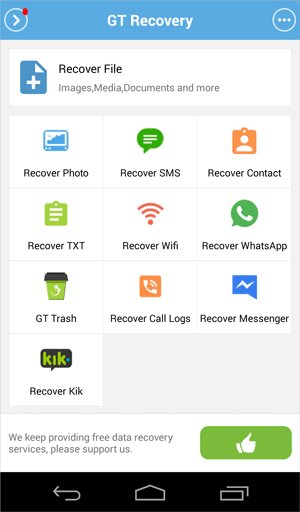
Step 2: Tap on Start New Scan. It will then start the scanning process.

Step 3: Once the scanning process gets complete. You can select the messages from the list that you want to recover. Simply, tap on “Recover Selected SMS” option in order to restore them.

Step 4: Finally, tap on “View the Result” option to see the recovered messages on your device.
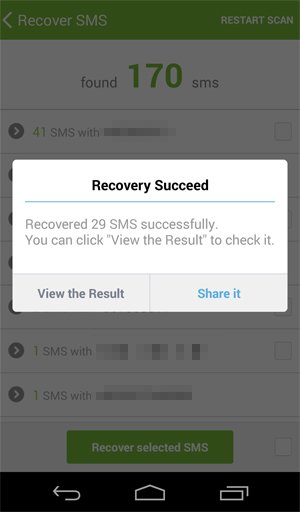
Note: You have to root your Android phone to allow this app to access internal storage.
Also Read: How To Retrieve Blocked Text Messages On Huawei Phone
Solution 6: Recover Deleted Text Messages on Android By Contacting the Carrier
This is another option and it is only useful in extreme emergency. For example, you need the texts as evidence in the court.
Your phone carrier might help you to get back deleted text messages on Android that have been deleted for some time.
However, if the cause for the request is not so important then it is less likely that the carrier will get back the deleted text messages but trying cost nothing. Hence you must try this solution as well.
Part 2: Recover Deleted Text Messages From Android With PC
Well, if you don’t have backup or if you don’t want to go through all these complications solutions, then we recommend you to try Android Data Recovery which is a suitable and perfect Android Message Recovery Software that will help you to retrieve deleted text message from Android but you will require PC for this.
 |
 |
Besides messages, it also recovers other data types such as photos, videos, contacts, call logs, notes, calendar events, WhatsApp chat history and more from Android phone or tablets.
Here follow the steps to recover deleted text messages from Android with PC using Android Data Recovery Tool.
Also Read: How To Permanently Delete Text Messages From SIM Card On Android
Frequently Asked Questions [FAQs]
Answer 1: Deleted messages are not permanently deleted, they are temporarily stored in the internal memory of the device. It can be viewed from the folder but cannot be viewed easily. Anyway, you can restore the whole messages from Google drive. Or you can use third-party message recovery app or software.
Answer 2: Yes, there are several options that you can follow to recover deleted text messages after factory reset. You can restore texts from Google drive backup, Samsung cloud. However, I would recommend you try Android Data Recovery software [mentioned in Part 2] that has the capability to extract text messages after factory reset from Android phone.
Answer 3: Yes, you can backup messages in Gmail on Android with the help of SMS Backup+ app. Here follow the steps: Besides that, you can also use Android Data backup and restore software to backup your Android phone messages to computer, which you can restore any time later.
Wrap Up
Message have become an important part in our daily lives these days, whether it is text messages or any third-party messenger messages such as WhatsApp, Facebook, Viber, Hike, etc. Be it colleagues, office, friends or family, messages are exchanged to be in touch with them.
So, sometimes it becomes to keep the messages. Hopefully, this post has helped you to retrieve deleted text messages on Android without computer. Go for the solutions what serve you the best.
Please support us by subscribing to our YouTube Channel.
If you have found this post helpful, then please share it as it can help others!
You May Also Like:
- [Samsung] Failed To Download Attachment From Multimedia Message
- How To Recover WhatsApp Messages Deleted By Sender On Android
- How Can I Recover Deleted Google Hangouts Messages From Android?
- How To Recover Deleted Text Messages From LG G6/G5/G4/G3
- How To Recover Deleted Facebook Messenger Messages From Android Phone

Max Field is a founder of Recover Android Data. He is an Android lover and loves to write tips, tricks, fixes for errors, data recovery solutions and more related to Android. Provide Gaming Tips, Tricks, Game Error/Issues Solutions (PC/Xbox/PlayStation/Mobile). He has 11+ years of experience in this field.


