Learn 11 Proven Solutions To Fix Roblox Keeps Crashing Issue On Android Phones And Tablets!
Overview: Is Roblox keeps crashing on your Android device? If Yes, and wish to fix it as soon as possible. Don’t Panic! This tutorial is going to show some effective solutions to fix Roblox keeps crashing on Android.
- Solution 1: Restart Your Android Device
- Solution 2: Close Roblox App
- Solution 3: Force Stop Roblox App
- Solution 4: Check If Roblox Is Down
- Solution 5: Check Date And Time
- Solution 6: Update Roblox App
- Solution 7: Check Storage Space
- Solution 8: Clear Cache And Data Of Roblox App
- Solution 9: Uninstall And Reinstall Roblox App
- Solution 10: Update Your Android OS
- Solution 11: Use Android Repair Tool To Fix Roblox Keeps Crashing Issue On Android
With the help of Android System Repair tool, one can:
- Easily fix Roblox keeps crashing issue.
- Also, resolve other issues on Android phone such as Android stuck in bootloop/black screen, Android system UI stopped working, Samsung phone stuck at Samsung logo, etc.
- Fix the issue in just a few clicks.
- Supports all models of Samsung phones and tablets.
- 100% easy, user-friendly, and read-only program.
Free Download Trial Version/Buy Now Android Repair Software To Fix Roblox Keeps Crashing On Android
 |
 |
Roblox is an online game available for both Android and iOS. There are 500M+ users on Android who have downloaded this game. This game lets you create, share experiences, and do anything you can imagine. It provides many great features such as private messages, chats with friends and in groups.
But some Roblox users are complaining that the Roblox game app is crashing on their Android devices.
The reasons for the continuous crashing of Roblox are discussed below.
Why Does Roblox Keep Crashing On Your Android?
There could be multiple reasons due to which Roblox keeps crashing on your Android phone or tablet. Some of the major causes of this issue are listed below.
- Roblox app is not updated.
- Outdated Android OS.
- Roblox cache files get corrupted.
- Storage space is not sufficient in your phone.
Now, you are familiar with the reasons – why does your Roblox app keeps closing or crashing. And the solutions to fix this issue are discussed below.
Solution 1: Restart/Reboot Your Android Device
The first and very simple way to fix any Android-related issue is to restart the device. So, you should also first restart your device to solve the issue.
In order to restart/reboot your Android phone, press and hold the Power key until the Power menu pop-up on screen. Now, from there, tap and hold the Power Off option to completely switch off your phone. After the turn on your phone again by pressing and holding the Power key.

Also Read: Solutions To Fix Pokémon Go GPS Signal Not Found On Android
Solution 2: Close Roblox App
Closing the app and then opening it again can also help you to fix Roblox app crashing issue.
Here, follow the steps to do the same.
Step 1: Hit on the multitasking button.
Step 2: Now, all the opened applications will come up.
Step 3: Next, you need to find Roblox app.
Step 4: To close the Roblox app, swipe right or tap on the cross button.
Once it gets closed, open the Roblox app again to check if it is crashing or not.
Solution 3: Force Stop Roblox App
The crashing issue on Roblox can happen due to minor glitches and force stopping the app to fix this problem.
Here, follow the steps to force stop Roblox app.
Step 1: On your Android phone, tap and hold the Roblox app from Home screen and choose App info.

Step 2: After that, tap on Force Stop button.
Step 3: Now, you will get a pop-up message, read it and hit on Force Stop below that pop-up message.
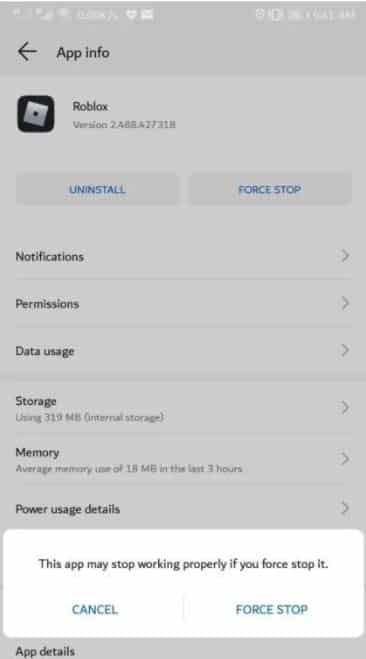
Also Read: How To Fix Monster Hunter Now Not Working
Solution 4: Check If Roblox Is Down
Sometimes the Roblox crashing issue may cause due to server problems. Hence you should go to downdetector website and check the live status of the Roblox app.
If it is down then you need to wait until it gets fixed on its own.
Solution 5: Check Date And Time
If the date and time zone is wrong or different than the location then it may cause Roblox app to crash. Therefore, you need to check the date and time settings and correct them if it is wrong.
Below, follow the steps to do the same.
Step 1: Hit on Settings icon.
Step 2: Now, enter Date in the Search box.

Step 3: After this, tap on Date & time.
Step 4: Now, check that Set automatically is turned on.

Also Read: How To Fix PUBG Lagging On Android And Play It Without Lag
Solution 6: Update Roblox App
If the Roblox app is not updated to the latest version then you should immediately update it.
Below, follow the simple steps to update Roblox app.
Step 1: Open Google Play Store App on your phone.
Step 2: Then enter the name of the app in the search box.
Step 3: Now, tap on Update button behind Roblox app.
Solution 7: Check Storage Space
As I have told you earlier that if there is low storage space in your Android device then it will cause Roblox app to crash. You can check the storage space by going to Settings > General > Storage.
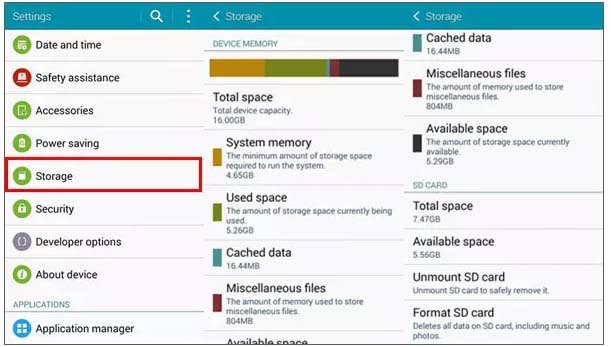
Now, if there is not sufficient space then uninstall unwanted data and apps that you don’t use.
Also Read: Minecraft Pocket Edition (PE) Lagging On Mobile: Fix It Now!
Solution 8: Clear Cache And Data Of Roblox App
If you have not cleared the cache file of the Roblox app for a long time and now it gets corrupted then you may face Roblox keeps crashing issue. In this case, you need to clear cache files of Roblox app.
The steps to do that are listed below.
Step 1: Go to Settings and then tap on Apps/Applications/Apps & notifications.
Step 2: Here, you will see all installed apps, find Roblox and open it.
Step 3: Next, tap on Storage.
Step 4: Then hit on Clear Cache and then on Clear Data button and confirm it by tapping on OK button.

Also Read: [Problem Fixed] Among Us Crashing On Android
Solution 9: Uninstall And Reinstall Roblox App
You can also uninstall Roblox app and reinstall it again from Google Play Store to fix Roblox game app crashing issue on Android.
Below, learn how to do this.
Step 1: Navigate to Settings > Applications > Manage Applications.
Step 2: Now, find Roblox and choose Uninstall.

Once it is uninstalled you can reinstall it again from Google Play Store.
Note: Uninstalling the Roblox app will delete the game files of the app which can’t be recovered after installing it again.
Solution 10: Update Your Android OS
If your Android OS is outdated then it may create problems such as Roblox keeps crashing, not working, lagging issues. So, check the update for your Android device and update it.
Now follow simple steps to install the latest version of Android OS.
Step 1: Run the Settings app on your phone.
Step 2: Then hit on General/System updates.
Step 3: After that tap on Software Update.

Step 4: Now, if the update is available then download and install the latest update.
Also Read: How To Fix COD Mobile Controller Not Working
Solution 11: Use Android Repair Tool To Fix Roblox Keeps Crashing Issue On Android
If none of the above did the trick for you, then you are suggested to try Android System Repair tool to fix Roblox from crashing on Android. But remember, this software only works on Samsung phones and tablets.
 |
 |
Besides fixing app crashing problems, it also fixes different Android issues such as system update failure, system crash, phone stuck in black screen/boot loop, Play Store stopped working, Samsung phone stuck at Samsung logo, etc.
To use Samsung Repair software you don’t need any technical knowledge and it solves the issue in just a few clicks.
Here, follow the complete steps to use Android Repair tool to fix Roblox keeps crashing issue on Android mobile.
You May Also Like:
- How To Fix “Unfortunately, Twitter Has Stopped” On Android
- How To Stop Games From Crashing On Android
- [Fixed] “Unfortunately, YouTube Has Stopped” On Android
- Fortnite Guide For Beginners: 12 Tips for Your First Match
Related Frequently Asked Questions [FAQs]
Answer – There are multiple factors that can cause Roblox keeps crashing when you join the game. Some of them are – outdated Roblox and Android OS, low storage space, Roblox app is down, cache and data of Roblox app get corrupted. Answer – The main reason why Roblox keeps logging you out is for security to keep your account safe and secure so that it can’t be hacked. Answer – There can be some reasons due to which Roblox does not work on Chromebook. The main cause is when the installer is not being compatible with the ChromOS version. Hence, you should install Roblox from other web browsers such as Firefox or Opera. Answer – To fix Roblox from crashing you need to follow some tips. They are- update the Roblox app and Android OS, free up storage space, clear cache and data of Roblox app. Well, in this tutorial you have learned how to fix Roblox keeps crashing on Android. They the solutions one by one until the issue is If you are a Samsung Galaxy Android phone user then you are highly recommended to try Android Repair software to fix the crashing issue on Roblox. Please support us by subscribing to our YouTube Channel. Max Field is a founder of Recover Android Data. He is an Android lover and loves to write tips, tricks, fixes for errors, data recovery solutions and more related to Android. Provide Gaming Tips, Tricks, Game Error/Issues Solutions (PC/Xbox/PlayStation/Mobile). He has 11+ years of experience in this field.Wrap Up
fixed.


