Learn Effective Solutions To Recover Lost Files Such Contacts, Text SMS, WhatsApp Conversations, And Other Data Types From Samsung Galaxy S22/S22+/S22 Ultra!
Overview: Have you deleted data from your Samsung Galaxy S22, S22+, and S22 Ultra? Wanted to recover them? If YES, then you visited the right webpage. In this guide, you will learn all possible solutions to recover deleted data from Samsung Galaxy S22/S22+/S22 Ultra.
- Solution 1: Get Back Deleted Photos And Videos From Samsung Galaxy S22/S22+/S22 Ultra Through Recycle Bin
- Solution 2: Restore Deleted Data From Samsung Galaxy S22/S22+/S22 Ultra Using Samsung Cloud
- Solution 3: Retrieve Deleted Samsung Galaxy S22/S22+/S22 Ultra Data Via Samsung Smart Switch
- Solution 4: Retrieve Lost Files From Samsung Galaxy S22/S22+/S22 Ultra Using Samsung Kies
- Solution 5: Rescue Deleted/Missing Videos And Pictures From Samsung Galaxy S22, S22 Plus, Or S22 Ultra Using Google Drive Backup
- Solution 6: Recover Deleted Data From Samsung Galaxy S22/S22+/S22 Ultra Without Backup
- Bonus Tip: Avoid Future Data Loss From Samsung S22 (Plus) (Ultra)
Using Android Data Recovery, you can easily.
- Retrieve lost/deleted/missing files without backup.
- Recover various types of files such as videos, pictures, audios, contacts, notes, and more.
- Extract deleted files from various scenarios such as accidental deletion, factory reset, ROM flashing, screen broken/damage, virus or malware attacks, etc.
- Allow you to preview the files before final recovery.
- 100% safe, secure, and easy to use.
Free Download Trial Version/Buy Now Android Data Recovery To Recover Deleted Data From Samsung Galaxy S22/S22+/S22 Ultra
 |
 |
Before we move further let’s first know about Samsung Galaxy S22, S22+, and S22 Ultra.
Samsung Galaxy S22 and S22+ is described as-
“The phone that makes everyday epic, Nightography camera, Nightography camera, Way beyond all-day battery1, Way beyond all-day battery1, Our fastest chip ever. You’ve got all the smooth moves now.”
For more details, you can visit the Samsung Official Website – Samsung Galaxy S22 & Galaxy S22+
And Samsung Galaxy S22 Ultra is described as-
“Welcome to the epic standard, Our fastest chip ever, Our fastest chip ever, Nightography camera, Nightography camera, Way beyond all-day battery1, Way beyond all-day battery1, Built-in S Pen, A Note-worthy new look.”
For more details, you can visit the Samsung Official Website – Samsung Galaxy S22 Ultra
Though these phones come with quality and specifications but data loss still happens on these phones due to multiple reasons. Some of the common reasons are listed below.
Also Read: [Samsung] Failed To Download Attachment From Multimedia Message
Common Reasons Behind The Deletion Of Data From Samsung Galaxy S22/S22+/S22 Ultra
Once the data get deleted or disappeared from your Samsung device, you may wonder the reason behind why files disappeared from your Samsung Galaxy phone. There could be many reasons contributing to this unpleasant situation. Some of the common ones are listed down here:
- Accidental you tap on the file data you don’t wish to delete.
- When a virus or malware enters your phone.
- Your phone dropped from an extended height and you can’t access the data.
- You factory reset your phone to fix the hanging or freezing problem and all the files get deleted.
- ROM flashing the device.
These are the major causes for the deletion of files from your Galaxy phone.
Now, let’s move ahead to the solutions to retrieve deleted data from Samsung Galaxy S22/S22 Plus or S22 Ultra.
Solution 1: Get Back Deleted Photos And Videos From Samsung Galaxy S22/S22+/S22 Ultra Through Recycle Bin
When you lost pictures and videos from your Galaxy phone then you should first look at your Recycle Bin as the deleted images and videos stay there for 60 days.
Here, follow the steps to get back lost Samsung Galaxy S22, S22 Plus, and S22 Ultra photos and videos from Recycle Bin.
Step 1: Open Gallery app on your phone.
Step 2: Then tap on menu and then tap on Recycle bin.
Step 3: Tap the data here.
Step 4: Choose the pictures or videos that you wish to get back.
Step 5: Then tap on Restore to recover them.

Also Read: Transfer Data From Android or iOS To Samsung Galaxy Note 10/10+
Solution 2: Restore Deleted Data From Samsung Galaxy S22/S22+/S22 Ultra Using Samsung Cloud
If you have created a backup of your Galaxy data using Samsung cloud then you can restore the lost files from there.
Below, follow the steps to restore lost files from Samsung Galaxy S22/S22 Plus/S22 Ultra using Samsung Cloud.
Step 1: Open Settings app on your Galaxy phone.
Step 2: Find Account and backup and then tap on Backup and restore.
Step 3: Hit on Restore data.
Step 4: Choose the backup file and then hit on Restore.

Step 5: You can also check the Trash folder to view if there are pictures that you wish to rescue.
Also Read: Learn To Fix Samsung Cloud Backup Failed – Can’t Backup Data
Solution 3: Retrieve Deleted Samsung Galaxy S22/S22+/S22 Ultra Data Via Samsung Smart Switch
If you have used Samsung Smart Switch to back up your Samsung Galaxy data then you can easily recover them using the backup.
Note: Before you use Samsung Smart Switch, make sure it is updated to the latest version.
Now, follow the below steps to rescue deleted data from Samsung Galaxy S22, S22 Plus, or S22 Ultra using Samsung Smart Switch.
Step 1: Run Samsung Smart Switch on your computer.
Step 2: Now, with the help of USB cable connect your phone to your computer. Once it gets connected, you will see the Samsung Smart Switch options on the screen.
Step 3: Now, click on Restore option.

Step 4: After that, hit on “recover from backup” to recover the deleted data.
Step 5: Once you selected the files, tap on Restore now to begin the restore process.

Also Read: How To Recover Deleted or Lost WhatsApp Messages On Samsung
Solution 4: Retrieve Lost Files From Samsung Galaxy S22/S22+/S22 Ultra Using Samsung Kies
Samsung Kies is a free app which is developed by Samsung. Using it you can backup your Samsung files. So, if you have Samsung Kies to backup your data earlier then you can easily restore those using Samsung Kies.
Here, follow the steps to restore deleted data from Galaxy S22 series using Samsung Kies.
Step 1: Firstly, download and install Samsung Kies on your computer and then run it. Then with the help of USB cable connect your Samsung phone to your computer. Your phone will be automatically recognized by the software.
Step 2: Once, the software successfully detects your phone, choose the “Backup/Restore” tab and then scroll down and click on “Restore data”.

Step 3: Select a backup file from the list and hit “Next” to proceed.
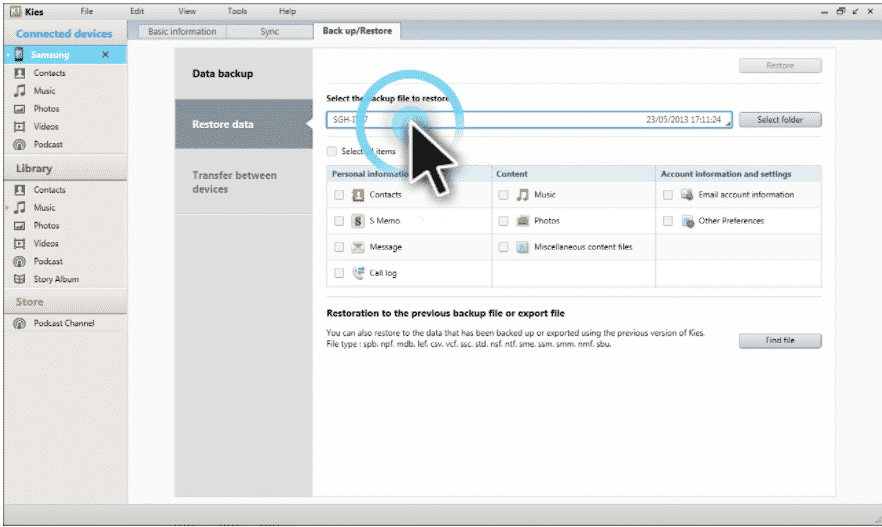
Step 4: Now, you can see the backup files that you can recover. Choose the data types that you wish to restore. After selecting, hit on Next to restore data to your Galaxy S22/S22+/S22 Ultra.

Also Read: How To Recover Deleted Photos From Samsung Galaxy Phone?
Solution 5: Rescue Deleted/Missing Videos And Pictures From Samsung Galaxy S22, S22 Plus, Or S22 Ultra Using Google Drive Backup
Google Drive provides 15GB free storage space where you can back up your phone’s images and videos to keep them safe. So, if you have previously backup your Galaxy S22 series data to Google Drive then you can get them back in just a few minutes.
Follow the below steps to restore Samsung S22, S22+, or S22 Ultra data using Google Drive backup.
Step 1: Launch Google Drive app on your Samsung phone.
Step 2: Then hit on My Drive option. Here, you view all the uploaded files.
Step 3: Choose the files from the list and then download them by tapping on Download button.

Also Read: Samsung Galaxy S6 Contacts Disappeared? Here How To Recover!
Solution 6: Recover Deleted Data From Samsung Galaxy S22/S22+/S22 Ultra Without Backup
If you didn’t find the deleted data in the backup file then in this situation you can use Android Data Recovery which is a perfect Samsung S22 Series Phone Data Recovery software to retrieve lost or deleted files from Galaxy S22 series.
Using Samsung Data Recovery tool you can recover different types of data like images, contacts, messages videos, audios, call history, notes, calendar, and many more.
 |
 |
You can use Samsung Galaxy S22/S22+/S22 Ultra Data Recovery program to recover deleted files from Samsung Android phone memory and SD card storage.
Samsung Galaxy S22 Ultra Data Recovery tool allows you to preview the selected files within the software’s preview screen.
Note: Once you have lost or deleted data from your Samsung phone, stop using it and do not add any kind of new data on the device as this will overwrite the existing data which will lose the chance for successful data recovery.
Here, follow the complete steps to retrieve lost or deleted data from Samsung Galaxy S22, S22+, S22 Ultra using Samsung Data Recovery tool.
You May Also Like:
- Tips To Extend/Improve Samsung Galaxy Battery Life
- How To Remove or Bypass Samsung Screen Locks – [PIN, Pattern, Password or Fingerprints]
- What To Do When Samsung Touch Screen Not Working After Update
- Fix Wi-Fi Calling Not Working On Samsung Galaxy S20 (Plus)/S20 Ultra
Bonus Tip: Avoid Future Data Loss From Samsung S22 (Plus) (Ultra)
As you know that data can be lost or deleted from your phone anytime. So, it is your responsibility to keep them safe and the easiest way to do this is to backup your data regularly.
You can create a backup of your Galaxy S22 series data to Google Drive, Samsung cloud, Samsung Smart Switch, Samsung Kies, etc.
You can also use Android Data Backup & Restore tool to back up your Galaxy data. It backup multiple types of files to your computer that you can restore anytime to any of your smartphones.
Wrap Up
Well, I hope whatever solutions mentioned in this article will surely help you to recover deleted data from Samsung Galaxy S22/S22 Plus/S22 Ultra. You have 6 different solutions to get back lost files from Samsung Galaxy S22 series.
However, the best method to retrieve lost/deleted files from Galaxy S22 (Plus)/S22 Ultra without backup is to use Samsung Data Recovery tool.
Please support us by subscribing to our YouTube Channel.

Max Field is a founder of Recover Android Data. He is an Android lover and loves to write tips, tricks, fixes for errors, data recovery solutions and more related to Android. Provide Gaming Tips, Tricks, Game Error/Issues Solutions (PC/Xbox/PlayStation/Mobile). He has 11+ years of experience in this field.


