
Want to transfer contacts from Samsung phone to Xiaomi phone? Are you looking to move contacts from your old Samsung to new Xiaomi Mi or Redmi phones?
If “Yes”, then you have landed on the right web page. In this particular post you will learn 3 different and easy ways to transfer contacts from Samsung to Xiaomi.
Simply read this post till the end and follow the solutions and their steps.
With the help of this Phone Switch program, you can:
- Easily transfer all contacts from your Samsung phone to Xiaomi phone.
- Also move data such as photos, messages, call logs, apps, videos, music, etc from any Samsung Android phone to any Xiaomi phone.
- Support all Android Samsung phone such as Galaxy S8/S8 Plus, S7/S6/S5/S4/S3, etc and all Xiaomi phone such as Redmi Note 5 Pro/Note 5/5A/Note 4/4G/4A/Y1/Y1 Lite, etc.
Click on The Button Below To Free Download/Buy Now Phone Switch To Transfer Contacts From Samsung To Xiaomi
 |
 |
Xiaomi, also known as “Apple of China” has already released so many powerful devices, the Mi and Redmi phones. This company has taken the mobile market very quickly and now they are giving a challenge to the Samsung which is a leading company in the mobile market.
More and more people prefer Xiaomi phone. And it is already happening – people are purchasing Redmi and Mi phones as Xiaomi are providing great features and specification at budget and affordable price.
And hence, I here think of one problem.
Well, do not worry at all!
Below, find out three easy way that will help you to move/transfer/switch Samsung phone contacts to Xiaomi phone.
Also Read: How To Backup Xiaomi Mi and Redmi Phone Data And Restore Them Back
3 Ways To Transfer Contacts From Samsung Phone To Xiaomi Phone
Note: The settings given below may differ from phone to phone as different Xiaomi phone models have different settings.
Alright! So here we go!
Way #1: Use Inbuilt Xiaomi Phone Import/Export Feature To Transfer Contacts
One of the easiest and simplest ways to transfer contacts from Samsung to Xiaomi is to use the inbuilt import and export feature of the phone by turning ON bluetooth.
Here how to do it:
- On your Xiaomi phone, open Contact.
- Tap the Menu button and then tap on Import/Export contacts > Import from another phone.
- In some other Xiaomi phone go to settings > type contacts in search address bar and then tap on Import from another phone.

- Next TURN ON Bluetooth on your Xiaomi Phone by clicking on “Yes”. Also turn ON Bluetooth on your Samsung phone so that you can connect your Xiaomi phone with Samsung phone.

- Once, you successfully connect both of your phones, you can then start to “Transfer Contacts”.

- On your Xiaomi phone, select the account in which you want to save the contacts and then hit on OK.

- And finally, the contacts transfer process will start.
Also Read: Transfer/Backup/Copy Contacts From Samsung Phone To PC
Way #2: Transfer Contacts From Samsung To Xiaomi Via vCard (.vcf File)
This is another way through which you can transfer contacts from Samsung phone to Xiaomi phone. Though this method has more steps that previous method but it gives you more control while choosing the destination device(s).
Let me tell you that Samsung mobile phones, in fact all Android phones has inbuilt feature of Import/Export that can help you to export all your contacts to vCard (.vcf) file. After that you can transfer vCard file to any Xiaomi phone (or other Android phone) and thereafter the contacts in the file can be imported within the device.
Below find out the step-by-step guide on how to export contacts from Samsung and how to import contacts to Xiaomi.
Note: The steps may differ slightly because different Samsung and Xiaomi phone models have different settings but process is same.
Here we go:
- On your Samsung phone open “Contacts” app.
- Now tap on More option displayed as 3 vertical dots on the top right corner. Next tap on “Settings” > Contacts.

- In the next interface, tap on “Import/Export” contacts option.
- As Import/Export box pop-ups, tap on the “Export to device storage” option.
- Next, as “Confirm export” box pop-ups, note down or remember the destination path where the vCard files going to be saved on your Samsung device. Finally tap on “OK” button.
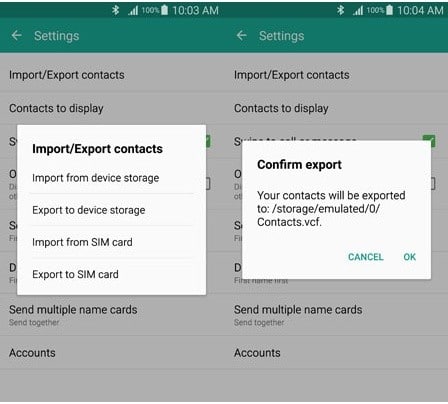
- Once saved, open the file’s destination path and then transfer the .vcf files to the target Xiaomi mobile with the help of any transfer method such as Bluetooth, NFC, Xender, SHAREit or PC as inter-mediator device.
After the .vcf file get transferred to the Xiaomi phone, now follow the below steps on how to import contacts from the .vcf files to Xiaomi mobile.
- On your Xiaomi phone, open Contacts
- Tap the Menu button and then tap on Import/Export contacts > Import from storage.

- In some other Xiaomi phone go to settings > type contacts in search address bar and then tap on Import from storage.

- Now you can see two options such as Google and Phone-only, unsynced to save contacts that you are going to import from vCard (.vcf) file. So tap on the option that you prefer.

- After this your device will search for vCard data on SD card. On the displayed “select vCard file” and tap on OK button.
- This will start the process of “importing contacts” to your Xiaomi mobile phone.
Also Read: Tips To Increase Battery Life of Xiaomi Phones – Improve Battery Backup In MIUI
Way #3: Transfer Contacts From Samsung To Xiaomi in ONE Click With Phone Switch
This is another very simple and easy way to transfer contacts from Samsung phone to Xiaomi phone. With Phone Switch software, all you need to do to transfer contacts is to connect both of your device to your computer and launch phone switch program and then transfer/move/switch contacts from Samsung mobile to Xiaomi mobile in just ONE click.
 |
 |
You can easily transfer contacts from Samsung phone to Redmi Note 4, 4G, Redmi 4A, Note 5 Pro, Note 5, 5A, Y1, Y1 Lite, Redmi Note 5A, 4X, 4 Prime, Redmi Pro, Note 3, 3S+, 3S Prime, 3S, 3X, Redmi 2, Note 2, Prime, 1S and Mi 5s, 5s Plus, 5, 4i, A1, Mix, Mix 2, Max, Max 2, Mi 6 Plus, 6, Mi 5, Mi Note 2, 5c, etc.
This phone switch tool also transfer other files such as photos, videos, messages, apps and more between different OS phone such as Android to Android, Android to iOS, Android to Windows phone and vice versa.
Below find out step-by-step guide on how to transfer contacts from Samsung phone to Xiaomi phone.
You May Also Like:
- LG Phone Backup And Restore: Secure Your Important Data To PC
- How To Recover Deleted or Lost Photos From Redmi Note 3
- How To Recover Deleted Data From Redmi Note 4/4A/4/Note 4G
- Things To Do To Fix a Water Damaged Phone In Easy Steps!
Steps To Transfer Contacts From Samsung To Xiaomi Using Phone Switch
Step 1: Connect Both of Your Device To Computer
Download and launch Android Switch on your computer and click on “Switch” among the available option.

Now connect both of your devices to your computer with the help of USB cable. Here we have taken iOS and Android as an example.

The data will get transferred from the Source Device to Destination Device.
Note: If source and destination device are in wrong place then you can use the “Flip” button to exchange their position.
Step 2: Select The File and Start To Transfer
Choose the files types that you want to transfer. After selecting the file types, just click on “Start Transfer” to start transferring files from one phone to another.

Note: Do not disconnect the devices until and unless the transfer process gets complete.
You may also check mark the box “Clear data before copy”, if you want to delete data on the destination phone before transferring the files to the target phone.
In just few minutes, all the selected files will get transferred to the destination device successfully.

 |
 |
Conclusion
Though there are few ways to transfer your contacts from Samsung smartphone to Xiaomi phone, but the third way mentioned-above of using phone switch are the easiest way and are most recommend ways for transferring contacts for both home and professional users.
Please support us by subscribing to our YouTube Channel.

Max Field is a founder of Recover Android Data. He is an Android lover and loves to write tips, tricks, fixes for errors, data recovery solutions and more related to Android. Provide Gaming Tips, Tricks, Game Error/Issues Solutions (PC/Xbox/PlayStation/Mobile). He has 11+ years of experience in this field.

