
Wi-Fi calls allow users to make calls using the internet (Wi-Fi) from locations where are cellular signals are missing. When you don’t have the network on your device then at that time you can use other’s Wi-Fi connections to make a call through WhatsApp, Telegram, Kik, Signal, Hike, Viber, WeChat, etc.
But sometimes users face Wi-Fi calling not working issue in their Samsung phone. If you are also going through this issue then you don’t need to panic. This tutorial will introduce you the detailed solutions to fix Wi-Fi calling not working issue on Samsung Galaxy S20/S20 Plus/S20 Ultra.
Solution 1: Restart Your Samsung Galaxy S20/S20+/S20 Ultra To Fix Wi-Fi Calling Not Working Issue
As you all know that restarting a device fixes many issues so you can restart your Samsung phone to fix Wi-Fi calling keeps stopping issues on your phone.
To restart your Samsung Galaxy S20/S20+/S20 Ultra you need to press the Side Key.

Alternatively, press and hold the Side and Volume Down buttons unless your device gets restarted.

Also Read: How To Fix Wi-Fi Stuck On Obtaining IP Address On Android
Solution 2: Turn On Wi-Fi Calling As Your Default Method
Another way to fix Wi-Fi calling issue on Samsung Galaxy is to turn on Wi-Fi calling as your default method.
Below, follow the steps to do the same to fix Wi-Fi calling not working problem on Samsung Galaxy S20/S20+/S20 Ultra.
Step 1: On your phone open Settings app.
Step 2: Now, turn on Wi-Fi connection.
Step 3: Next, swipe down from the top of your phone and tap on open your apps.
Step 4: Then again turn off the wireless connection after finding the icon.
Step 5: After that go to Settings and scroll to more connection settings.
Step 6: Open Wi-Fi calling and select Wi-Fi preferred.
Step 7: If it doesn’t work then activate Never Use Cellular Network to activate all calls.

Solution 3: Ejecting Your SIM Card And Turning Off Wi-Fi Calling
You can fix Wi-Fi calling problem by ejecting your SIM card after turning off your phone.
Below are the steps provided to turn off your phone and eject the SIM card to fix Wi-Fi calling problem on Samsung Galaxy S20/S20 Ultra.
Step 1: Press and hold the Power button and when the menu appears on the screen tap on Power Off to switch off your phone.
Step 2: After the take out the SIM card from your phone by using the SIM card ejector tool.
Step 3: Now, turn on your device without SIM card and go to Settings page.
Step 4: Then turn off the Wi-Fi calling and switch off your smartphone again.
Step 5: Now, insert the SIM card and reboot your phone which should clear all the cache on your Android OS and helps to fix Wi-Fi calling issue.
Also Read: FIXED: Wi-Fi Calling Notification Keeps Popping Up On Android
Solution 4: Restart Your Router/Modem
You can also restart your router or modem which you are using to connect your mobile to Wi-Fi to fix Samsung Wi-Fi calling not working issue. You can call the ISP to confirm if they have been going through any problems or upgrading the servers.
Here, follow the steps to restart your router or modem to fix Samsung S20 WiFi calling missing.
Step 1: Make sure the internet cable of your router and modem is connected properly.
Step 2: Now, press the Power button to switch off your router or modem.
Step 3: You can also remove the power cable to do a hard reset to your device which can fix several issues and if your ISP has done an upgrade, it will function as intended.
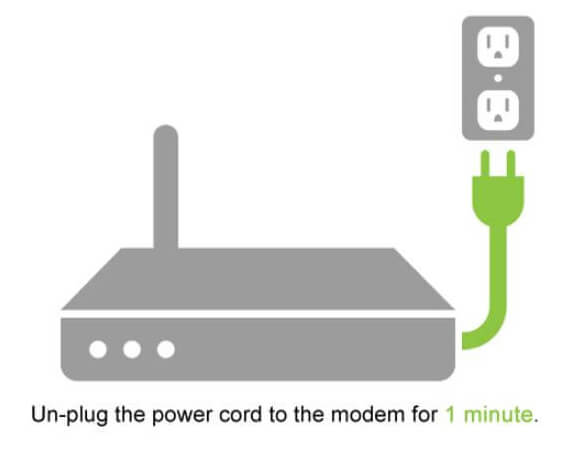
Step 4: Now, again press the Power button to switch on your router/modem.
Step 5: Then plug the power plug again (make sure you have kept the power unplug from the power source for few minutes before plugging back in)
Step 6: Wait unless all the lights on your router are green and it gets ready to get you online again.
Now, you can try to make a Wi-Fi call to your friend or family member to check if it is still creating the issue or not.
Also Read: Can’t Share Wifi Password on Samsung Phone? Here What To Do?
Solution 5: Reset Network Settings
The cellular service provider provides you a lot of network settings that your smartphone can download and store, once you activate it for the first time. They provide updates, but if there are missing files or wrong settings then it can disturb your Wi-Fi connections. By resetting the network settings, it will get back to its default settings and can solve issues related to it.
Here, follow the steps to reset network settings to fix Samsung s20 WiFi calling not working.
Step 1: On your phone tap on Settings icon to open it.
Step 2: Then tap on General Management.
Step 3: Then find Reset option and tap on it.
Step 4: Then tap on Reset Network Settings.

Step 5: If you are asked to enter the passcode or your fingerprint to confirm the request the do it.
Step 6: After doing this your network settings will be reset back to original settings which can solve the Wi-Fi calling problem.
Solution 6: Clear All Saved Wi-Fi Networks
If you are unable to make calls through Wi-Fi then you can clear all saved Wi-Fi networks to fix Wi-Fi issue.
Below, follow the steps to clear all saved Wi-Fi network settings to fix Wi-Fi calling not working issue.
Step 1: On your galaxy phone open Settings app.
Step 2: After that find the Connections option.
Step 3: Then open the Wi-Fi setting page.
Step 4: Now, you will see a list of saved networks.
Step 5: Here, you need to tap and hold them before the forget option display on the screen. Clear all your saved networks.
If you have added some rogue network in hotel, airport or any trip could cause this problem.
Step 1: Now, you should add a new Wi-Fi network.
Step 2: Go to Settings > Connections.
Step 3: Open Wi-Fi page and toggle it to ON position so that it can find available connections.
Step 4: Then hit on More to add a new connection and will be asked you to enter the network password.
Step 5: Enter it and you will be connected to that network.
Also Read: Samsung S10 Screen Rotation Not Working [Quick Fixes]
Solution 7: Check Your Router’s Distance
Sometimes while talking, users forget the distance limit and they move far away from the router, in this situation they face problems in Wi-Fi calling.
You should check all the below mentioned things to fix the Wi-Fi calling not working issue on Samsung Galaxy S20/S20 Ultra-
- You should try another phone and stand in the same place to check if there is a problem with your device or not. If you can make Wi-Fi call with another phone with the same router or Wi-Fi connection then it is clear that your other phone has some problem.
- If any obstacles between your phone and router are blocking the signal between them then you should move the router or your phone to an open place so that they can’t create Wi-Fi problem.
- You can also change your router or try to connect to another Wi-Fi connection.
- You should also check that if other electronic devices like computers, Bluetooth headphones are disturbing you from using your smartphone.
- Download and install any updates given by your service provider which can fix your Wi-Fi calling problem if other users have also reported it.
Solution 8: Tweak Your Cellular And Wi-Fi Settings Using Airplane Mode
When you are on a call then your smartphone tries to switch between mobile network and Wi-Fi which leads to low call quality. You can fix it by enabling airplane mode on your Galaxy S21/S21 Ultra and connect it only to a wireless network.
Step 1: On your Galaxy phone, scroll down from top to bottom and then tap on Airplane icon to enable it.
Step 2: After doing this all your connections will be disabled. Now, turn on Wi-Fi and allow your phone to connect to your home router.
Step 3: Now, try to make a call to see that if it works.
Step 4: You can also ask you a technical engineer or your Internet Service Provider to check that your router has all ports open.
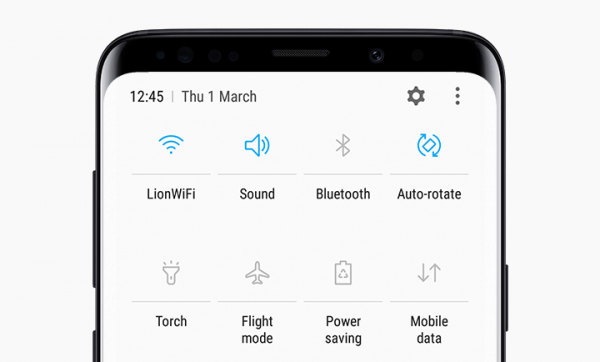
Also Read: Tips To Extend/Improve Samsung Galaxy Battery Life
Solution 9: Enable Wi-Fi Calling For Home
You can also fix Wi-Fi calling stops working issue on your Samsung Galaxy S20, S20 Plus or S20 Ultra by enabling the Wi-Fi calling for home.
Here, follow the steps to enable WiFi calling for home to fix Wi-Fi calling not working problem on Galaxy S20/S20+ or Galaxy S20 Ultra.
Step 1: Go to Settings > Calling Plus.
Step 2: After that find Wi-Fi Calling option.
Step 3: Then scroll down to find Wi-Fi Calling Network and remember that your home network is turned on (if it is off you may not be allowed to make calls).

Solution 10: Factory Reset Your Samsung Galaxy S20/S20+/S20 Ultra To Fix Wi-Fi Calling Not Working Issue
If still, you are facing this issue on your Galaxy phone then lastly you can factory reset your Android phone to fix Wi-Fi calling not working issue on Android phone. Before you factory reset your phone make sure that you have a backup of all important data as it will delete all saved data from your phone.
Here, follow the steps to factory reset your smartphone to fix Wi-Fi calling not working issue on Samsung Galaxy S20, Galaxy S20+ or Galaxy S20 Ultra.
Step 1: Go to Settings > General Management > Reset > Factory Data Reset.

Step 2: After that tap on Reset and Delete All.

Note: If you have lost any previous data from your phone then you can use Android Data Recovery software to recover deleted data with or without backup.
You May Also Like:
- How To Fix Security Policy Prevents Use Of Camera On Android
- How To Recover Deleted or Lost WhatsApp Messages On Samsung
- How To Recover Deleted Photos From Samsung Galaxy Phone?
- Learn To Backup And Restore Samsung Galaxy S21/S21 Plus/S21 Ultra
Related Frequently Asked Questions [FAQs]
Question 1 – How Do I Turn On WiFi Calling On My Samsung Galaxy S20 (Plus)/20 Ultra?
Answer – You can easily turn on Wi-Fi calling on your Samsung Galaxy S20 (Plus)/S20 Ultra.
Here, follow the steps to enable Wi-Fi calling on Samsung Galaxy S20 (Plus)/S20 Ultra.
Step 1: Open the Phone app.
Step 2: After that tap on three vertical dots and then hit Settings option.
Step 3: Tap Wi-Fi Calling and turn on the feature by tapping on Switch. Enter emergency contact details when it is asked and tap on Save. Now, Wi-Fi call will be enabled.
If you want to turn off the Wi-Fi calling then you need to just tap on Switch again.
Question 2 – Why Has WiFi Calling Stopped Working?
Answer – There are some reasons due to which Wi-Fi calling stop working. Below, some of the reasons are mentioned.
- May be Wi-Fi calling setting has been disabled in your phone’s Settings.
- When you don’t have Wi-Fi connection then your Wi-Fi call will not work.
- If your Wi-Fi connection is not strong then it can also cause problems in Wi-Fi calling.
- If you have not updated your Android OS to its latest version.
- Maybe your device doesn’t support Wi-Fi calling.
- If you have not installed the latest version of network settings on your phone.
Wrap Up
So, these are the 10 different solutions to fix Wi-Fi calling not working issue on Samsung Galaxy S20/S20 Plus/S20 Ultra. You can try solutions one by one unless you solve the Wi-Fi calling issue.
Please support us by subscribing to our YouTube Channel.

Max Field is a founder of Recover Android Data. He is an Android lover and loves to write tips, tricks, fixes for errors, data recovery solutions and more related to Android. Provide Gaming Tips, Tricks, Game Error/Issues Solutions (PC/Xbox/PlayStation/Mobile). He has 11+ years of experience in this field.

