Check Out Few Solutions To Find, View, Show and Recover Hidden Files or Folders (Photos, Videos, Audio, etc) on Android With Ease!
Overview: This post describes few simple and easy ways to find hidden files and folders in Android. Also if you have deleted hidden files or folders (or even if you have not deleted them on Android devices), then you can recover it with the help of Android Data Recovery software.
- Solution 1: Find and Show Hidden Files on Android Using Default File Manager
- Solution 2: Find and Show Hidden Files on Android Using ES File Explorer
- Solution 3: View Hidden Files by Using the Gallery
- Solution 4: Hidden File Recovery App For Android [Expert Recommendation]
- Steps To Retrieve Hidden Files From Android Devices
With the help of this tool, one can:
- Restore locked, hidden, inaccessible files such as pictures, videos, audio and other multimedia files from Android devices.
- Also restore whatsapp messages, SMS, contacts, documents, etc.
- Get back hidden files from locked, virus infected, screen broken, factory reset or damaged Android devices.
- Preview recoverable files within software before you recover and save them on your PC.
Click on the button to Free Download/Buy Now Android Data Recovery Tool & Recover Hidden Files From Android Devices
 |
 |
People using Android phones and tablets store lots of data on their device. The types of data they store are photos, videos, songs, voice recordings, documents, messages, etc.
These data are personal for users and hence they look for a solution on how to hide personal files or sensitive information on Android, so that nobody can access their personal data.
There are several tricks and apps that can help you to lock or hide files on Android phones and tablets. The most famous apps to hide files on Android OS are Gallery Vault, File Hide Expert, Hide Pro, Hide Pictures & Videos – Vaulty, Hide App, Private Dating, Safe Chat – PrivacyHider to name few.
But problem arises when users face different issues and they are not able to unhide photos and videos hidden on their Android devices.
Check out below practical scenario!
Practical Scenario – Galaxy S7 User Not Able To Find Hidden Folders
Ok, so I’m trying to find my Waze folders on my Galaxy s7. I’ve checked the reddit forum, which tells me that it can be found at either sound directory /storage/emulated/0/waze/sound/ or /data/data/com.waze/waze/sound (I’m guessing mine will be the latter because it’s a new phone running Marshmallow). I’m guessing the folders must be hidden since I can’t find them in either place; anybody know what I have to do to find them, or have suggestions for an app I can download to help me? I really don’t want to have to root my phone.
Source: Android Central
Causes That Makes Files Hidden on Android
There are few causes that make your files hidden on your Android device. They are as follow:
- The most common cause is that users forget the password or pin of the app that helped them to hide files on Android device.
- Virus, malware, Trojan horses and spyware attack can easily hide your files on your Android.
- If there are logical conflicts or when you rename files with (.) dot operator, then it makes Android OS to hide your precious data.
- Installing third party app from unknown sources can turn into dangerous virus or malware that can corrupt your files and hide them.
- Connecting Android smartphones to multiple computer or mac without checking whether the host system is infected with virus or not which can make path to your device.
Also Read: How To Hide Photos On Android Without App
Solutions To Unhide/Show/View/Find & Recover Hidden Files on Android Devices
You can follow the below mentioned solutions to find and recover hidden files on Android:
Solution 1: Find and Show Hidden Files on Android Using Default File Manager
- Open default File Manager.
- Tap on Menu and select “Show Hidden Files” option.

You can now see the hidden files and folders on your Android device.
If you wish to hide hidden files & folders, then simply tap Menu and select “Hide Hidden Files” option.
Also Read: Fixed: ‘No Command’ Error In Recovery Mode on Android
Solution 2: Find and Show Hidden Files on Android Using ES File Explorer
If you have hidden files or folders by using third-party apps such Gallery Vault, File Hide Expert, Hide Pros, etc, then you can use easily unhide and find hidden files or folders by using ES File Explorer which is a file manager app.
Here how to do it:
- Step 1: Install and launch ES File Explorer.

- Step 2: Slide the Menu drawer right and select Tools.

- Step 3: Scroll down and you will see the option “Show Hidden Files” button. Simply, Enable it.

You can now view hidden files and folders in your Android mobile.
This is the most proven and successful solution that help many users to find or unlock hidden files on their Android device.
If, you want to hide the files again, then simply Disable the “Show Hidden Files” option.
Also Read: How To Recover Deleted or Lost Photos From Redmi Note 3
Solution 3: View Hidden Files by Using the Gallery
- Open the gallery app on your device.
- Tap on Gallery Menu and select Settings.
- Finally tap on “Show Hidden Albums” option.
Extra Tip: Unhide Files If you Have Renamed the Files with (.) dot Operator
Open File Manager > Tap Menu Key > Select Show Hidden Files.
Now, if you have renamed the files with (.) dot operator, then again rename the file name, but this time remove the (.) dot operator.
That’s it!
What, If Above All Mentioned Solutions Fails?
If above all mentioned solution does not come helpful for you, then you may encounter data loss.
Let us take practical scenario!
Practical Scenario: User Deleted Hidden Files on Android
If I deleted hidden files in memory card than how can I find them?
In my karbonn A 7+ smartphone. I have gallary lock App. In this app I saved my pics & videos. Last night an accidentally I deleted some hidden files and folders in file manager. After that, my gallary lock app is not showing my pics & videos. I m very upset for it. Than somebody tell me. If I do uninstall this app and again reinstall it. Than all pics and videos will show. I did. But I have no result. Nw what I do? ? Plz tell me. I want my pics and videos. Thanking you
In such situation, you may think that why I haven’t backed up my Android files on PC. Well, you should not blame yourself, instead it is the time to know how to find and recover hidden files from Android.
Solution 4: Hidden File Recovery Tool For Android [Expert Recommendation]
Android Data Recovery is a suitable application that you can try to find and recover hidden files from Android phones and tablets programmatically. This hidden data recovery software for Android act as an File Hide Expert Recovery as well as recover deleted hidden files in Android. It extracts and helps to unhide videos, photos, audio, text messages, WhatsApp messages, documents, call/voice recordings, etc from Android devices.
 |
 |
The best thing about this data recovery tool for Android is that it restores hidden files (deleted or not deleted) from phone’s internal storage as well as from external SD card used in the Android phone. The software scans and unlocks locked files from all Android phones and tablets such as Samsung, HTC, Xiaomi, Pixel, Lenovo, Motorola, LG, Oppo, Panasonic, Sony, Micromax, Vivo, OnePlus, Nokia, ZTE, Huawei, Acer, Asus, etc.
Also Read: Recover Deleted/Lost Photos From Samsung Galaxy S8/S8 Plus
Steps To Retrieve Hidden Files From Android Devices
Step 1 – Download, install and launch Android Data Recovery software on your computer and then go to Toolbox and select “Data Recovery” option.

Step 2 – In a new window, you will be asked to select your Phone System. Simply click on “Android” to recover data from your phone.

Step 3 – In the next window, continue to select “Recover Android Data” from the available options.
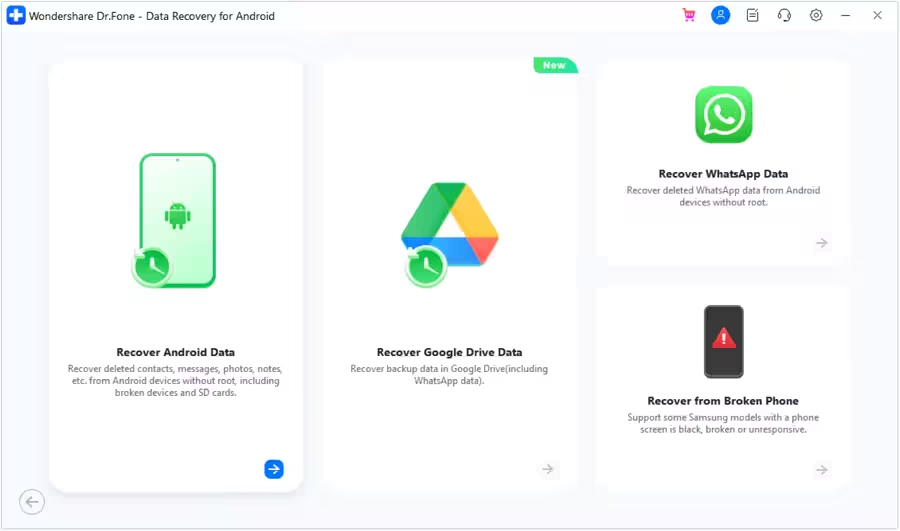
Step 4 – You will then be asked to connect your Android phone to computer to recover data from it. Connect your device with the help USB cable and allow the software to detect it.

Step 5 – In the next window, select all the file types that you want to recover from Android. Click on “Start Scan” located at the bottom right of the screen to continue.

Step 6 – The tool starts to recover data from Android device and displays it on the preview screen. Just wait until the entire device is scanned.

Step 7 – Once the device appears on the screen, you can select and view the data. You can also click on the filter options located at the top. Here, you can select any suitable option to change the viewing parameters.

Step 8 – Finally, select the data that you want to recover and click on “Recover” button. Continue to set the desired location to save the recovered data and click on “Recover” to begin the process to save files.

 |
 |
Wrap Up
I hope the given solutions have helped you in finding and recovering hidden files on Android. If, default File Manger or ES File Explorer or other solution does not work in your case, then the most recommended solution for you is to opt for Android data recovery software.
Please support us by subscribing to our YouTube Channel.
You May Also Like:
- Huawei Safe Folder Recovery – Recover Hidden Files From Safe Folder
- 4 Ways To Recover Lost Phone Photos From Google Photos
- Why WhatsApp Photos Are Not Showing In Gallery On Android
- How To Recover Deleted Photos From SD Card On Android Phone

Max Field is a founder of Recover Android Data. He is an Android lover and loves to write tips, tricks, fixes for errors, data recovery solutions and more related to Android. Provide Gaming Tips, Tricks, Game Error/Issues Solutions (PC/Xbox/PlayStation/Mobile). He has 11+ years of experience in this field.


