
Are you facing camera shutter lag on your Samsung phone?
Camera shutter lag can cause blurry photos when you click fast-moving and accelerated subjects.
I know it’s kind of annoying and frustrating, but there are some troubleshoots that you can try to fix this.
Many users have faced this issue and looking for a solution to fix it.
In this complete guide, you will learn how to fix Samsung Galaxy S24 Ultra, S24 Plus, S24 camera shutter lag causing blurry photos.
But before that, let’s have a look at the reason behind this issue.
Cause: Why Are My S24 Pictures Blurry?
- Software Glitches – Glitches and faulty updates in software can impact with camera’s functionality.
- Autofocus Feature – Sometimes, the autofocus feature may not work properly.
- Smudges On Lens – Smudges, debris, or fingerprint marks on the camera lens can be a big factor in blurry photos.
- Hardware Defects – If you notice any of them are not familiar to you, then the problem might be in manufacturing.
These are some common reasons that can lead us to camera shutter lag and cause blurry photos on Samsung S24 Plus.
Now, let’s dive into the troubleshooting fixes.
How To Fix Camera Shutter Lag Causing Blurry Photos on Samsung Galaxy S24, S24 Plus, S24 Ultra
These are some tips that you can try to fix the problem.
Fix 1. Turn Off Tracking Auto-Focus
As we mentioned above, the auto-focus tracking feature may not work properly in some cases.
It’s better to disable this feature to avoid camera shutter lag causing blurry photos.
Follow the below-mentioned steps to do so.
Step 1: Open the Samsung Galaxy Camera app and tap on Settings.
Step 2: Scroll down and disable the “Tracking auto-focus” toggle present under the General section.
![]()
Fix 2. Clean Camera Lens
Fingerprint marks and smudges on the camera lens will eventually take blurry photos.
Make sure you clean the camera lens with a soft microfiber cloth before taking pictures.
Also note that using overprotective phone covers can cover the camera lens a little bit which can cause blurry photos.
Fix 3. Update Camera App
If any temporary bugs and glitches are causing the shutter lag problem on the Samsung S24, the brand may release the latest update to fix it.
Check if any updates are available. Follow the steps to do so.
Step 1: Open the Camera and tap on Settings (A Gera Icon present at the top left corner).
Step 2: Tap on About Camera. If any update is available then download and install it.
Check if it solves the problem or not.
Fix 4. Clear Camera App Cache & Data
Corrupted apps cache & data sometimes cause this type of issue. Clearing it from storage can help you in fixing the problem.
These are the steps to follow.
1: Navigate to Settings and select Apps.
2: Look for the Camera app and tap on it.
3: Select Storage and tap on Clear Cache followed by Clear Data.
Fix 5. Check For Software Updates
Software updates are one of the most important things you should check for when you run into this kind of issue.
Follow these steps to do so.
Step 1: Navigate to Settings and tap on Software Update.
Step 2: Tap on Download and install, if any update is available.
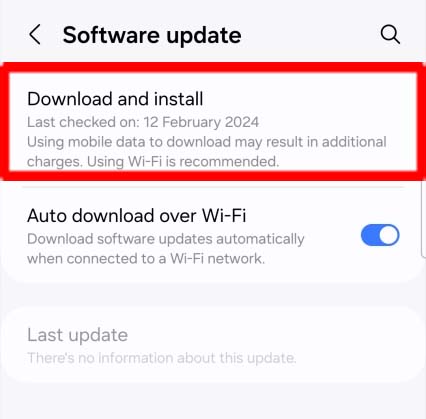
Fix 6. Turn On Shot Suggestions
In this workaround, you have to turn on the Shot Suggestions feature. Get on-screen guides to help you line up great shots.
Follow the below steps to do so.
Step 1: Open the Camera and tap on Settings.
Step 2: Enable the toggle next to Shot Suggestions.
Fix 7. Adjust Camera Settings
Camera Assistant is a feature provided by Samsung, from which you can use various settings that can help in reducing shutter lag.
Features like Quick Tap Shutter and Capture Speed can enhance your experience with a Camera with sharp and clear images.
Follow the steps to do so.
First, you need to download the Camera Assistant app from the Galaxy Store and install it on your phone.
1: Go to Camera Assistant app or open Samsung Camera’s Settings and navigate to Camera Assistant.
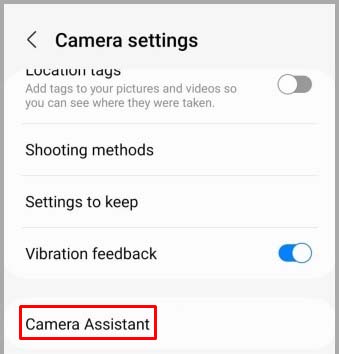
2: Toggle ON “Quick tap shutter” and toggle OFF “Video recording in Photo mode”.
3: Select Capture speed > Prioritize quality.
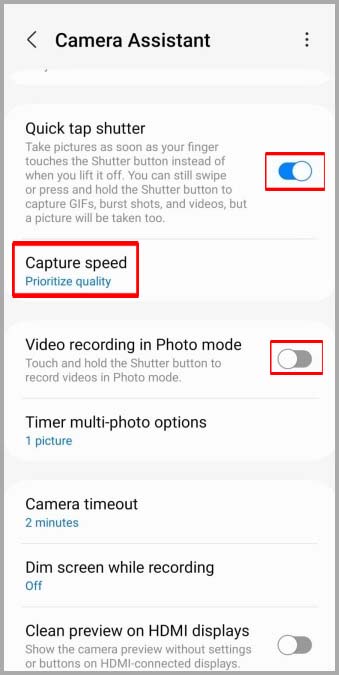
Fix 8. Use Night Mode or Pro Mode
Use Night or Pro mode when you face the camera shutter lag. Some users experience that using Night and Pro mode helps them in fixing the problem.
Open the Camera, tap on More, and try using both of them to check if any of them fix the problem of blurry images.
Fix 9. Reset Camera App
If adjusting camera settings or using night more won’t help, then you can reset the Camera app.
It can bring back the default camera settings and may resolve the problem. Follow the steps to do so.
Step 1: Open your phone Camera and tap on Settings.
Step 2: Tap on Reset Settings > Reset.
Fix 10. Use Camera in Safe Mode
If you have encountered the problem after installing a third-party app, then it might be the reason behind the shutter lag problem on your Samsung phone.
You can check if the app is causing the problem or not by using the Camera in Safe mode.
In Safe mode, third-party apps are not allowed to work; hence using a Camera in this mode is more likely a test to check if the app is the culprit or not.
These are the steps to follow.
Step 1: Long press the Power button until some options appear.
Step 2: Touch and hold the Power off icon, then tap on Safe Mode.
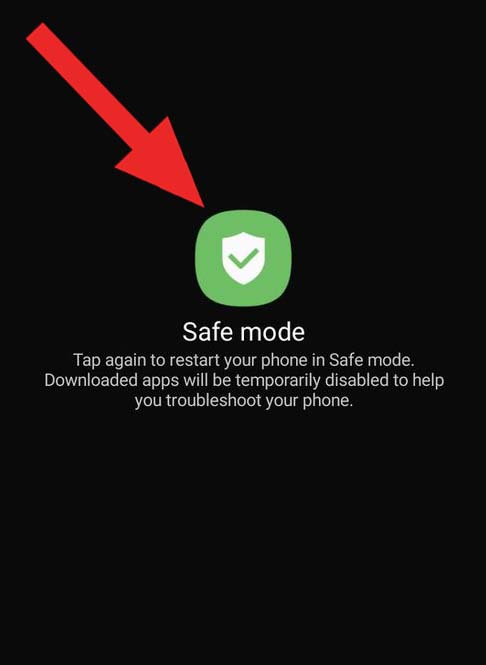
Check if the issue is solved or not, if yes, then it’s confirmed the recently installed 3rd party apps are causing the issue.
Restart your phone to exit Safe mode and uninstall the 3rd party apps.
Fix 11. Contact Samsung Support
If any of the above methods don’t help you, then you should contact Samsung Support or take your phone to the nearby Samsung Service Center.
If your phone has any hardware issues or manufacturing defects, it will be covered in the warranty. You can ask for free repair or phone replacement.
FAQs
Why Are My S24 Pictures Blurry?
There could be several reasons behind blurry images on your Samsung Galaxy S24. The most common ones are:
Oil smudges or fingerprint marks.
Software bugs and glitches.
Using a third-party camera lens.
Hardware or manufacturing defects.
Tracking Auto-focus issues.
Taking pictures from a shorter distance or too close to the object.
How Do You Fix Blurry Pictures on Samsung Galaxy S24 Ultra?
Try cleaning the camera lens with a microfiber cloth, clearing the Camera app cache & data, resetting the Camera app, or updating the phone’s software.
These are some fixes that you can try. You can try the above-mentioned methods if the following tips don’t work for you.
Can I Fix Camera Shutter Lag Without Clearing the Cache And Data?
Yes, there are other troubleshooting methods that you can try to fix camera shutter lag such as updating software to the latest version, disabling the Tracking Auto-Focus feature, or cleaning the lens.
Read the above guide to learn more solutions to this issue.
When Should I Consider Professional Repair or Replacement for My Samsung S24 Plus?
You should consider professional repair or replacement for your Samsung S24 phone when the camera has gone through physical damage or any hardware defects.
Wrap Up
As we all know, the Samsung S24 is a flagship phone that comes with a 200MP wide resolution camera, 10MP 3x optical zoom, 12MP Ultra, and a 50MP telephoto Lens.
Despite everything, shutter lag is a common problem that can cause blurry images.
In this guide, we have provided all the possible ways to fix Samsung Galaxy S24 Ultra, S24 Plus, S24 camera shutter lag causing blurry photos.
You can read the methods and try it yourself on your Samsung S24 phone.
I hope you found this guide useful.
Do share it with others also.
You May Also Like:
- Fix Samsung S24/S24 Ultra/S24 Plus Low Audio/Sound During Calls
- Fix Unresponsive Screen on Samsung S24/S24 Plus/S24 Ultra
- Fix Power Button Not Working On Samsung S24/S24+/S24 Ultra
- How To Fix Edge Lighting Not Working on Samsung S24, S23, S22

Max Field is a founder of Recover Android Data. He is an Android lover and loves to write tips, tricks, fixes for errors, data recovery solutions and more related to Android.

