
Well, Double tap to wake is a feature that gives you the ability to control your phone by double-tapping the screen.
Using this feature, you can easily wake up your phone by tapping anywhere on your device’s screen.
But many users complaining about why double tap to wake is not working on Samsung?
Well, find it by yourself by reading this article.
This is the complete guide on how to fix double tap to turn on screen on Samsung not working.
- Restart Your Samsung Phone
- Update Your Device
- Re-enable Double Tap To Wake on Samsung
- Use Compatible Screen Protector
- Clean Your Screen And Fingers
- Take Off Your Phone’s Case
- Turn On Touch Sensitivity
- Turn Off Magnification
- Re-enable Smart Alert Feature
- Disable Assisted Screen Reader
- Reset All Settings
- Reset Your Samsung Device
- Contact Samsung Support
- Frequently Asked Questions [FAQs]
There might be many reasons behind this issue. So, let’s check out the common causes.
Causes: Why Double Tap to Wake is not responding on Samsung
- Incompatible screen protector.
- An outdated software version.
- Due to the phone’s case/cover.
- Due to software-related issues.
- Sudden tweaks in the settings.
These are the common causes of the issue. Now, let’s start with the solutions to fix it.
Also Read: Realme Double Tap To Wake Not Working – Here How I Fixed It!
How Do You Fix A Double Tap Not Working On A Samsung?
You can easily fix it by following the below-mentioned solutions.
1. Restart Your Samsung Phone
Restarting the device is a regular workaround to perform that can solve software-related problems easily.
You can also reboot the phone once a week to avoid any other issues from causing.
These are the steps to follow.
- Long press the Volume Key and Power Key at the same time, then it will start restarting.
- At last, check whether the touch to wake is working or not.
Also Read: Fix Moisture Detected On Samsung S21, S21 Ultra, S21 Plus [16 Fixes]
2. Update Your Device
As we mentioned earlier, an outdated software version can lead the phone to several problems.
It could be the outdated software lead the device to cause touch to wake on Samsung not working issue.
In such a situation, updating the device can be the best solution.
These are the steps to do so.
- Navigate to Settings and select Software Update.
- Now, tap on Check for updates, then select Download and install option, if the update is available.

- At last, don’t forget to check whether the problem is solved or not.
3. Re-enable Double Tap To Wake on Samsung
Make sure it’s enabled on your phone, if it is disabled, then it won’t work.
Well, re-enabling a feature can resolve the not working problem.
First, you need to disable double tap to wake, then re-enable it.
Now, you are wondering how can I enable or disable double tap to wake feature?
Simply follow the below-mentioned solutions to do so.
- Go to the Settings > Advanced features.
- Now, tap on Motion and gestures, then enable the Double Tap to Wake feature, if it’s already disabled.

- If it’s enabled, then disable and enable it again.
At last, check whether the issue is fixed or not.
Also Read: Fix Voicemail Notification Won’t Go Away On Samsung S22/S21
4. Use Compatible Screen Protector
If you are using a thick screen protector, then there might be the possibility that it reduces the touch responses of your phone screen.
Hence, it can prevent the double tap to turn on screen feature to work flawlessly.
So, use a compatible screen protector to avoid such cases.
5. Clean Your Screen And Fingers
There could be chances that the screen has dust over it and that’s why your phone has difficulty detecting touches and failed to turn on the screen.
So, to prevent such a situation, use a soft wet cloth to clean your device’s screen and also wash your hands before using your phone.
You May Also Like:
- Samsung Phone Stuck on Airplane Mode? Here Is The Real Fix!
- Samsung Keyboard Not Working/Not Responding Properly? Here Is The Fix!
- How To Solve “Firmware Upgrade Encountered An Issue” On Samsung
- What To Do When Samsung Touch Screen Not Working After Update
6. Take Off Your Phone’s Case
Your Samsung phone’s overprotective case can also be the culprit behind this issue.
Therefore, try to take off your device’s case and check whether the touch to wake screen is not responding on Samsung phone issue is fixed or not.
7. Turn On Touch Sensitivity
Sometimes, the device’s screen becomes unresponsive, in resultant it affects the functionality of features like touch to wake.
Therefore, to prevent such a case, you can enable Touch Sensitivity feature on your device.
These are the steps to do so.
- Launch Settings and go to Display.
- Now, tap on Touch sensitivity, then simply switch the toggle to the on position.

At last, check whether the phone wakes up or not by tapping twice on the screen.
If the problem still exists, then move to the other solution to get rid of it.
Also Read: Samsung S10 Screen Rotation Not Working [Quick Fixes]
8. Turn Off Magnification
Well, many users often provide a better solution day by day to perform and fix the issues.
Disabling the screen magnification on the phone can easily fix the problem.
So, you can also try to perform this workaround as it’s reported by users that it works.
Here’s how you can disable accessibility’s magnification.
- Navigate to Settings > Accessibility.
- Now, select Visibility enhancements.

- Now, simply turn off Magnification & Magnifier Window.
9. Re-enable Smart Alert Feature
Many users report that they have successfully fixed this problem by re-enabling smart alert on their devices.
Hence, you can also give it a try to fix the issue.
First, you need to disable smart alert and after that enable it again.
Here’s how it looks like.
- Open Settings and select Controls.
- Now, tap on Motions, then simply switch the Motions toggle to the on position, if it is turned off from the start.
- Now, disable Smart alert, if it’s already turned on.
- Now, re-enable it using the slider.

At last, check if you have able to fix the double tap to wake on your Samsung or not.
Also Read: [Extensive Guide] How To Fix Purple Screen On Samsung Phone
10. Disable Assisted Screen Reader
Well, this workaround is provided by a user on the community that is turning off the assisted screen reader.
So, you can also give it a try to solve this problem.
These are the steps to follow.
- Navigate to Settings > Accessibility.
- Then, go to Screen reader > Turn off Voice Assistant.
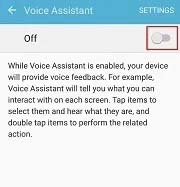
At last, check whether the problem is solved or not.
11. Reset All Settings
This workaround is used to fix the problems that are caused by sudden tweaks in the settings.
Hence, if the unconfigured settings caused the issue, then resetting all the settings can be the best option.
Don’t worry resetting all settings cannot wipe your data instead it wipes all the saved Wi-Fi passwords and Bluetooth devices, and VPN & APN Settings.
These are the steps to follow.
- Go to Settings and select General management.
- Now, select Reset, then tap on Reset all settings.
Also Read: Fixed: Samsung Phone Stuck On Odin Mode
12. Reset Your Samsung Device
If none of the solutions help you in fixing the problem of double tap wake up not working, then you can try to reset your phone.
The factory reset workaround can easily fix the problem but also wipes all your essential data.
So, before performing a factory reset backup all your data so you can restore it later.
These are the steps to follow.
- Go to Settings > General management.
- Now, choose Reset, then tap on Factory data reset.
At last, check whether you succeed in making the double tap to wake on your phone.
13. Contact Samsung Support
If nothing helps you even if a factory reset failed to solve this problem, then you can contact Samsung Support.
Simply register in the Samsung Members app and report the issue.
To do so, navigate to Samsung Members > Get help > Send Feedback > Error Report or Ask questions.
Also Read: Bubbles At The Fold In Screen On Galaxy Fold 4/3/2 – Things To Do!
Frequently Asked Questions [FAQs]
Answer. Follow the mentioned below steps to do so. Done, you have successfully set the feature on your phone.
Answer. The very first thing you should check if the feature is enabled on your device or not. Another case, if you tap twice on your screen after enabling the feature, then it would work fine. But, if you leave your device for 15-20 minutes without touching it, then the Double tap to wake feature may not respond.
Answer. Well, in your device settings there is a feature called Double Tap to Wake. By using this feature, you easily wake up your phone without pressing any button. You only have to tap twice on the device’s screen.
Answer. First, check if your device has updated to the latest version, if not, then simply download and install it. You can also try to reset your device’s settings; it could be the unconfigured settings have caused the issue. You can read through the above-mentioned guide to know more solutions to fix it.
Wrap Up
I hope you have learned about how to fix double tap to turn on screen on Samsung not working, by checking through this guide.
As there are 13 solutions that you can try to fix the problem.
If you find this article useful, then do share it with your friends, family members, and your neighbors, if they are struggling with the same problem.
Please support us by subscribing to our YouTube Channel.

Max Field is a founder of Recover Android Data. He is an Android lover and loves to write tips, tricks, fixes for errors, data recovery solutions and more related to Android.

