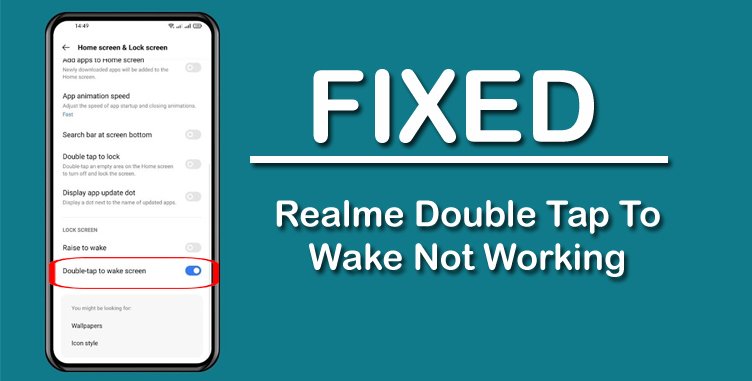Is double tap to wake feature is not working on Realme phone? Are you looking for a way to fix the problem?
If “Yes”, then you have landed on the right web-page. This post teaches you how to fix double tap to wake screen not working on Realme phone.
Just read the post and follow the solutions and their steps.
Let’s begin with real user practical scenarios!
Practical Scenario 1: Double Tap Wake Stopped Working On Realme X50 Pro 5G
Practical Scenario 2: Double Tap To Wake Screen Missing After Update On Realme
That were just two practical scenarios, however, there are several users out there facing this kind of issue.
Also Read: How To Fix Edge Lighting Not Working On Realme Phone
Anyway, just let’s dive into the solutions to troubleshoot and fix the issue!
Solution 1: Enable Tap To Wake On Realme
First thing first, you must first check whether the Tap to wake or Double Tap to Wake is enabled on your realme phone or not. If it is disabled then it will not work.
So, here follow the steps to enable double tap to wake on realme phone:
- On your device, go to Settings.
- Tap Convenience Tools> Gestures and Motions.
- Now, toggle the switch to ON position next to Screen-off Gestures.
- Next, you will see the option to enable Double Tap to Wake Up. Simply turn it ON.
For realme Pad:
- Go to Settings> System>Gestures> Double Tap To Wake Screen.
That’s it!
Solution 2: Clean Phone’s Screen and Your Finger
Sometime due dust on phone’s screen or on your finger, tap doesn’t work properly. In such case, it is suggested that you must clean your phone’s screen before tapping it. You can use a wet smooth cloth to clean the screen.
Also, make sure that your finger is clean.
Also Read: Fix Snapchat Filters Not Working On Android (11 Fixes)
Solution 3: Make Sure You Are Using Compatible Screen Protector
It is good to have screen protector in order to guard the display from the scratches.
But, users purchase the thick screen protector to protect the screen of the phone, but on the other side, they also have to compromise with touch responsiveness, including the tap-to-wake function.
So, make sure you are using branded and compatible screen protector because they focus more on touch sensitivity. Do not use the local and non-branded one.
Solution 4: Remove Cover Case and Check
These days, the phone cover cases have been advanced in case of material and design. Heavy and magnetic power can affect the phone’s ability to function and respond properly.
So, what you can do?
Simply remove the cover case and then see if this fixes the Double Tap to wake issue or not.
Also Read: How To Backup And Restore Realme Phone Data
Solution 5: Update Phone OS
Have you updated your phone OS to latest version? If not, then update it. Most of the issue just get fixed by simply updating the OS.
Connect your device to wifi or mobile data and make sure your phone is charged at least 40% and you are good to move ahead.
Follow the steps to download and install the software updates, if any available.
- Go to Settings.
- Tap System Update/Software Update.
- If any update will be available, then simply tap on Download and install.
- If software is up-to-date, then it will show “This is already the latest version”.
Once updated, simply follow Solution 1 to enable the Double tap to Wake feature.
You May Also Like:
- Best Ways To Recover Deleted Data From Realme 6/6 Pro/6i
- Google Chrome Not Downloading Files? Here’s The Real Fixes!
- Haptic Feedback Not Working On Android? Here’s Is The Fix!
- How To See/Find Wifi Passwords On Android?
Solution 6: Reset System Settings
Due to misconfiguration in the settings of the system, you may encounter this issue. Hence, Reset System Settings could be the perfect solution.
It will not delete your device data, but it will delete saved Bluetooth devices, wifi passwords, APN and VPN settings, but it can fix the issue.
- Go to Settings.
- Tap Additional Settings> Backup and Reset.
- Tap Factory Data Reset.
- Tap Reset System Settings.
Solution 7: Perform Factory Data Reset
Finally, if none of the above-mentioned solutions work, then the last option is to perform factory data reset.
It will delete data, so it is suggested that you must backup your device data.
- Go to Settings.
- Tap Additional Settings> Backup and Reset.
- Tap Factory Data Reset.
- Tap Erase All Content & Settings.
Also Read: How To Fix Spotify Podcasts Not Working On Android or iOS
Frequently Asked Questions (FAQs)
Answer 1: Check if the feature Double tap to wake is enabled or not, if not then enable it. Also, check for system updates and update it, maybe there is minor bug. If that doesn’t fix, then Reset System Settings.
Answer 2: Go to Settings. Tap Convenience Tools> Gestures and Motions. Enable Screen-off Gestures and there enable Double Tap to Wake Up. This is how you can set and use double tap to wake screen on Realme phone.
Wrap Up
So, these are the solutions and steps you should follow in order to fix Realme Double Tap To Wake not working.
I am sure that any one of the solutions would definitely help you to fix the problem.
Please support us by subscribing to our YouTube Channel.
If you have found this post helpful, then please share it as it can help others as well!

Max Field is a founder of Recover Android Data. He is an Android lover and loves to write tips, tricks, fixes for errors, data recovery solutions and more related to Android. Provide Gaming Tips, Tricks, Game Error/Issues Solutions (PC/Xbox/PlayStation/Mobile). He has 11+ years of experience in this field.