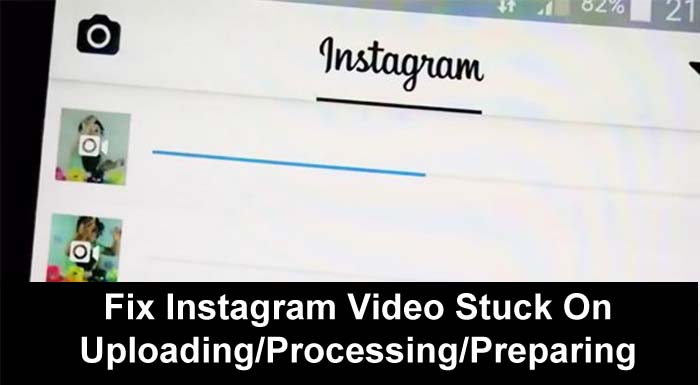Learn 15 Effective Solutions To Fix Instagram Video Stuck On Processing/Preparing/Uploading!
Instagram is one of the popular videos sharing apps with millions of users around the world. However, there are many Instagram users who are complaining that their videos get stuck on uploading, preparing, or processing without any apparent reason.
If you are also going through this problem then read this guide. In this in-depth guide, I will let you know how to fix Instagram videos stuck on uploading/processing/preparing.
- Solution 1: Restart Your Device
- Solution 2: Check Internet Connection
- Solution 3: Free Up Storage Space
- Solution 4: Update Your Instagram App & Device Software
- Solution 5: Check Instagram Status
- Solution 6: Clear Cache And Data Of Instagram App
- Solution 7: Try Another Device
- Solution 8: Logout and Re-Login To Your Instagram Account
- Solution 9: Change Instagram Data Settings
- Solution 10: Remove Videos That Violate Instagram Policy
- Solution 11: Uninstall Apps That Have Access To Your Instagram Account
- Solution 12: Check Your Video Format
- Solution 13: Try To Repost Video
- Solution 14: Uninstall And Reinstall Instagram App
- Solution 15: Contact Instagram Support
Let us first check out a real user practical example and then we will learn the reasons behind this issue.
Practical Example: A User Is Unable To Upload Videos As It Stucked On Preparing
Does this problem exist on yours too? Please help I’m trying to upload a video but it’s stucked on “Preparing”. I waited for 30 minutes but nothing happened. I restarted the phone still no luck. Tried to uninstall and installed the app back again but still can’t upload videos. Stucked on “Preparing” forever. Huhuu please help.
Source: Windows Central Forums
That was just one practical scenario, similarly, there are several users out there encountering such problems.
Now the question arises – Why do video uploading on Instagram get stuck?
So, let us first know the – Reasons: Why Is Your Video Stuck On Preparing/Processing/Uploading?
Also Read: How To Recover Deleted Instagram Messages On Android
Reasons: Why Is Your Video Stuck On Preparing/Processing/Uploading?

There could be different reasons which can result in Instagram videos being stuck on processing, preparing, or uploading. Some of the reasons are mentioned below.
Poor Internet Connection: The most common reason why you can’t upload videos on Instagram is the internet connection. You need a good internet connection to post a video on Instagram. Hence, check your Wi-Fi connection or your mobile data connection.
Barred Instagram in specific places can also cause this error. Some places such as schools, universities, or even workplaces can be barred from connecting to Instagram. It is done to keep the employees or students focused.
The Video Is Not Supported: Like other social media platforms, Instagram has its own terms and conditions which every user needs to follow. Many users do not read these terms and conditions before agreeing to adhere to them.
When users don’t follow those terms and conditions then they face issues while uploading videos. In Instagram’s terms and conditions, there are some specifications regarding supported video format that are mentioned below.
- Video must be 30 frames per second.
- Video must be 3,500 kbps bitrate.
- Video length must only be 3 – 60 seconds.
- Video size must be below 50MB.
- Video size should be 1080 pixels with 4:5. resolution.
- Video should be MP4s using H.264 video encoder.
Issues With Your Instagram Account: Your Instagram account is blocked or disabled. This happens when users violated the rule of not using bots or automatic software on Instagram.
You don’t know this because you didn’t read their terms and conditions. Usually, you need to use bots and other automatic software when an Instagram user grows his/her account “inorganically”.
Posting Illegal Contents: If the videos you are going to upload consist of X-rated movies and violent videos then Instagram will detect it and delete it immediately. This is also mentioned in Instagram’s terms and conditions.
Other Reasons: There are some other reasons that can cause your Instagram video stuck on uploading such as insufficient storage space, cookies on your smartphone, the Instagram server being down, or Instagram Data Settings.
Whatever the cause, you should learn the solutions to fix Instagram Videos stuck on processing/uploading/preparing.
But before you move to the solutions you should first know the basic requirement and check that you must meet all these requirements.
Also Read: How To Fix Instagram Camera Not Working On Android
Basic Requirements For Instagram Video Upload
Whenever you are posting a video on your story, video, feed, or reel then your video must follow the following formats only: landscape, square or vertical video formats.
Below are the requirements to upload a feed video:
Maximum File Size
- Instagram Feed: 4GB
- Instagram Stories: 4GB
- Instagram IGTV: 650MB (for 10 minutes videos or shorter) or 3.6GB (60 minutes videos)
- Instagram Live: 4GB
File Type
- Instagram Feed: MP4 or MOV
- Instagram Stories: MP4 or MOV
- Instagram IGTV: MP4
- Instagram Live: MP4 or MOV
Aspect Ratio
- Instagram Feed: 4:5 for vertical, 16:9 for landscape, and 1:1 for square
- Instagram Stories: 9:16
- Instagram IGTV: 9:16
- Instagram Live: 9:16
Minimum Resolution
- Instagram Feed: 600×750 vertical, 600×315 for landscape, 600×600 for square
- Instagram Stories: 600×1067 (1080×1920 is recommended)
- Instagram IGTV: 720 pixels
- Instagram Live: 600×1067 (1080×1920 is recommended)
Maximum Length
- Instagram Feed: 60 seconds
- Instagram Stories: 15 seconds
- Instagram IGTV: 1-minute minimum length, 15 minutes from a mobile device, and up to 60 minutes from a web or computer
- Instagram Live: 4 hours
File Type
- Instagram Feed: 23 to 60 FPS (frames per second)
- Instagram Stories: 30 FPS
- Instagram IGTV: 30 FPS
- Instagram Live: 30 FPS
If the uploading video meets all these requirements then you should not have any issues.
But if still, you are facing issues, then try the below-mentioned solutions on how to fix Instagram video stuck on uploading/processing/preparing.
Also Read: [Fixed] Instagram Won’t Open On Android
Solution 1: Restart Your Device
Many times when there is any technical problem arises on your phone then restart the phone to fix it. You can also restart your Android device to fix Instagram reel/video stuck on uploading.
To restart your Android phone, simply press and hold the Power key for a few seconds till you see options on the screen. From there hit on Restart/Reboot option. Now your device automatically powers off and then power on.
Solution 2: Check Internet Connection
If the internet connection which you are using is poor then your video will be stuck on uploading. Therefore it is important for you to check that your internet connection has not any problem.
For this, you can open anything on the web browser and see if it opening or not. If it is not opening then it means that your internet connection is the culprit. And to fix it you need to restart your Wi-Fi if you are using Wi-Fi connection. Or if you are using mobile data for this then ensure that you have an active data plane.
Solution 3: Free Up Storage Space
You need to also check that you have enough storage space on your Android device. If the storage space is low then you can’t upload video/reel on Instagram.
Hence if you find the storage space low then free up some space by deleting unwanted apps and data. Or you can transfer your device data like photos, videos, documents, music, etc. to your computer.
Also Read: Solved: Instagram Error “Sorry, There Was A Problem With Your Request”
Solution 4: Update Your Instagram App & Device Software
If you always ignore the update for apps including Instagram then there are high chances that you are running an older version of the Instagram app on your phone and due to this it is creating uploading issues and your videos get stuck.
In this case, you need to immediately install the update for Instagram and then check Instagram video/reel stuck on processing/ preparing.
Below, follow the steps to update Instagram app to stop Instagram video from preparing.
Step 1: Open Google Play Store app on your Android device.
Step 2: Then hit on your profile icon at the top right corner of the screen.
Step 3: Now, tap on My apps and games option.
Step 4: After this, go to update section and find Instagram app.
Step 5: And then hit on Update button next to the app.

Also, make sure to update your phone operating system to the latest version.
Here follow the steps to update the phone OS.
On Android:
- Go to Settings > About phone/software update > check for update.
- If any update is available, then tap on Update and then on Install.
On iPhone:
- Go to Settings > General > Software update.
- If any update is available, then tap on Update and then on Install.
Solution 5: Check Instagram Status
Sometimes Instagram server goes down and at that time you need to wait until it is fixed on its own. So, check whether Instagram server is down or not by opening downdetector website in any web browser and checking Instagram status. If it is down then wait until it gets fixed.
But if it is not down then you need to move to the next solution.
Solution 6: Clear Cache And Data Of Instagram App
App’s cache helps to run the app smoothly and takes less time to open. But when it gets corrupted or too old then it can create issues with the app. Maybe this is also happening with your Instagram cache. In this case, you need to clear cache and data of Instagram app.
Below, follow the steps to clear cache and data of the Instagram app to fix Instagram video/reel stuck on sending/uploading.
Step 1: Open Settings app on your phone.
Step 2: Then hit on Apps/App Management/Apps & notifications.
Step 3: Now, you will find all the installed apps. From there, find Instagram app and open it.
Step 4: Next, tap on Storage.
Step 5: After that, tap on Clear Cache and then on Clear Data button.
Solution 7: Try Another Device
This is just to check if the problem is with your current device. If you own another phone or if you can borrow your friends phone, then log in to your account and then try to post the same video under the same network connection.
If this work, then congratulations! It means that there is some problem in your current device. Then you can re-install the app and then check.
If it doesn’t work, then it is most likely that there something wrong with the video or your account.
Solution 8: Logout and Re-Login To Your Instagram Account
This is another effective way to fix the problem that might cause Instagram video upload stuck error.
Just, simply logout and then re-login to your account.
The steps to do so is almost similar for both Android and iOS phone.
- First of all, close the Instagram app.
- Enable airplane mode and then open Instagram.
- Disable airplane mode and then tap on Profile icon.
- From the available option, tap on Log Out button, tap on not now and tap on Log Out.
- Close the app and then relaunch it.
- Now login to your account and then try out posting the original video to Instagram.
Solution 9: Change Instagram Data Settings
If your Instagram video is stuck on uploading/sending then it is possible that the data limit is set too low. You can fix this by raising the limit.
Here, follow the steps to do the same.
Step 1: Launch the Instagram app on your smartphone and then hit on your profile.
Step 2: After that, go to “Settings” and tap on “Account”.
Step 3: Now, you need to scroll down to “Mobile/Cellular Data Usage”.
Step 4: After this, select High-resolution media to increase the data limit.

Also Read: Instagram DMs Stuck on Loading Screen: Fixes That Worked!
Solution 10: Remove Videos That Violate Instagram Policy
Instagram has its own terms and conditions regarding what you can upload and what you can’t. If you violate that policy then you will face this problem. So, ensure that you have not uploaded any obscene content like violence or nudity.
Solution 11: Uninstall Apps That Have Access To Your Instagram Account
Some applications can be logged in with the authorization of IG. When you are running an app and Instagram at the same time then both apps can conflict. And due to this, you will face problems while uploading videos on Instagram.
In this case, you need to uninstall that application to solve the issue.
Solution 12: Check Your Video Format
If you are uploading a video whose format is not MP4 then you may face problems while uploading it. So, you should convert that video to MP4 or you can record videos into MP4 format. You should always keep it in mind while recording any video or any live video for uploading on Instagram.
Solution 13: Try To Repost Video
When a video gets stuck halfway while posting, then you have only one option to cancel the uploading process and repost the video.
Luckily, here is a simple trick that will help you delete and reupload the video again.
- Close the Instagram app.
- Enable airplane mode.
- Launch the Instagram app. Here you will be notified that your video has failed to due to internet connection.
- Tap on Delete to remove the video.
- Now, disable the airplane mode and then repost the video.
Solution 14: Uninstall And Reinstall Instagram App
If your Instagram video stuck on processing then you can fix it by uninstalling the Instagram app and after this installing it again from Google Play Store.
To uninstall Instagram app from your phone, open Settings. Then tap on Apps. Select Instagram app from there and open it. Now, hit on Uninstall button to delete the app.

Once the above process gets completed, launch Google Play Store app and then enter the name of the app in the search box. Now, hit on Install button to reinstall Instagram app again.

Also Read: How To Fix “Invite Collaborator” Not Showing on Instagram
Solution 15: Contact Instagram Support
If you have applied all the above-mentioned solutions but the issue is still occurring then there is a high chance that it is causing due to technical problem with the Instagram app. And you need to contact the Instagram support team and report the Instagram video stuck on uploading, preparing, or processing so that they will check it and fix it.
Wrap Up
This could be a very irritating problem for you when you are trying to upload a video on Instagram but instead of uploading the video gets stuck on processing/uploading/preparing. But now you don’t need to panic as the above solutions will help you to fix Instagram video stuck on uploading/processing/preparing.
Please support us by subscribing to our YouTube Channel.
You May Also Like:
- Fix Instagram Reels Not Working On Android/iPhone
- TikTok Not Uploading Videos – Fix It Now!
- How To Search Someone On OnlyFans
- Fix Snapchat Filters Not Working On Android

Max Field is a founder of Recover Android Data. He is an Android lover and loves to write tips, tricks, fixes for errors, data recovery solutions and more related to Android. Provide Gaming Tips, Tricks, Game Error/Issues Solutions (PC/Xbox/PlayStation/Mobile). He has 11+ years of experience in this field.