
Retrieve Deleted Photos, Videos, Messages, Contacts, WhatsApp Chat History & More From Galaxy Z Flip 5 or Z Fold 5!
If you have accidentally or mistakenly deleted data on your Samsung Galaxy Z Fold5 or Galaxy Z Flip5, then don’t worry. You can effectively recover them with ease.
In this article, you are going learn different and effective solutions to recover deleted data from Galaxy Z Fold 5/Z Flip 5.
![]() Expert Tip: One of the quick and effective ways to retrieve deleted or lost data from Samsung Z Fold 5 or Z Flip 5 is to take the help of professional third-party Android Data Recovery software.
Expert Tip: One of the quick and effective ways to retrieve deleted or lost data from Samsung Z Fold 5 or Z Flip 5 is to take the help of professional third-party Android Data Recovery software.
With Android Data Recovery Tool, you can:
- Efficiently recover deleted data from Samsung phones, including Z Flip 5 and Z Fold 5
- Restore file types such as pictures, videos, audio, text messages, call history, WhatsApp data with attachments and documents.
- Extract data that is lost or deleted due to accidental deletion, forgotten passcode, water damaged, screen broken, system crash, ROM flashing, etc.
- Preview recoverable files within the preview screen of the software.
- 100% read-only program. Safe, secure and easy to use.
Free Download/Buy Now Samsung Galaxy Z Flip 5/Z Fold 5 Data Recovery Tool
 |
 |
Samsung has launched the Galaxy Z Fold 5 and Galaxy Z Flip 5 smartphones.
Both the devices have excellent features and specifications and has some new and unique features as well.
But data loss/deletion is one thing that can occur on any phone, including in these smartphones as well.
So, let’s learn about the Galaxy Z Fold5 or Z Flip5 Data Recovery solutions.
Also Read: How To Recover Deleted Videos From Android Phone Internal Memory
Solution 1: Look For Deleted Files In Recycle Bin
There are two ways to restore deleted files (photos and videos) from recycle bin on Samsung Z Flip 5 or Z Fold 5. They are as follows:
- Restoring files via the Gallery app
- Restoring files via the My Files app
Also, note that files in the recycle bin get permanently deleted after 30 days. So, you have to recover them within 30 days.
Below follow the steps to restore data from recycle bin.
Note: The steps and settings may vary depending on the phone model and software version.
Way #1: Restoring From Recycle Bin Via Gallery App
- Open Gallery app and tap on 3 horizontal lines located at the bottom.

- Tap on Recycle Bin.

- Now, select the deleted files (photos/videos) and then tap on “Restore all”.

Also Read: How To Access Recycle Bin/Trash Folder On Samsung
Way #2: Restoring From Recycle Bin Via My Files App
- Open My Files app and tap on Recycle bin.

- Now, select the images and videos that you want to restore and then tap on “Restore all”.

Also Read: How To Delete Other Storage On Samsung S23/S22/S21/S20/S10
Solution 2: Restore Galaxy Z Fold 5/Z Flip 5 Data From Samsung Cloud Backup
If you have earlier backed up your device data to Samsung Cloud, then you are lucky enough to get back deleted data from the Samsung Cloud backup.
Here follow the steps:
- On your phone, go to Settings > Accounts and backup.
- Under Samsung Cloud, tap on “Restore data”.

- Select the desired backup file and then select the data types that you want to restore.

- When you are ready, tap on “Restore” and wait for the process to get complete. It will take some time depending upon the file size.

- Tap “Done” when finished.
Also Read: Learn To Fix Samsung Cloud Backup Failed – Can’t Backup Data
Solution 3: Try Professional Third-Party Android Data Recovery Software [Recommended]
In case, you do not have a backup of your deleted data, then in such a scenario, it is highly recommended that you must try a professional third-party Android Data Recovery which is a suitable and perfect Galaxy Z Flip 5/Z Fold 5 Data Recovery software.
It is a very well-known program used by many users all around the world. It is trustable, safe, secure and easy to use.
It can help you to easily recover deleted data such as photos, videos, text SMS, contacts, audio, documents, call logs and WhatsApp chat history with attachments from Samsung Z Flip 5 or Samsung Z Fold 5 without backup.
So, what are you waiting for just download Android data recovery software and start recovering your deleted files now.
 |
 |
Below, follow the steps to recover deleted data from Galaxy Z Fold 5 or Galaxy Z Flip 5 without backup by using Android Data Recovery software.
Note: After the loss or deletion of data, stop using your Samsung Z Fold 5/Z Flip 5 and do not add any new data to it. Because adding data will overwrite the existing data and thereby, you will lose the chances of successful recovery.
Steps To Recover Deleted Data From Galaxy Z Fold 5/Z Flip 5 Without Backup
Step 1 – Download, install and launch Android Data Recovery software on your computer and then go to Toolbox and select “Data Recovery” option.

Step 2 – In a new window, you will be asked to select your Phone System. Simply click on “Android” to recover data from your phone.

Step 3 – In the next window, continue to select “Recover Android Data” from the available options.
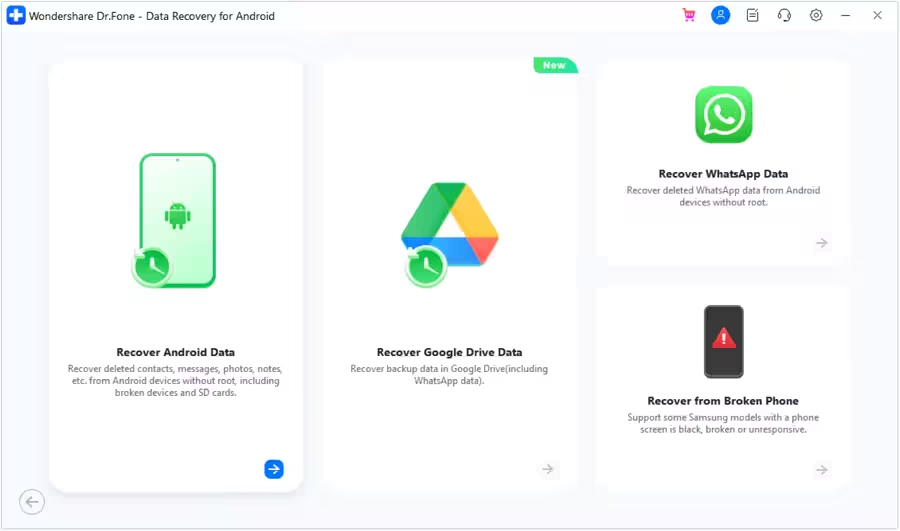
Step 4 – You will then be asked to connect your Android phone to computer to recover data from it. Connect your device with the help USB cable and allow the software to detect it.

Step 5 – In the next window, select all the file types that you want to recover from Android. Click on “Start Scan” located at the bottom right of the screen to continue.

Step 6 – The tool starts to recover data from Android device and displays it on the preview screen. Just wait until the entire device is scanned.

Step 7 – Once the device appears on the screen, you can select and view the data. You can also click on the filter options located at the top. Here, you can select any suitable option to change the viewing parameters.

Step 8 – Finally, select the data that you want to recover and click on “Recover” button. Continue to set the desired location to save the recovered data and click on “Recover” to begin the process to save files.

 |
 |
Wrap Up
Losing data is very upsetting, particularly when you lose your precious files such as personal photos, videos or any other important data. Hence, it is always recommended that you regularly back up your device data to tackle such data loss scenarios.
Anyway, if you have accidentally deleted or lost your important files from your Samsung Galaxy Z Fold 5 or Z Flip 5, then I hope the solutions mentioned in the article have helped in recovering your data.
If you have found this post helpful and useful, then please share it as it can help others!
Please support us by subscribing to our YouTube Channel.
You May Also Like:
- Transfer Data From Any Android/iOS To Galaxy Z Fold 5
- How To Fix Samsung Galaxy Z Flip 5/Z Fold 5 Overheating Issues
- Switch Data From iPhone/Android To Samsung Galaxy Z Flip 5
- How To Fix Samsung Galaxy Z Flip 5 Lagging Problem

Max Field is a founder of Recover Android Data. He is an Android lover and loves to write tips, tricks, fixes for errors, data recovery solutions and more related to Android. Provide Gaming Tips, Tricks, Game Error/Issues Solutions (PC/Xbox/PlayStation/Mobile). He has 11+ years of experience in this field.

