Learn The World’s Best Method To Recover Lost or Deleted Memo & Notes From Android Phone or Tablet!
Summary: Have you accidentally deleted your precious or important notes or memo files on your Android? Want to recover them back? Just Relax! In this guide you will come to know about best Android Memo and Notes Recovery software that will help you to efficiently recover deleted or lost notes and memo from Android without any backup.
- Steps To Recover Deleted Notes/Memo Files From Android
- Steps To Recover Deleted Notes/Memo Files From Broken Android Phone
- Recover Deleted Notes/Voice Memos From Trash Folder
- Restore Deleted Notes/Lists From Google Keep App
- Restore Samsung Notes and Memos From Samsung Cloud Backup
- Bonus Tip: Backup Android Memo And Notes Files
- Related Frequently Asked Questions [FAQs]
With Android Data Recovery Software, you can:
- Effectively retrieve deleted, lost, missing, erased or disappeared notes and memo files from Android phone & tablet.
- Recover notes and memo data from broken Android as well as extract notes/memos from locked, water damaged, screen broken, virus attacked, ROM flashed, rooted Android.
- Beside memos and notes, the software also recovers photos, videos, audio, voice recordings, contacts, SMS, call logs, WhatsApp messages, voice memos, etc.
- Preview recoverable memos/notes within preview screen of the software before you proceed further to save them on your computer.
- Recover notes and memos from all brands and models of Android such as Samsung, OnePlus, Google Pixel, HTC, Lenovo, LG, Huawei, Panasonic, Xiaomi, Sony, Moto, etc.
- 100% safe, secure and easy to operate.
Free Download Trial Version/Buy Now Android Memo/Notes Recovery Tool
 |
 |
Many people write/record and save important notes and memos on their Android smartphone or tablet. But there have been also many people who have encountered loss or deletion of notes and memo files on their Android phone.
For example, just check out the below-mentioned practical scenarios!
Practical Scenario 1: A User Wiped Out All Memos From Samsung Galaxy Phone
My phone wiped out, but I had already backed up everything to my Google account and Samsung Cloud, but it seems that the Samsung apps were not restored. My SHealth data is all gone and so are most of the photos and videos from Samsung Gallery (although they were all restored to my Google Photos). My main problem right now is that all of my memos are gone, and I don’t know how to get them back. In settings, it says that Memos are synced, but I don’t know how to restore them. I tried downloading the Samsung Notes app to try and restore the memos to it, but that didn’t work. I also tried removing and re-adding my Samsung account, which did nothing.
Any help will be greatly appreciated as I have memos from over 2 years ago.
Also, if there is a way to restore older backups, that might be helpful.
I’m so desperate that I’ve even been trying to root my phone (any advise on retrieving my memos this way will also be appreciated).
Thanks
Source: Samsung Community
Practical Scenario 2: A User Accidentally Deleted Notes From Samsung Phone
Hello everyone.I have a samsung galaxy y duos gts6102.My sister accidentally deleted very important notes in notepad.What can i do to recover them???My android version is 2.3.6
Source: Android Central Forums
Just like above practical scenarios, there are many users out there experiencing the loss of Android memo and notes.
The reality is that there are various causes for the loss or deletion of notes/memo files on Android. So, let us first know the causes and then we will provide the effective solution and their steps to recover deleted notes and memo files from Android.
Also Read: Screenshot Recovery Software For Android To Recover Deleted Screenshots
Reasons For The Loss or Deletion of Memos/Notes From Android Devices
- Accidental or mistakenly deletion.
- Performing factory reset on Android.
- Formatting SD card.
- Virus infection.
- ROM flashing.
- Rooting the device.
- Updating or downgrading OS.
- Forgotten screen lock PIN/Password or pattern lock.
- Water damaged, screen crashed or broken Android phone.
- And so on…
In any of the above-mentioned causes you may lose or encounter deletion of data on your Android including notes and memo files.
So, now the question arises – how do you recover deleted notes or memo files from Android?
Well, the answer is mentioned-below!
Also Read: How To Retrieve Deleted Voice Recordings On Android
1. Best Way To Recover Deleted Memo And Notes From Android
Actually, the deleted or lost notes and memo files are not gone forever, they remain in your phone until it doesn’t get overwritten by new data. So, before it gets overwritten with new data, it is recoverable with the help of suitable third-party Notes data recovery software.
One of such appropriate Android Notes/Memo Data Recovery software is Android Data Recovery. With the help of this tool, you can easily recover deleted, erases, missing, disappeared or lost memos and notes files from any Android phone and tablet without any backup.
 |
 |
It retrieves lost notes and memo files from phone’s internal memory, external SD card, broken Android phone, locked, screen crashed, ROM flashed, rooted, water damaged Android.
Supported Android Phone & Tablet: The software support all Android phones and tablets such as Samsung Galaxy, Redmi & Mi Phones, LG, Huawei, Motorola, Lenovo, OnePlus, Google Pixel, Panasonic, ZTE, Meizu, Oppo, HTC, Sony and all other Android Phones and tablet available in the market. Compatible with Android Pie and all earlier version.
Below follow the tutorial on how to recover deleted notes/memo files from Android and broken Android phone by using Android Data Recovery software.
You May Also Like:
- 2 Ways To Transfer Files And Apps Data From An Android To OnePlus 6T
- How Do You Save Battery – Tips To Extend Samsung Galaxy Battery Life
- How To Recover Contacts After Factory Reset On Android
- How To Recover Data From Hard or Soft Bricked Android?
- How To Fix a Water Damaged Phone In Easy Steps!
Steps To Recover Deleted Notes/Memo Files From Android
Step 1 – Connect Your Android Phone
Download, install and launch Android Data Recovery on your computer and then select “Recover” option.

Now connect your Android device to your PC with the help of USB cable. Make sure USB debugging is enabled on your Android phone.

If your phone is running on Android OS 4.2.2 or higher version, then you will get pop up message on your phone, simply tap OK to allow USB debugging.

Once your device gets connected, you will see the screen as shown below.

Step 2 – Select File Types For Scanning
Once, your phone gets connected, Android Data Recovery will display the file types that its support to recover. By default, the software has check marked all the file types. Here you can select the file types that you want to recover and then click on “Next” to proceed further with recovery process.

After this, the software will provide two options (only for non-rooted device): Scan for deleted files and Scan for all files. Scan for all files will take longer time, but it will scan your device thoroughly. Now click on “Next” to continue with the data recovery process.

The software will analyze your device first.

Android Data Recovery software will now scan your device to recover lost/deleted data. This process may take few minutes of time. Just wait for scanning process to get complete.

Step 4 – Preview and Recover Deleted Data From Android Devices
Once, the scanning process gets complete. You can now preview the recoverable files one by one. Select the files that you want back and then click on “Recover” button to save them on your computer.

 |
 |
Also Read: Top 3 Ways To Recover Deleted or Lost Videos From Android
Steps To Recover Deleted Notes/Memo Files From Broken Android Phone
Step 1: Connect Your Android Phone To Computer
Download, install and launch Android Data Recovery software on your computer and then click on “Recover” option.

Next, connect your Android phone to computer with the help of USB cable and then click on “Recover Android Data”.

Step 2: Select The File Types That You Wish To Recover From Broken Phone
By default Android Data Recovery software selects all file types. But you can select the files types that you want to retrieve. Click on “Next” to proceed further.
Note: This feature will only help you to retrieve existing data on the broken Android phone.

Step 3: Select The Problem That Matches Your Phone State
You can see that there are two types of situation mentioned
- Touch doesn’t work or cannot access the phone
- Black/broken screen.
So, select the best matches situation that you have.
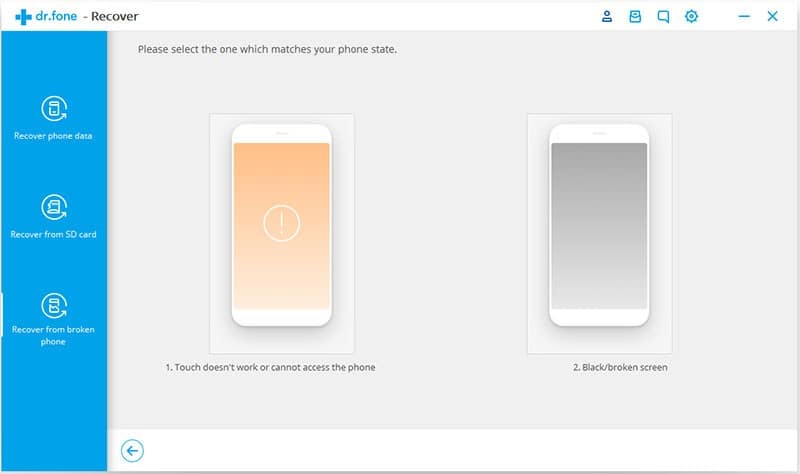
In the new windows, select the correct device name and model for your phone. At present this feature support for some Samsung Galaxy devices such as Galaxy S, Note and Tab series. Then click on “Next”.
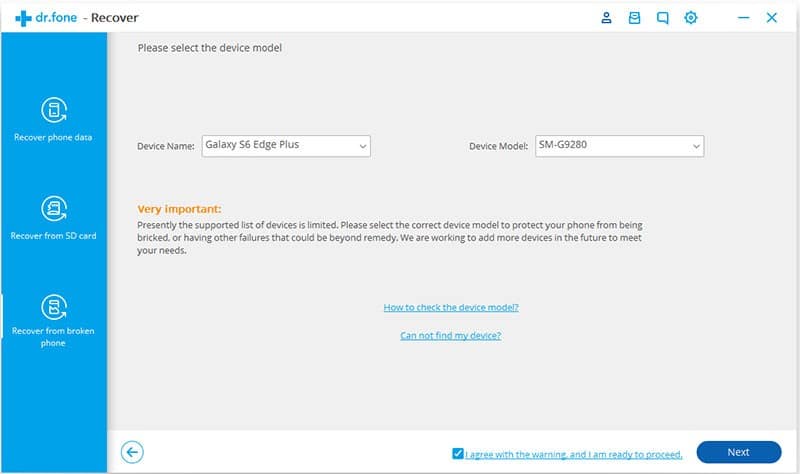
Note: Make sure that you have selected the right device model for your phone. If you provide the wrong device model then it will lead to the bricking of your phone or any other problems.
After you are sure that you have selected the right device model for your phone, then type in “Confirm” and click on “Confirm” button to proceed further.
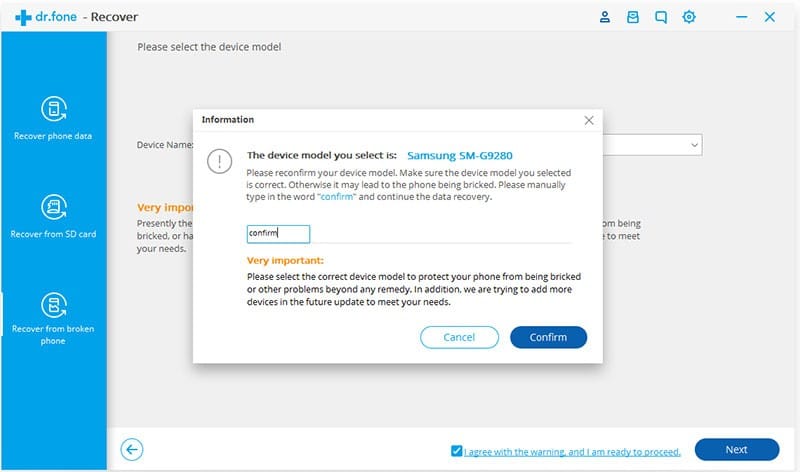
Step 4: Enter Into Download Mode On The Android Device
Enter into Download Mode on your Android phone by simply following the instructions shown on the program.
- Turn OFF the phone.
- Press and hold “Volume Down” + “Home” + “Power” button together on the phone.
- Press “Volume Up” button to enter into Download Mode.

Step 5: Analyzing Android Phone
Once your phone enters into download mode, the software will start to analyse the phone and will download the recovery package.

Step 6: Preview And Recover Data From Broken Android Phone
Once the analyzing and scanning process completes, Android Data Recovery will show all the file types by categories. After this you can preview the recoverable files types within preview screen of the program. Select the files that you want back and the click on “Recover” to save all data from broken Android phone.

 |
 |
Also Read: How To Recover Lost Data After Android 8.0 Oreo Update
2. Recover Deleted Notes/Voice Memos From Trash Folder
The deleted notes or voice memos goes to trash folder on Android phone. The trash folder stores the files for limited days (usually 30 days).
Hence, you can restore voice memos/notes from Trash folder.
- Go to Notes/Memo app and then tap on Menu located at the top right corner.
- Tap on Trash/Recently Deleted option.
- Here, you will see the notes/memos that you have deleted in the last 30 days.
- Finally, select the one that you want to recover and tap on Restore option or icon.

Also Read: How To Recover Deleted Videos From Android Phone Internal Memory
3. Restore Deleted Notes/Lists From Google Keep App
If you are using Google Keep app to create, save and manage notes and lists on your Android phone, then the deleted notes or lists go to Trash bin of the app and remain there for 7 days.
Here, follow the steps to restore deleted notes/lists from Google Keep.
- Open Keep app or visit https://keep.google.com/.
- Tap Menu located in the top left corner.
- Tap on Trash. Here you will see all the deleted notes of the last 7 days.
- Select a note that you want to restore.
- Tap Action > Restore.
4. Restore Samsung Notes and Memos From Samsung Cloud Backup
This solution is for Samsung users only.
If you have enabled Samsung cloud on your Samsung phone and synced your notes/memos, then you can follow the below steps to restore them.
Note: Samsung keeps your data for 15 days in the cloud.
- Go to Settings on your Samsung phone.
- Tap on Account and backup> Samsung Cloud.
- Tap “Restore data”.
- Select the category “Documents” because notes are available in this category.
- Finally, tap on “Restore”.

Also Read: How To Recover Deleted Photos From Android Internal Memory/Storage
Bonus Tip: Backup Android Memo And Notes Files To Handle Such Data Loss Scenarios
One of the best ways to backup Android Memo and Notes files is to use world’s most trusted and widely used Android Backup & Restore software. With the help of this tool, you can easily backup almost all data from your Android (including notes and memo files) to computer and later you can easily restore the files from the backup file to any Android phone or tablet.
Here follow the complete steps on how to back up and restore Android Memo and Notes.
Related Frequently Asked Questions [FAQs]
Answer: All the notes are stored in the internal storage of the phone. But if your phone is running on Android 5.0 or lower and support external SD card, then it will get stored in external SD card.
Just, like other Android phone, Samsung notes are also stored in internal phone storage. Let me tell you that these files are not accessible to users, they can only access them if they have rooted their phone.
Answer: Yes, Google backup the notes, memos as well as other data such as messages, contacts, calendar events and more if users have enabled the backup and sync option.
Answer: The deleted Google Keep notes goes to Trash folder and it remains there for 7 days. After 7 days, it automatically gets permanently deleted.
Wrap Up
Since there are several reasons for the loss or deletion of notes and memo files and therefore it is always recommended that you must back up your important data of your Android to handle such unexpected data loss scenario.
However, if you do not have backup of your Android notes and memo files, then it is highly recommended that you must immediately try Android Data Recovery software to recover deleted or lost memo and notes from Android, before it gets too late.
Please support us by subscribing to our YouTube Channel.

Max Field is a founder of Recover Android Data. He is an Android lover and loves to write tips, tricks, fixes for errors, data recovery solutions and more related to Android. Provide Gaming Tips, Tricks, Game Error/Issues Solutions (PC/Xbox/PlayStation/Mobile). He has 11+ years of experience in this field.


