
The fingerprint scanner helps you to quickly unlock your phone. Additionally, it also provides security.
You don’t have to remember codes such as PIN/Password or pattern. Simply scan your fingerprint for unlocking your phone and access your personal data.
But sometimes, the sensor might stop working and you may get frustrated as you can’t unlock and access your phone.
If you are also using fingerprint lock on Samsung Galaxy S23, S23 Plus or S23 Ultra, don’t worry.
In this post, we have covered potential solutions that will help you to fix fingerprint sensor not working on Samsung S23, S23 Plus or Samsung S23 Ultra.
- Fix Samsung S23, S23 Plus, S23 Ultra Fingerprint Sensor & Scanner Not Working
- Solution #1: Clean Phone’s Screen and Your Finger
- Solution #2: Is Your Phone Plugged In For Wireless Charging
- Solution #3: Remove and Re-add Fingerprint
- Solution #4: Enable The Fingerprint Always On Feature
- Solution #5: Wipe Cache Partition
- Solution #6: Factory Reset Your Phone
- Solution #7: Contact Samsung Support
- Bonus Tip: Try Android Unlock Software
- Frequently Asked Questions [FAQs]
So, here we go!
We will first start with basic and quick solutions.
How To Fix Samsung S23, S23 Plus, S23 Ultra Fingerprint Sensor & Scanner Not Working
- Restart your phone and then try. Most of the time lots of problems get solved by simply restarting the device. Press and hold power button and then tap on “Restart” option.
- Update your device. If any new update is available, then you must update it and then check. Update brings new feature as well as, it fixes glitches and bugs.
- Remove screen protector and then try. A reddit user has reported that Samsung S23/S23 Plus fingerprint sensor not working through screen protector. Check, there is no damage, scratch or dirt, particularly in the scanner area. In this case, you have to remove the screen protector, only then it will work.
- Perform Screen Test. One can also check for hardware fault. You can check sensors, vibrations, speakers, cameras in few steps. To check fingerprints sensor fault, dial *#0*#. Test Touch & Sensor for hardware fault.
- Restart your phone in safe mode. Once you are in safe mode, try using the fingerprint sensor. If it is not working, then it is most likely that third-party app is causing the issue. Uninstall the recently installed app and see if this fixes your issue.
After following the above quick solution, if your fingerprint sensor & scanner still not working on Samsung S23 Ultra or S23/S23 Plus, then follow below-mentioned solutions.
Also Read: How To Remove or Bypass Samsung Screen Locks – [PIN, Pattern, Password or Fingerprints]
Solution #1: Clean Phone’s Screen and Your Finger
Though Galaxy S23 series phone has the ultrasonic fingerprint sensor, but you will still require the display and your finger to be clean for smooth function.
You can use the soft piece of cloth, little wet and clean the phone screen, particularly the scanner area.
Also, make sure your finger is clean, there should be no dirt, not too dry not too wet.
Note: If you do not remember which fingerprint you have registered. Here how you can check – Go to Settings > Biometrics and security > Fingerprints > Check added fingerprints.
Solution #2: Is Your Phone Plugged In For Wireless Charging
If you are charging your phone wirelessly, then at that time the electric waves get emitted which can affect the proper operation of fingerprint recognition on your device.
Hence, make sure that your phone is not being wirelessly charged and then try again.
Also Read: Samsung S23, S23 Plus, S23 Ultra FRP Bypass – The Guide
Solution #3: Remove and Re-add Fingerprint
If still your Samsung S23 Plus, S23 or S23 Ultra fingerprint sensor is not working then you can delete and re-register your fingerprint.
Here how to remove it:
- Go to Settings > Biometrics and Security.
- Tap on Fingerprints. If asked enter password/PIN or pattern.
- Tap on the registered fingerprint.
- Tap on Remove. Tap again on Remove to confirm.

Here how to register it:
- Tap on Add fingerprint.
- After that follow the on-screen steps to add your fingerprint again.

Also Read: How To Fix Samsung Pass “Couldn’t Verify Fingerprints”
Solution #4: Enable The Fingerprint Always On Feature
This feature shows you the exact location where you have to place the finger on the display, even when the screen is lock/off.
If this feature is disabled, you may face problem in placing the finger at the right place and hence will lead to the failed authentication effort.
Therefore, you should enable the “Fingerprint always on” feature.
Here how to do it:
- Go to Settings > Biometrics and Security.
- Tap Fingerprints.
- Here you will see Fingerprint always on feature.
- Simply toggle the button to the ON position.

Also Read: How To Fix Samsung S23 Ultra, S23 (Plus) Stuck On Software Update
Solution #5: Wipe Cache Partition
If your Samsung S23 says “Fingerprint sensor is not responding, please try again later”, then you can try to perform wipe cache partition.
It will clear the temporary data to fix the issue. Don’t worry! This does not delete your personal data from the device.
Here how to do it:
- Turn off your phone.
- Press and hold Power + Volume Up button together, until your device enters into Recovery mode.
- In Recovery mode, use the Volume button and navigate to Wipe cache partition option and press Power button to select and confirm it.

- Once the process is done, navigate to the Reboot system now option and confirm it.
That’s All! Your device will boot into normal mode. Now check fingerprint sensor is working properly or if it still has a problem.
Also Read: Fix Samsung S23, S23 Plus, S23 Ultra Battery Draining Fast
Solution #6: Factory Reset Your Phone
If still, your fingerprint sensor is having problems on Samsung S23, S23 Plus or Samsung S23 Ultra, then you can try to factory reset your phone.
This is one of the most effective solutions when you face any kind of problem on your device.
But do not that this will delete all data on your device, hence you must first take a backup and proceed further.
Here how to do it:
- Go to Settings> General Management.
- Tap Reset > Factory Data Reset > Reset > Delete All.
- If asked, enter the password and confirm the process.
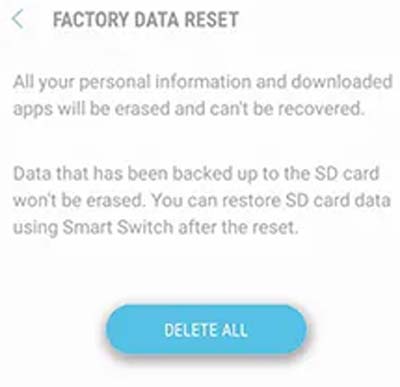
Once the process completes, the device will boot up and you will be redirected to Welcome screen. Now, simply follow the on-screen steps to set-up your phone.
Once done, add fingerprint and check if it is working fine or you still having the issue.
Also Read: How To Fix Samsung S23 Ultra, S23 Plus, S23 Overheating Issue
Solution #7: Contact Samsung Support
If nothing seems to work, then in such situation you must contact Samsung support team. Tell them your problem, they will be able to help you in right direction.
You can also report the error via Samsung Members app.
Or you can carry the phone to the nearest authorised service centre. If your device covered in warranty, then you can also ask for replacement.
Bonus Tip: Try Android Unlock Software
Above, we have mentioned different and effective solutions that will help you to fix fingerprint sensor stopped working on Samsung S23 series phone.
But in situation – What if you are locked out of your phone because of fingerprint not working on your phone.
Well, don’t worry! In such situation, it is highly recommended that you must try Android Unlock software.
It will help you to remove, bypass or disable any type of lock on Samsung phone such as PIN, password, pattern, fingerprint and thereby help you to enter your device.
 |
 |
Here follow the complete steps to unlock Samsung S23, S23 Plus or S23 Ultra screen lock by using Android Unlock software.
Also Read: Samsung S23, S23+, S23 Ultra Screen Flickering? Here’s How To Fix!
Frequently Asked Questions [FAQs]
Answer 1: There could be several reasons. Some of the common causes are:
Answer 2: One can easily do it. You have to simply place the finger at the exact location on the front screen. Make sure your finger and phone display are clean for smooth operations.
Answer 3: The steps are very simple and easy: Navigate to Settings> Biometrics and security > Fingerprints > Select Fingerprint > Tap Delete.
Answer 4: To fix it follow these steps:
Wrap Up
Well, when fingerprint sensor does not work, then you may get frustrated as you can’t gain access to your phone and its data.
Hence, we have curated an ultimate guide that will help you to solve fingerprint sensor not working on Samsung S23, S23 Plus or S23 Ultra.
Please support us by subscribing to our YouTube Channel.
If you have found this post helpful and useful, then do share it, as it can help others as well!
You May Also Like:
- Samsung S23, S23 Plus, S23 Ultra Not Charging – Fix It Now!
- How To Show Battery Percentage on Samsung S23/S23 Ultra/S23 Plus
- How To Fix Samsung S23 Ultra, S23 Plus, S23 Won’t Turn On
- Transfer Data From Android/iPhone To Samsung S23/S23+/S23 Ultra

Max Field is a founder of Recover Android Data. He is an Android lover and loves to write tips, tricks, fixes for errors, data recovery solutions and more related to Android. Provide Gaming Tips, Tricks, Game Error/Issues Solutions (PC/Xbox/PlayStation/Mobile). He has 11+ years of experience in this field.

