
Notifications help the user a lot by alerting them of new updates and new emails and many others.
But, what if the notification stopped working on your Samsung S23 Ultra, S23 Plus, S23?
Don’t worry! You are not the only one, there are many other users facing the same issue.
They have reported that their notification not working and they missed some important emails, messages and other app notifications.
So, we have provided some troubleshooting methods on how to solve notifications not working on Samsung Galaxy S23 Ultra, S23, S23 Plus.
- Solution #1. Turn Off Do Not Disturb
- Solution #2. Turn off Power Saving Mode
- Solution #3. Check Apps Notifications Settings
- Solution #4. Update Software & App
- Solution #5. Turn Off Data Saver Mode
- Solution #6. Clear Cache Of Apps
- Solution #7. Check If “Put unused apps to sleep” Enabled
- Solution #8. Configure Apps Permissions
- Additional Fixes: Why Is My Samsung S23 Phone Not Pushing Notifications?
Follow the mentioned steps and fix your problem easily.
How To Fix Notifications Not Working On Samsung S23 Ultra, S23 Plus, S23
Solution #1. Turn Off Do Not Disturb
If your Samsung S23 phone not getting notifications, then it might be you have enabled do not disturb mode.
If this mode is enabled, then it can disable incoming calls, notifications, and messages. Which can be problematic, if you keep turning this on.
In such a situation, disabling this mode can allow all the alerts again.
These are the steps to follow.
- Navigate to Settings > Notifications.
- Now, tap on Do not disturb, then turn off the toggle.
- Make sure you have not scheduled a timing, under Schedule.
Also Read: Fix dge Lighting Not Working On Samsung S23 (Plus)/S23 Ultra
Solution #2. Turn off Power Saving Mode
If you have enabled power saving mode, then it is obvious that you may not receive notifications on Samsung S23 Plus. Because it restricts the background operations that consume battery.
To prevent such a situation, disabling this feature can help a lot. But keep in your mind it will not save your phone’s battery as it did before.
These are the steps to follow.
- Navigate to Settings and hit Battery and device care.
- Now, select Battery, then turn off Power saving.

- After that, select More battery settings.
- Then, turn off Adaptive battery.
Also Read: Fix Samsung S23, S23 Plus, S23 Ultra Battery Draining Fast
Solution #3. Check Apps Notifications Settings
If you are not receiving notifications for some of the apps, then you must check their settings.
Here’s how you can do it.
- Open device’s Settings and tap on Notifications.
- Now, choose Included apps, then turn on the toggle next to All apps. It will enable it for all apps.

Solution #4. Update Software & App
An outdated software & app version can cause several problems, maybe Samsung S23 Ultra not showing notifications is one of them.
To prevent such scenarios, keep updating your app and software version whenever the new one comes.
However, Galaxy S23 comes with auto-update enabled, but just in case you disabled it, then download the update manually.
Steps For Software update: –
- Go to Settings and tap on Software Update.
- After that, select Check for updates, then tap Download and install.
Steps For App update: –
- Go to Google Play Store and tap on your Profile Icon.
- Now, select Manage apps and device, then tap on Update all.
Also Read: How To Fix Samsung S23 Ultra, S23 Plus, S23 Overheating Issue
Solution #5. Turn Off Data Saver Mode
Enabling data saver mode can restrict the background operations held by the mobile internet.
In such a situation, notifications failed to pop up on Samsung S23 phones. Disabling this mode can help you to get out of this scenario.
These are the steps to follow.
- Open Settings and hit Connections.
- Now, tap on Data usage, then turn off Data saver.

Solution #6. Clear Cache Of Apps
If you are not receiving notifications from a particular app, then it might be due to the outdated cache of the application.
Clearing its cache can fix the issue. For example, if your WhatsApp not sending notifications on your Samsung S23 phone, then clearing its cache can troubleshoot it.
These are the steps to follow.
- Open Settings and select Apps.
- Now, look for the app that you are not receiving notifications from, then tap on it.
- Now, select Storage, then Clear cache.
Also Read: Samsung S23, S23+, S23 Ultra Screen Flickering? Here’s How To Fix!
Solution #7. Check If “Put unused apps to sleep” Enabled
Well, OneUI sends a report to the users of the unused apps and asks them to put the unused apps to sleep.
Sometimes, it is enabled automatically and kills the ability of apps on Samsung phone not to send notifications.
To fix it, disable this feature. Here’s how it looks like.
- Navigate to Settings and select Battery and device care.
- Now, tap on Battery and choose Background apps usage limits.
- At last, turn off “Put unused apps to sleep” toggle.
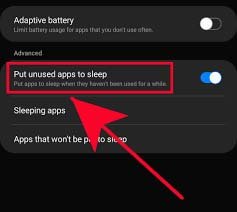
Solution #8. Configure Apps Permissions
If the issue still not get fixed, then you can try changing the app permissions and disabling some problematic features, if you are not getting notifications from a particular application.
These are the steps to follow.
- Go to Settings and tap on Apps, then tap on the app that you are not receiving notifications from.
- After that, navigate to Mobile data and check if the “Allow background data usage” option is enabled.

- Now, return to the app Info Page, then select Battery and choose Unrestricted or Optimised.
At last, check if the issue is fixed or not.
Also Read: Samsung S23, S23 Plus, S23 Ultra Not Charging – Fix It Now!
Additional Fixes: Why Is My Samsung S23 Phone Not Pushing Notifications?
- Restart Your Phone – A normal restart can also fix the issue, if it is caused by software bugs and glitches.
- Wipe Cache Partition – It might be the stored cache data on your phone gets corrupted. So, try to perform a Wipe cache partition to fix it.
- Contact Samsung Support – If nothing seems to work, then try contacting Samsung support and explain the issue to them, and they will respond to you with the solution.
Wrap Up
In this article, you have learned about how to solve notifications not working on Samsung S23 Plus, S23 Ultra, S23.
If this issue happens again, then check the solutions mentioned in this article.
I hope this guide has helped, if it does, then do share it with others.
Please support us by subscribing to our YouTube Channel.
You May Also Like:
- How To Show Battery Percentage on Samsung S23/S23 Ultra/S23 Plus
- How To Fix Samsung S23 Ultra, S23 Plus, S23 Won’t Turn On
- How To Hard Reset Samsung S23, S23 Plus, S23 Ultra
- Samsung S23, S23 Plus, S23 Ultra FRP Bypass – The Guide

Max Field is a founder of Recover Android Data. He is an Android lover and loves to write tips, tricks, fixes for errors, data recovery solutions and more related to Android.


