
There are several ways to troubleshoot the issues that your Galaxy Z Fold 5 phone might be experiencing. Wiping cache partition is one of them. It’s an easy process with a few simple steps.
So, in this article, you will learn how to perform wipe cache partition on Samsung Galaxy Z Fold 5.
How Does Clearing Cache Partition Help?
Your smartphone stores temporary files in the cache. It is done to speed up the performance of the repetitive tasks.
But there are cases, where these temporary files can create problems with apps or can even cause battery drain or heating issues on your Galaxy Z Fold 5.
Hence, wiping cache partition is one of the great solutions to fix these issues.
You do not need to worry about your personal data as wiping cache partition does not delete your personal files or settings from your device.
Also Read: How To Wipe Cache Partition On Samsung S23 Ultra, S23 (Plus)
Steps To Wipe Cache Partition On Samsung Galaxy Z Fold 5
Step 1: Power OFF Your Phone
- Press and hold Power button, until Power Off Menu appears.
- Tap on Power Off option.
Step 2: Boot Your Galaxy Z Fold 5 Into Recovery Mode
- While your phone is switched OFF, connect your Galaxy Z Fold 5 to a computer using a USB cable.
- Now, press and hold Power + Volume Up button together and keep holding it until your device boot into recovery mode, then release the buttons.
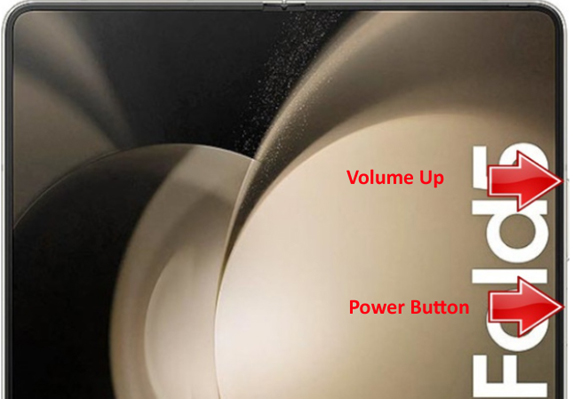
Step 3: Select Wipe Cache Partition and Confirm
- Now, with the use of Volume down button select “wipe cache partition” and press Power button to confirm.
- Select “Yes”, using Volume button and confirm by pressing the Power button.
- Wait for the process to be completed.

Step 4: Reboot System Now
- Once the process completes, select “Reboot system now” to start your device in normal mode.
Also Read: How To Report Problem In Samsung Members With Crash Logs
Wrap Up
I hope this article has helped in wiping cache partition on Samsung Galaxy Z Fold 5 successfully.
If this article helped you, then please share it as it can help others.
Please support us by subscribing to our YouTube Channel.
You May Also Like:
- How To Factory Reset Samsung Galaxy Z Fold 5 (2 Ways)
- How To Recover Deleted Data From Galaxy Z Fold 5/Z Flip 5
- Transfer Data From Any Android/iOS To Galaxy Z Fold 5
- How To Fix Samsung Fold Unresponsive Screen

Max Field is a founder of Recover Android Data. He is an Android lover and loves to write tips, tricks, fixes for errors, data recovery solutions and more related to Android. Provide Gaming Tips, Tricks, Game Error/Issues Solutions (PC/Xbox/PlayStation/Mobile). He has 11+ years of experience in this field.

