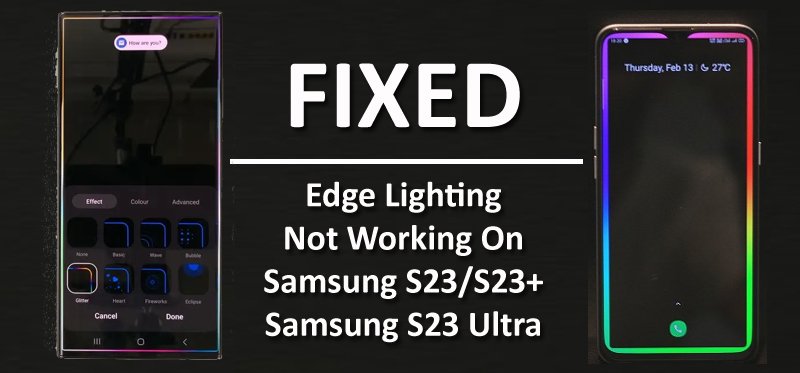Learn To Fix Edge Lighting Not Working/Stopped Working/Fails To Work On Samsung S23, S23 Plus or Samsung S23 Ultra!
After going through several forums and community websites, I have noticed that there are several users out there reporting that their edge lighting is not working on Samsung S23 series phones.
They have been experiencing issues with this feature, where it simply stops working or fails to activate for some of the app’s notifications.
If you are also among them then go through this post.
Here I have mentioned some of the effective and potential solutions that will definitely help you to fix Edge Lighting Not Working On Samsung S23 (Plus)/S23 Ultra.
- #1 – How To Enable/Activate Edge Lighting on Samsung S23, S23 Plus or S23 Ultra
- #2 – Restart Your Phone
- #3 – Check For Latest Software or App Updates
- #4 – Fix Edge Lighting Not Working For Specific App
- #5 – Set Edge Lighting Settings To Always
- #6 – Modify Edge Lighting Style
- #7 – Alter Notification Settings or Vice Versa
- #8 – Reset All Settings
- #9 – Contact Samsung Support
I will start with the real user practical scenarios!
Practical Scenario 1: A User Reported That Edge Lighting Not Working On Samsung S23 Ultra
Practical Scenario 2: S23 Ultra Edge Lighting Stop Working After Update
That were just two examples!
Similarly, there are several users out there facing this problem.
So, now the question arises – how do we fix this problem?
Well, not to worry!
Simply follow the solutions mentioned-below, one-by-one and see if your problem is solved or not.
I am sure any one of them will fix your issue.
So, here we go!
We will first learn how to enable/activate edge lighting on Samsung S23, S23 Plus or S23 Ultra.
Also Read: How To Fix Edge Lighting Not Working On Realme Phone
#1 – How To Enable/Activate Edge Lighting on Samsung S23, S23 Plus or S23 Ultra
Make sure that you have enabled or activated the feature on your Galaxy S23 phone. Only then, the edge lighting feature will work.
Here how to activate it:
- On your phone go to Settings > Notifications.
- Tap on Notification pop-up style.

- Tap on Edge lighting style.
- Select the edge lighting effect that you want.
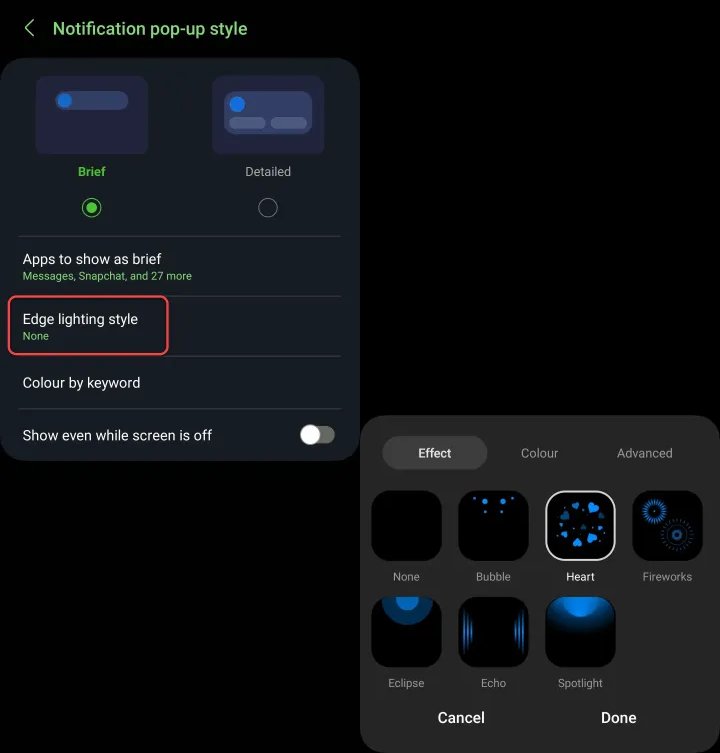
- Here you can select several effect such as color, effect, transparency, the width, the duration.
- Once, you make the changes, tap on Done to save your lighting effects.
Also Read: How To Fix Wi-Fi Issues On Samsung S23 Ultra or S23 (Plus)
#2 – Restart Your Phone
This is one of the simple and quick fixes to solve almost any kind of problem, including this issue as well.
To restart your phone, simply press and hold Power button and tap on “Restart” option.
#3 – Check For Latest Software or App Updates
Samsung releases updates in regular intervals to fix any bugs or glitches in order to keep the device stabilized.
So, if your edge lighting is not working when screen is off, when AOD is off, then updating the software or app might fix the issue.
Here follow the steps to update software and apps manually.
To update software:
- Go to Settings > Software Update.
- Tap on Check for updates.
- If there is an update available, then tap on Download and Install.

To update apps:
- Go to Google Play Store.
- Tap on your Profile icon.
- Tap on Manage apps and device > Update all.

After updating software and apps, check if your problem is solved or not. If not, then jump to the next solution.
Also Read: How To Fix Samsung S23 Ultra, S23 (Plus) Stuck On Software Update
#4 – Fix Edge Lighting Not Working For Specific App [Instagram, WhatsApp, Games Apps, Etc]
Is your edge lighting feature is not working for some specific apps like Facebook, Twitter, WhatsApp, Email, Instagram, TikTok, Games apps or any other particular app on Samsung S23 Ultra?
Well, in such case, you must check the notification settings of that particular app.
- On your phone, go to Settings > Apps.
- Look for the app for which edge lighting is not working.
- Tap on Notifications tab.
- Make sure that Notifications are turned on and also make sure to enable pop-up Notifications.
#5 – Set Edge Lighting Settings To Always
The feature of Edge Lighting on Samsung phones offers lots of convenience. The One UI provide the total control to personalize, customize and use this feature.
You can use this feature when the screen is OFF, when screen is ON and Always.
Hence, choose Always, if you wish to use this feature in all situations.
- On your phone, go to Settings > Edge Lighting.
- Choose Show Edge Lighting > Always.
#6 – Modify Edge Lighting Style
You can change or modify Edge Lighting Style anytime.
In the meantime, it could be possible that the style that you are using has stopped working or it has been hit by bugs or software glitches.
In such situation, it is recommended that you must select another edge lighting style on Samsung S23 Ultra, S23/S23 Plus.
Here follow the steps to do so:
- Go to Settings > Notifications.
- Tap on Notification pop-up style.
- Change Edge Lighting Style.
Also Read: Solve Notifications Not Working On Samsung S23 Ultra, S23 (Plus)
#7 – Alter Notification Settings or Vice Versa
With the latest One UI updates, Samsung gives you the option to select between brief and detailed notification style.
If the issue is related to Notifications style, then changing the notification settings can solve the issue.
- Go to Settings > Tap Notifications.
- You can see Notifications pop-up style – Brief and Detailed. If you have selected Detailed, then switch to Brief or vice versa.
#8 – Reset All Settings
If still you are experiencing the problem and yet edge lighting is not working on Samsung S23/S23+ or on S23 Ultra, then resetting all settings might fix the issue for you.
Note: It will reset the settings to default. Don’t worry it will not delete any files and data stored on your device.
Here how to reset all settings:
- Go to Settings > General Management.
- Tap on Reset > Reset All Settings.

Also Read: Fix Samsung S23, S23 Plus, S23 Ultra Battery Draining Fast
#9 – Contact Samsung Support
If none of the above-mentioned solutions work for you, then it is time to contact Samsung support and tell them about your issue.
They will look into the matter and assist you further and they will help you to fix the issue.
Wrap Up
Edge Lighting is a great and very useful feature on Samsung S23 series phone, but you may face issue from time to time.
However, by following the solutions we provided in this article, you should be definitely able to fix edge lighting not working issue on your Samsung Galaxy S23, S23 Plus or Samsung S23 Ultra.
Please support us by subscribing to our YouTube Channel.
You May Also Like:
- How To Fix Samsung S23 Ultra, S23 Plus, S23 Overheating Issue
- Samsung S23, S23+, S23 Ultra Screen Flickering? Here’s How To Fix!
- Fix Samsung S23 (Plus), S23 Ultra Fingerprint Sensor Not Working
- How To Wipe Cache Partition On Samsung S23 Ultra, S23 (Plus)
- How To Delete Other Storage On Samsung S23/S22/S21/S20/S10

Max Field is a founder of Recover Android Data. He is an Android lover and loves to write tips, tricks, fixes for errors, data recovery solutions and more related to Android. Provide Gaming Tips, Tricks, Game Error/Issues Solutions (PC/Xbox/PlayStation/Mobile). He has 11+ years of experience in this field.