
These days, Instagram has become one of the most popular social media networks among the people all across the world.
Today, around 1.4 billion people are using it – this is the monthly active users and it makes the Instagram stand at number 4 in the category of social media platform on the planet.
One of the most useful features it has is “Direct Messaging” features that allow users to send and receive direct messages.
You can send messages directly to your friends, family members, colleagues or anyone on Instagram who does not have privacy restrictions. You can even create a group chat or add multiple people.
Anyone can send a DM to public account by tapping on “Messages” button. But for private account, you have tap on 3 dots located on their profile and then tapping on “Send Message”.
But in some cases, many users have reported that they are encountering with Instagram DMs not loading problem.
So, in this article, you are going to learn about – Why Instagram DMs are not loading and how to fix Instagram direct messages stuck on loading screen.
- Solution #1: Wait Until Server Gets Up
- Solution #2: As An Alternative Try Instagram Web
- Solution #3: Check Internet Connection Or Try Switching Internet
- Solution #4: Clear App Cache and Data
- Solution #5: Update or Reinstall App
- Solution #6: Check Daily Limit Of Sending Messages
- Solution #7: Check You Have Been Not Banned
- Solution #8: Report A Problem
Let’s start with real user’s practical scenarios!
Are anyone else’s Instagram DMs stuck on a loading screen like this? It’s so annoying seeing notifications but not being able to access them pic.twitter.com/E5LS3Bs5Yv
— Bryan ⚔︎ (@UltimaUmbreon) May 9, 2022
That was just one example, similarly there are several users facing this issue.
So, what makes this happen? What are the causes or reasons behind it?
Let’s find out!
Also Read: How To Fix Instagram Video Stuck On Uploading/Processing/Preparing
Causes: Why Are My DMs Not Loading On Instagram?
Well, the following could be the reason:
- The server of Instagram might be down.
- There could be bugs, glitch or technical issues in the app.
- You might have sent too many DMs and you have been temporarily blocked.
- If your Wi-Fi or mobile data connection is not stable, even then also you may see Instagram DM loading circle.
- Sometimes, if your app is not updated to the latest version, even this can also cause an issue.
Tip: If you have been temporarily blocked from sending direct messages, then you have to wait, the block will get lifted mostly within 1-3 hours.
Next, let’s find out the solutions to fix Instagram Direct Messages (DMs) stuck on loading screen.
Solutions To Fix Instagram DMs Stuck on Loading Screen
There are couple of effective workarounds to fix Instagram DMs stuck on loading screen. They are as follows:
If the Instagram server is down, then you have to wait until the server gets up.
If it is not down, then you can use Instagram Web (instagram.com)
Ensure that you have good internet connection. Try switching the internet.
Clear Instagram app cache and data, update it or reinstall it.
Check you have not reached the daily limit of sending messages.
Make sure you have not violated the Instagram community guidelines and got yourself shadowbanned or banned.
Lastly, you can report the problem to the support team.
Also Read: Fix Instagram error “The audio track in your reel is no longer available”
Solution #1: Wait Until Server Gets Up
It could be possible that Instagram server is down or there might be an outage.
There are a few ways to check if it is down or not.
Go to downdetector site, search for Instagram and see the graph. If there is spike in the graph, then it means that Instagram is likely down.
Go to Twitter, search for the problem that you are encountering with, such as “Instagram DM not loading” and then look for latest tweet.
If you see that lots of people are tweeting about it, then it means it is most probably down.
If Instagram is down, then you have to probably wait for 24 hours for the feature to work again.
In this situation, you can do anything, but you have to wait, until server gets ups.
Solution #2: As An Alternative Try Instagram Web
As an alternative, you can try to use web version of Instagram to send or view messages.
On your web browser, visit instagram.com and login to your account. Now, try to view or send DMs.
Or
You can download the app from the Microsoft Store. Login to your account and try send or view DMs.
Also Read: How To Fix Instagram Camera Not Working On Android
Solution #3: Check Internet Connection Or Try Switching Internet
If your internet is not stable, then you may face Direct Messages got stuck on loading problems. So, check your internet connection and make sure it working properly without any interruptions.
You can also try to switch the internet connection.
- If you are using Mobile data, then switch to Wifi.
- If you are using Wifi, then switch to Mobile data.
It is suggested, you can try another Wi-Fi netwok that has faster internet speed.
Solution #4: Clear App Cache and Data
Some of the users claim that clearing the cache and data of the app helps them to fix this issue.
If you are Android user, then Go to Settings> Apps> Instagram> Storage> Tap Clear Cache & Clear Data.
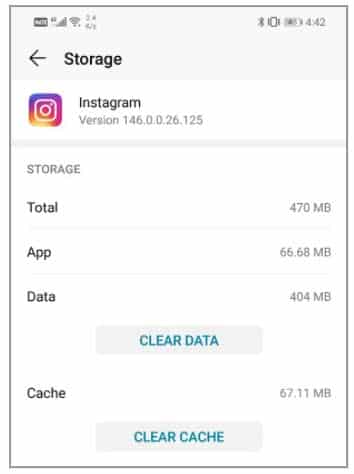
If you are an iPhone user, Go to Settings> General> iPhone Storage> Look for Instagram app and tap on it. Tap on Offload App.

Also Read: [Fixed] Instagram Won’t Open On Android
Solution #5: Update or Reinstall App
An outdated or old app might give you lots of problem, including Instagram DMs stuck on black screen. While newer version of the app will fix the bugs or glitches and therefore you might not face any issues.
To update Instagram app, go to App Store/Play Store> type Instagram in search bar> tap on “Update” button.
If updating the app does not fix the issue, then uninstall and reinstall the app and then check.
Solution #6: Check Daily Limit Of Sending Messages
Though there is no official statement from the Instagram on the daily limitation of sending messages, but when you regularly send 150 or more messages daily, then at one point, the platform may block you from using this feature. They may ask you to upgrade your account.
If you have reached the limit and you still want to send DMs, then there are two options:
- You can use VPN
- Create a new account.
Solution #7: Check You Have Been Not Banned
If you have violated Instagram law and Community Guidelines, then there is high chances that this social media platform might have restricted your activity, and hence you see Instagram stuck on DM page.
If you have been banned, then you will receive notification “Action Blocked”.
In this situation, you have to appeal the ban to Instagram and see if you have any chance to get unbanned.
Also Read: Solved: Instagram Error “Sorry, There Was A Problem With Your Request”
Solution #8: Report A Problem
Still your problem not solved? Well, in this case, report a problem to Instagram Support team.
- Go to your Instagram Profile.
- Tap on Menu icon>Settings> Help> Report a Problem.
- Report a Problem> Include and Continue.
- Explain your issue and send the report.
Tip: If you have enabled “Shake phone to report a problem”, then open DMs, shake your phone and then report a problem there.
Wrap Up
So, those are the 8 solutions that one can follow to fix Instagram DMs stuck on loading screen. I hope the best that you have already solved the issue.
Please support us by subscribing to our YouTube Channel.
If you have found this post helpful and useful, then do share it, as it can help others.
You May Also Like:
- How To Fix “Invite Collaborator” Not Showing on Instagram
- Turn OFF “Suggested For You” Posts On Instagram
- Fix Instagram Reels Not Working On Android/iPhone
- Solved: RCS (Google Messages) Not Working On Android

Max Field is a founder of Recover Android Data. He is an Android lover and loves to write tips, tricks, fixes for errors, data recovery solutions and more related to Android. Provide Gaming Tips, Tricks, Game Error/Issues Solutions (PC/Xbox/PlayStation/Mobile). He has 11+ years of experience in this field.

