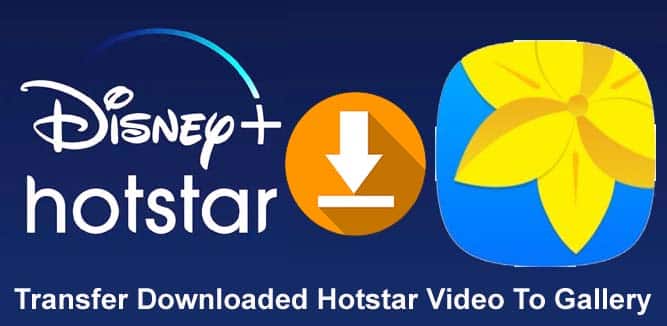Learn Effective Ways To Transfer Hotstar Downloaded Video To Gallery!
Overview: Do you want to transfer downloaded videos from Hotstar to your Gallery? If YES, then you have visited the right webpage. In this guide, I am going to share some effective ways on how to transfer Hotstar downloaded video to gallery.
Hotstar is one of the most famous entertainment platforms that was launched in February 2015 by Star India. Here, you can watch movies, reality shows, TV serials, live stream cricket, web series and other sports events. Recently, Walt Disney Company become the operator and owner of Hotstar.
Now, Hotstar is Disney+ Hotstar. It provides its subscribers Hotstar VIP and Hotstar premium. The users who pay for premium service can access Disney+ original shows. The VIP users get access to watch the videos in different Indian languages.
You can watch and download the videos in Hotstar if you are a premium subscriber or even if you have not taken any subscription. But the premium subscribers can watch various types of content that a free subscriber can’t.
You need to pay some charges to get the premium and VIP plans on Hotstar. So, here are the monthly and yearly charges.
Subscription charges of Disney+ Hotstar Premium
The Disney+ Hotstar VIP plan is ₹ 399 yearly and Disney+ Hotstar Premium plan is ₹ 299 monthly and ₹ 1499 yearly.
If you have taken a subscription then only you can download videos from Hotstar. The download videos from Hotstar save to the following path by default.
Also Read: How To Recover Permanently Deleted Videos From Google Photos
Default Hotstar Video Download Path
Many users want to know where the view the downloaded Hotstar videos on their Android phone as the Hotstar app doesn’t provide the path to the storage folder.
Hotstar allows its users to watch the downloaded videos by its app. After watching them you can delete them from the app.
There is not any official way to find where it saves the downloaded videos.
But you can view the Hotstar downloaded videos on the phone by using the File Manager app.
The default path of downloaded Hotstar videos files is – Internal Storage > Android > data > in.startv.hotstar > files > downloads.
If the SD card is present in your phone then the default path is – sdcard1/Android/data/in.startv.hotstar
If you want to transfer the Hotstar downloaded video to the gallery then below are the solutions that you can follow to do so.
Also Read: How To Fix Netflix Not Working On Smart TV
Solution 1: Transfer Hotstar Downloaded Video To Gallery
You can download the download HD videos from the Hoststar streaming platform from your PC by third-party apps and command prompt.
Once the Hotstar video gets downloaded to your PC then you can connect your phone to your PC using a USB cable and transfer the Hotstar downloaded video to your phone’s internal storage and it will be saved to your Gallery.
Now, follow the below steps to download the Hotstar videos to your PC.
Steps To Download Hotstar Videos Using Hotstar Video Downloader
Step 1: Launch the Hotstar website on your PC and select the video that you wish to download.
Step 2: Now, copy the link of the video by right-clicking or copying link address from the address bar if you have played that video.
Step 3: Run the Hotstar downloader.
Step 4: Now, paste the copied link in the input box provided there and hit on Fetch button.
Step 5: If you wish, select the resolutions of the video and hit on Download button.
Step 6: After this, the selected video will start downloading.
Steps To Download Hotstar Videos Via Acethinker Video Downloader
Step 1: Run Hotstar any browser on your computer and then find the video that you wish to download.
Step 2: Copy the URL of that video.
Step 3: Now on a new tab, search Acethinker video downloader and open it.
Step 4: Now, paste it inside the address bar, go to the middle of the screen and click on the “Download” tab.
Step 5: From, there select the quality of the video.
Step 6: After this, it will start downloading the video and you can save it anywhere on your PC.
Steps To Download Hotstar Videos Using Command Prompt
Step 1: Download the Hotstar live streamer program for windows.
Step 2: Then extract the zip file via WinRar/7Zip or using other related software.
Step 3: Now, find the folder of the extracted data.
Step 4: Hit on the hotstarlivestreamer.bat file. This will open the command prompt.
Step 5: Now, paste the URL of the Hotstar video in the command prompt.
Step 6: Then, choose the video resolution.
Step 7: Downloaded video will be indicated by “d” and streaming video will be indicated by “p”.
Step 8: You will get the Hotstar downloaded video in the same folder.
Once the Hotstar video gets downloaded, simply transfer it to your gallery by connecting your phone to your PC.
Also Read: Top 3 Ways To Recover Deleted or Lost Videos From Android
Solution 2: Save Hotstar Video To Gallery
You can easily save the Hotstar videos to your phone gallery using the Vidmate app. This app runs in the background when you are watching Hotstar videos. It shows a prompt notification automatically to download video and save the video to the Gallery.
Note: You will not get the Vidmate app on Google Play Store due to some privacy policies. So, you need to down it from their official website.
Here, follow the steps to save Hotstar video to gallery.
Step 1: First, you need to download the Vidmate app from the official website.
Step 2: Then install Hotstar Video Downloader app on your Android device. If you are unable to install the app then go to Settings > Security and then toggle on Unknown sources.
Step 3: Once the Hotstar Video Downloader app is installed, go to the app and type of URL of that Hotstar video or root website.
Step 4: Now, let this app run in the background. When you are watching that video then it will automatically prompt and start downloading files in the chosen format.
Solution 3: Transfer Hotstar Downloaded Video To Gallery
You can easily download Hotstar videos on SD Card for free and then move them to the phone’s internal storage.
Here, learn how to download Hotstar videos on SD card.
Step 1: Download Videoder APK.
Note: If your browser is warning you about downloading APK outside Google Play Store then just ignore it because you are downloading it from the Official Videoder site.
Step 2: After completing downloading, install the software on your Android phone.
Step 3: Your phone’s settings may not permit you to install APK outside Google Play Store. If you get the popup as shown below then tap on Settings > Security > Unknown Sources and turn it on.
Step 4: Once the app is installed, open it.
Step 5: Now, you will see Hotstar option and tap on Hotstar icon.
Step 6: Tap on any Hotstar video that you want to download and then tap on Download Icon at the below-left corner.
There you will get multiple formats to select from such as WebCam, MP4, audio, 3gpp, and many qualities such as 360p, 480p, HD, FullHD, UltraHD.
Now, your selected Hotstar video file is downloaded from Hotstar to your external SD card. After that, simply move that video file to your internal storage.
Also Read: Why WhatsApp Photos Are Not Showing In Gallery On Android
Related Frequently Asked Questions [FAQs]
Answer – Yes, you can easily transfer Hotstar downloaded videos to gallery. But for that, you need to first download it to your PC or SD memory card and then transfer it to your gallery as I have mentioned above. Answer – You need to first download the Hotstart video to your PC and then you can transfer the downloaded video to a memory card. Answer – Hotstar mobile stores the downloaded files in following path- Internal Storage > Android > data > in.startv.hotstar > files > downloads. If the SD card is present in your phone will save it to – sdcard1/Android/data/in.startv.hotstar. Answer – You can easily delete the Hotstar download videos by tapping on the three dots beside the downloaded video on Hotstar app. Then you will get the Delete from Download option, simply tap on it delete it. Answer – You can use Videoder app to download Hotstar series that I have mentioned above in Solution 3. Answer – First, download the Hotstar video to SD card on your phone and then connect your phone to your laptop with the help of a USB cable. After this, just copy the video from the SD memory card and paste it into your laptop in any folder. Note: In Solution 3 I have mentioned how to download Hotstart video to SD card. Well, this guide is all about how to transfer Hotstar downloaded video to Gallery. Also, I have discussed how to download Hotstart video free and provided other information about Hotstar that you should know as a Hotstar user. Please support us by subscribing to our YouTube Channel. Max Field is a founder of Recover Android Data. He is an Android lover and loves to write tips, tricks, fixes for errors, data recovery solutions and more related to Android. Provide Gaming Tips, Tricks, Game Error/Issues Solutions (PC/Xbox/PlayStation/Mobile). He has 11+ years of experience in this field.Wrap Up