Find Out Effective Methods To Bypass/Unlock/Reset Tablet When You Forgot Password/PIN/Pattern Lock!
How do you unlock Android or Samsung tablet pattern lock, if you forgot the screen lock password?
That’s the question that many Tablet users are asking.
Sometime user forgot their Tablet pattern lock. In some instances kids set-up the PIN, password or pattern lock and forget. So, if you have also found in such a condition and want to know how to unlock Tablet when you forgot the Password, PIN, Pattern lock, then this article is for you.
In this article, we have mentioned the effective and working solutions that can help you to reset Android tablet when locked without password.
- Solution 1: Unlock Tablet Without Password Using Android Unlock Tool [Recommended]
- Solution 2: Unlock Samsung Tablet Without Pattern/PIN/Password via SmartThings Find
- Solution 3: Unlock Android Tablet Without Password via Google Find My Device
- Solution 4: Wipe Data/Factory Reset In Recovery Mode To Unlock Tablet
So, let’s start with a real user practical scenario!
Practical Scenario: A User PIN Lock Is Not Working On Samsung Tab S8 Ultra
I accidentally typed in the wrong pin when I was setting it up late at night. After the update to Android 13, it asked for my pin and the one I normally use didn’t work. When I force restart it by holding power+volume down, the recovery screen to factory reset it doesn’t come up when I press power+volume up. It just shows the Samsung logo and goes straight back to the lock screen. I really don’t want to have to return this. Source: Reddit
Just like the above example, there are many Tablet users out there, who are facing such issues.
Anyway, just follow the solutions mentioned below and unlock your Android Tablet.
Solution 1: Unlock Tablet Without Password Using Android Unlock Tool [Recommended]
This is the expert-recommended solution when nothing works. You must try Android Unlock software, it will help you to remove PIN, pattern, password, fingerprint and face lock from Android tablet. It helps you to bypass lock screen when you forget the password. It directly unlocks the screen, doesn’t matter if your tablet’s screen is damaged, cracked, dead or not responsive.
 |
 |
Besides that, if you are an LG or Samsung tablet user, then you can easily reset LG/Samsung tablet password without losing data. The software support, more than 15 brands and 2000+ Android phones and tablet models such as Samsung, Huawei, LG, Xiaomi, Lenovo, Acer, Asus, Amazon Tablet, Alcatel and more.
It also helps in bypassing Google FRP on Android phones. So, it doesn’t matter at all if you have lost your Google account or forgot PIN code or just got a second-hand tablet from others, it perfectly solves the issue with ease.
Below follow the steps to unlock tablet when you forgot the pattern, password or PIN lock using Android Screen Unlock software.
Steps To Unlock Tablet Pattern, PIN, Password Lock If Forgotten
Step 1: Connect Your Android Tablet
First of all download, install and launch Android lock screen removal program on your computer and select “Screen Unlock” from the various options.

With the help of a USB cable connect your Android device to your computer. After this, click on “Unlock Android Screen” on software.

Step 2: Choose Screen Unlock Mode
Here you will get two options. Select “100% Remove Screen Lock” option to remove screen lock but it will erase data from your device. If you don’t want to lose data then select “Remove Without Data Loss” option.

Step 3: Select Device Model To Download Recovery Package
The recovery package for different phone models is different, hence, it is very important that you must select the right phone model. All the supported phone models can be found in the list.

Step 4: Enter Into Download Mode
Now follow the onscreen instructions to enter into Download Mode.
- Switch OFF the phone.
- Press and hold Volume Down button + Home button + Power button at the same time.
- Press the Volume Up button to enter Download Mode.

Step 5: Download Recovery Package
Once your phone enters into download mode, it will start to download recovery package. Just wait for the download to get complete.

Step 6: Remove Android Locked Screen Without Any Data Loss
When the recovery package download gets completed, Android lock screen removal will begin the process to remove the screen lock. Once, the process gets complete, you can then access your phone as usual and you don’t have to enter any password, PIN or pattern lock.

All data stored within the device will remain in the device, there will no data loss. Now you can unplug your Android device from your computer and you can set new password, PIN, Pattern or Fingerprint lock of your choice.
 |
 |
Also Read: How To Unlock Phone Password Using CMD (Command Prompt)
Solution 2: Unlock Samsung Tablet Without Pattern/PIN/Password via SmartThings Find
When you forgot Samsung tablet passcode, you can unlock Samsung tablet without factory reset and without losing data via SmartThings Find feature (earlier known as Find My Mobile).
SmartThings Find is a feature that is available for Samsung users. If you are wondering how to reset Samsung tablet screen lock password, then it is a reliable solution to the situation.
For this solution to work, one thing you must keep in mind is that you have been already logged in to your Samsung account on the tablet.
Once that requirement is met, below follow the steps to unlock Samsung tablet without losing data and without factory reset when you forgot the PIN/Password or Pattern lock.
Step 1: Go to Samsung SmartThings Find on any web browser. Sign in to your Samsung account that is used on your locked tablet.
Step 2: Choose the tablet that you want to unlock and then click on “Unlock” option.
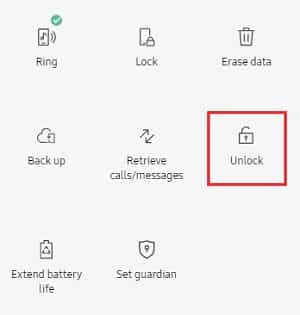
Step 3: A new pop-up window will appear, saying “Unlock my phone”. Simply tap on “Unlock” button.

Step 4: Now, enter your Samsung account password, and then click on “Next” button.

That’s it! The screen lock on your tablet whether it was locked by PIN, password or pattern lock will be removed easily.

Also Read: Samsung S23, S23 Plus, S23 Ultra FRP Bypass – The Guide
Solution 3: Unlock Android Tablet Without Password via Google Find My Device
Just like Samsung SmartThings Find, you can use Google Find My Device to unlock Android Tablet without password/pin or pattern lock.
But in this solution, you have to erase your device and you will lose all your data stored within your tablet, unless you have already backed it up.
Also, for this solution to work, one thing you must keep in mind is that you have been already logged in to your Google account on the tablet.
Once that requirement is met, below follow the steps to unlock Android tablet when you forgot the PIN/Password or Pattern lock.
Step 1: Go to Google Find My Device on any web browser and sign-in to your Google account.
Step 2: Choose the Tablet that you want to unlock from the available list of devices.

Step 3: Select “ERASE DEVICE”. You may have to log in again to your Google account.

Step 4: Again, tap on “ERASE DEVICE” to confirm.
Step 5: Your tablet will be reset and the screen lock should be gone now.
Also Read: How To Unlock OnePlus With Broken Screen
Solution 4: Wipe Data/Factory Reset In Recovery Mode To Unlock Tablet
If you want to unlock your tablet without password and without any app/software and without the help of, Find My Device, then this section is for you.
You also have the option to reset/unlock Android tablet when you forgot password by using the feature Wipe data/factory reset. For this, you have to enter your device in recovery mode.
Again, this method will erase your device data, unless you have already backed it up.
Here follow the steps for unlocking tablet without password, PIN or Pattern lock by performing wipe data/factory reset in Recovery Mode.
Note: The steps may vary depending on Tablet and Android versions.
Step 1: Press and hold the Power button to switch OFF the locked tablet.
Step 2: When tablet is switched OFF. Press and hold Power + Volume Up button simultaneously, until you see Recovery Mode screen.

Step 3: Once your tablet is in recovery mode, use the Volume button to navigate and select “Wipe data/factory reset” with Power button.

Step 4: Select “Yes” to confirm and wait for the process to get complete.

Step 5: Once the process completes, select the option “Reboot system now”.

Step 6: Your tablet will boot in normal mode and the screen lock password will be gone.
Wrap Up
Setting up screen lock on Tablet is a good habit in order to secure data and privacy. But sometimes a situation arises where you forgot the screen lock and then the troubles start.
But I hope by following the above-mentioned solutions in this article will help you to unlock Android tablet without password. Among those 4 solutions, I would recommend you to try the first solution which is to use Android Unlock software as it reset your device and help you to get rid of screen lock (PIN/Pattern/Password/Fingerprint/Face) with ease.
If you have found this article, helpful and useful then do share it, as it can help other users!
Please support us by subscribing to our YouTube Channel.
You May Also Like:
- How To Remove or Bypass Samsung Screen Locks – [PIN, Pattern, Password or Fingerprints]
- How To Bypass Huawei Phone Passcode Without Losing Data
- How To Remove or Bypass LG Screen Locks – [PIN, Pattern, Password Or Fingerprint]
- TECNO Spark FRP Bypass – The Complete Guide

Max Field is a founder of Recover Android Data. He is an Android lover and loves to write tips, tricks, fixes for errors, data recovery solutions and more related to Android. Provide Gaming Tips, Tricks, Game Error/Issues Solutions (PC/Xbox/PlayStation/Mobile). He has 11+ years of experience in this field.


